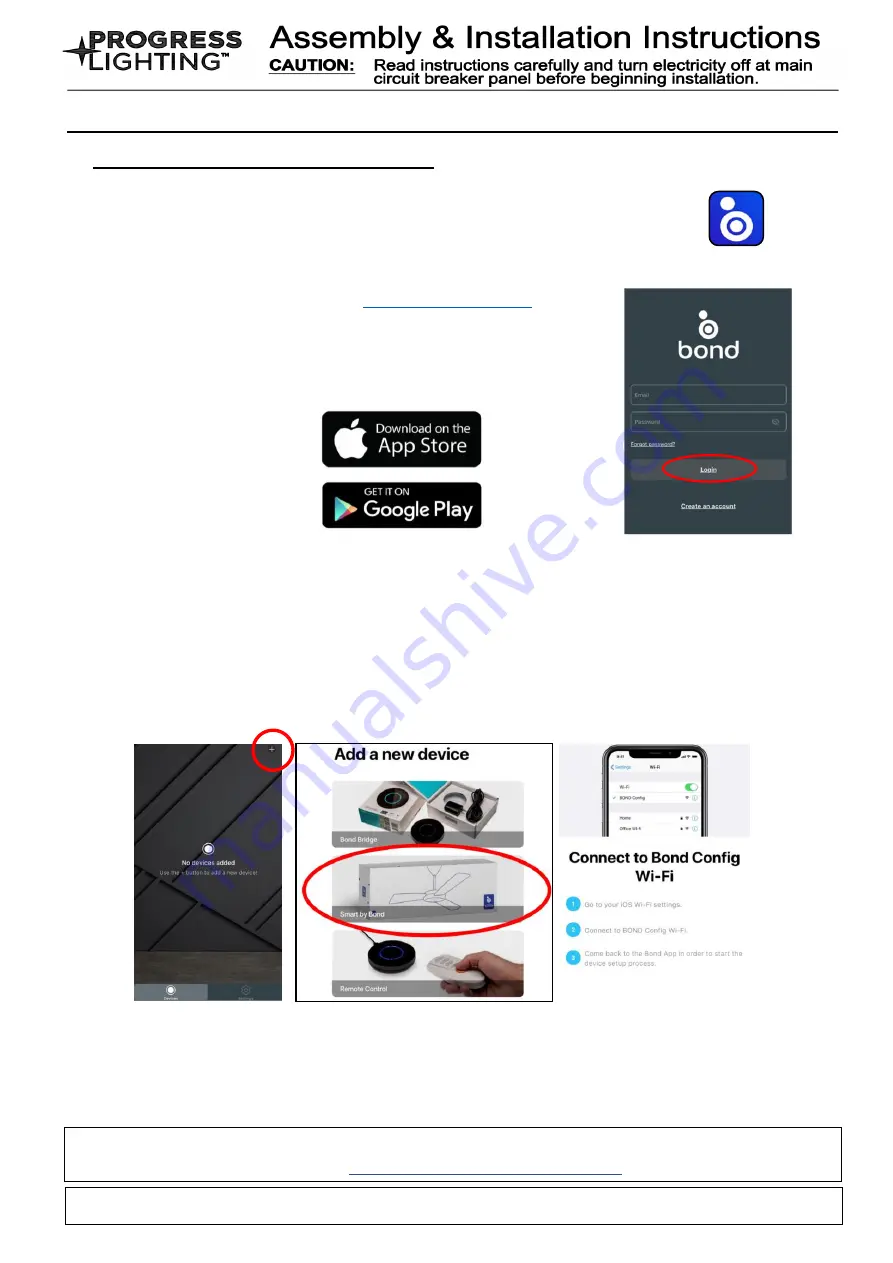
1. Install the BOND HOME app
1.1 To enjoy all the potential of your new device, you will need to download the
BOND HOME app (available on the Google Play Store and Apple App Store)
1.2 Use the QR code shown below to download the app, or you can
download the app using this link:
1.3 After you download the app, create an account.
NOTE: Keep your account credential information. You will
use this information when you connect with your smart speaker.
B) SMART PHONE CONTROL SETUP
P2673 - DC Ceiling Fan WIFI Module
2. Pair the Device to the WIFI
2.1 After you log into the main page, select
the ”
+
” symbol
(IOS: top right corner of the screen) (Android: bottom center of screen).
2.2 Next you will see the
“Add a new device” screen. Choose the Smart by Bond option in the
middle of the screen. Then follow
“Connect to Bond Config Wi-Fi” steps to continue pairing.
2.3 After the paring process with Wi-Fi receiver, then you can control the fan speed, light.
functions on the app.
3. Re-pairing the device (New router or moving the ceiling fan control)
3.1 Within 60 seconds of turning the power on, press and hold the Fan Off (Stop) button for at
least 5 seconds. The light will flicker to confirm.
3.2 Follow the steps from step 2.1 to re-pair the device
For more setup support, access the Help Center in the BondHome App Settings section
Bond Home
For the latest and most complete instructions visit the resources section of the P2673 product
page at
www.hubbell.com/progresslighting









