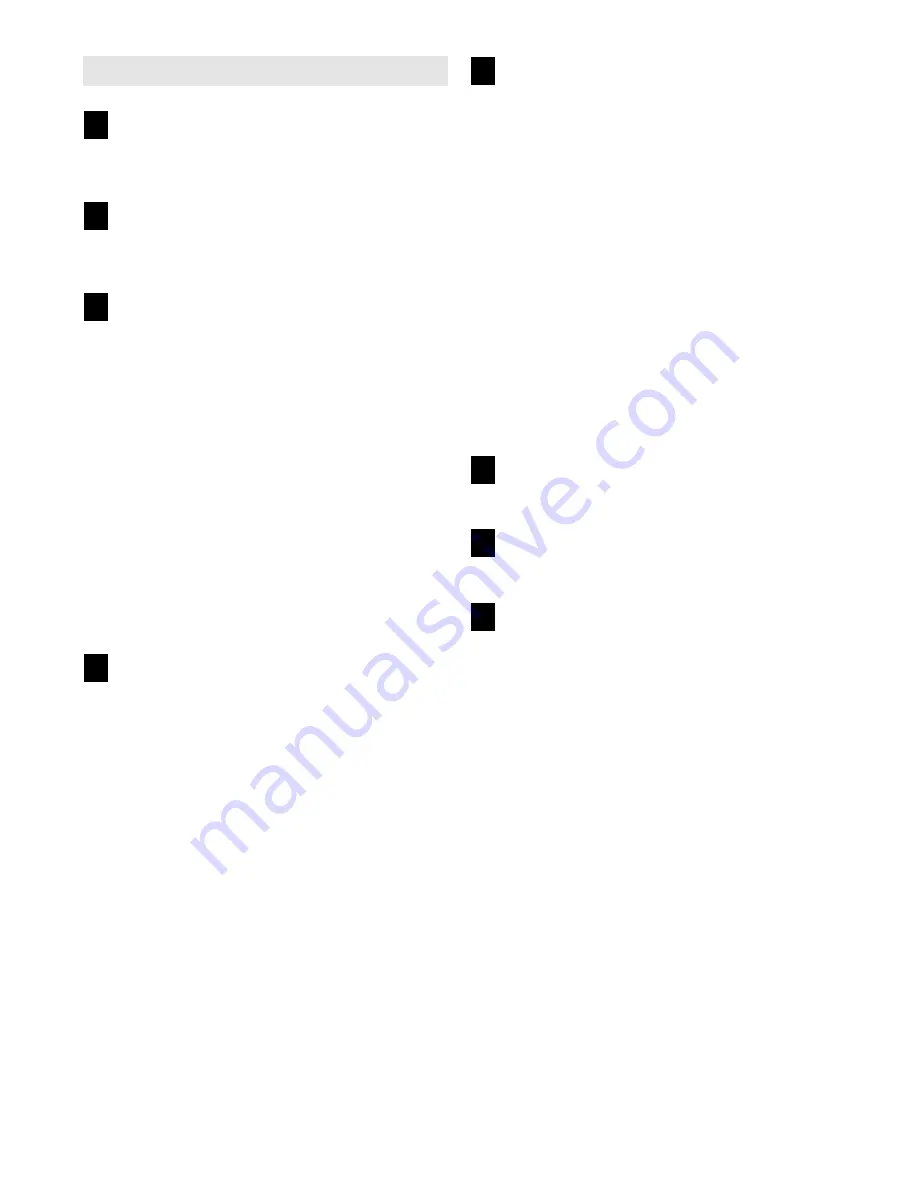
20
HOW TO USE A CUSTOM PROGRAM
Insert the key into the console.
See HOW TO TURN ON THE POWER on page
13.
Personalize console settings if desired.
See HOW TO PERSONALIZE CONSOLE SET-
TINGS on page 13.
Select a custom program.
To select a custom program, press the Custom
Programs button once or twice.
When a custom program is selected, the display
will show the name of the program, the program
time, the maximum incline setting of the program,
and the maximum speed setting. In addition, a
profile of the speed settings of the program will
appear in the display.
Note: If the display shows a program time of
three minutes, see HOW TO CREATE A CUS-
TOM PROGRAM on page 19.
Each custom program is divided into one-minute
segments. One speed setting and one incline set-
ting are programmed for each segment.
Press the Start button to start the program.
A moment after the button is pressed, the tread-
mill will automatically adjust to the first speed and
incline settings that you programmed previously.
Hold the handrails and begin walking.
Select a display mode and monitor your
progress with the display.
The custom program will function in the same way
as a preset program (see step 5 on pages 17 and
18).
If desired, you can redefine the program while
using it.
To change the speed or incline setting
for the current segment,
simply press the Speed
or Incline buttons or the Intensity buttons. When the
current segment ends, the new setting will be saved
in memory.
To increase the length of the pro-
gram,
first wait until the program ends. Then, press
the Start button and program speed and incline set-
tings for as many additional segments as desired;
custom programs can have up to 30 segments.
When you have added as many segments as de-
sired, press the Stop button twice.
To decrease
the length of the program,
press the Stop button
twice at any time before the program ends.
Measure your heart rate if desired.
See step 7 on page 16.
Turn on the fan if desired.
See step 8 on page 16.
When you are finished exercising, remove the
key from the console.
See step 8 on page 18.
8
7
6
5
4
3
2
1










































