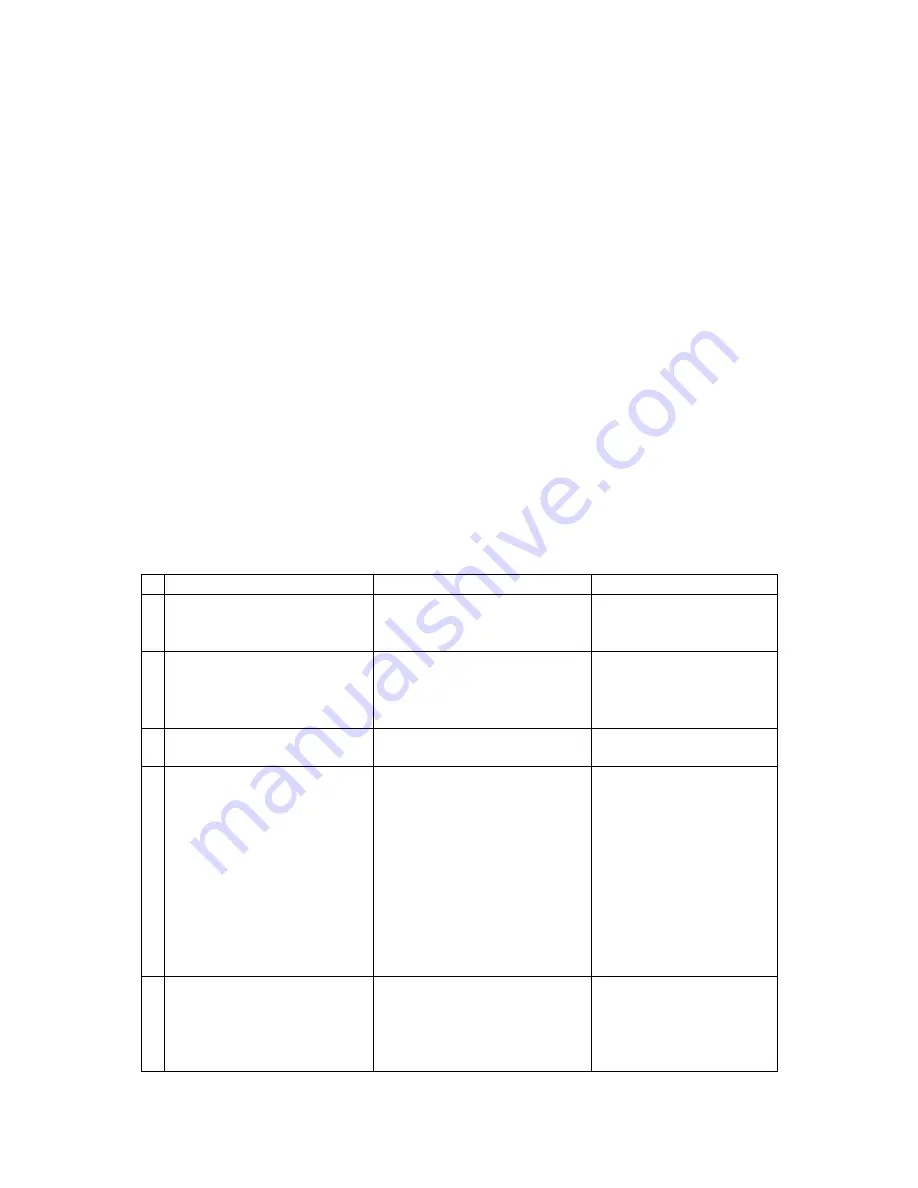
15 of 16
Flying using the App
Once you have downloaded the App (see page 13), turn on the aircraft and
the lights will flash rapidly for around 5 seconds.
Once they have stopped rapidly flashing, go to the settings in your chosen
smart device and search for the aircraft (KD-****).
Once you have discovered it, select connect and wait for the WiFi to fully
connect.
Open the PANTONMA app and select “MY DRONE”. This will take you into
the live view on the camera and display on screen controls.
See Flight Instructions on page 10.
Note: Do not turn on the supplied remote control if you want to control the
aircraft using the App. If you want to fly using the controller, the App can
only be used for live view and photography, not controlling the aircraft.
Troubleshooting
Problem
Cause
Solution
1 The lights on the aircraft are
flashing but it does not
respond to the control
1.
The aircraft and transmitter
are not connected.
2.
Insufficient battery power.
1.
Repeat the connection
procedure.
2.
Recharge the battery.
2 The aircraft blades turn but it
will not take off
1.
Insufficient battery power.
2.
The blades are distorted.
3.
Take off button not pressed.
1.
Recharge the battery.
2.
Replace the blades.
3.
Press the take off
button.
3 The aircraft shakes in flight
The blades are
damaged/distorted
Replace the blades.
4 The aircraft won’t fly using the
App.
1.
Aircraft not connected to
App.
2.
Connection not done in
correct order.
3.
Main controller is turned on.
1.
Reconnect using the
instructions on page 15
2.
Reconnect using the
instructions on page 15
3.
Aircraft can not fly on
App when main
controller is turned on.
Turn off controller,
reset aircraft, app and
WiFi to reconnect to
App
5 Camera not working in App
1.
Aircraft not connected to
App.
2.
Camera module has come
loose.
1.
Reconnect using the
instructions on page 15
2.
Check camera module
is firmly installed in
body of aircraft.
















