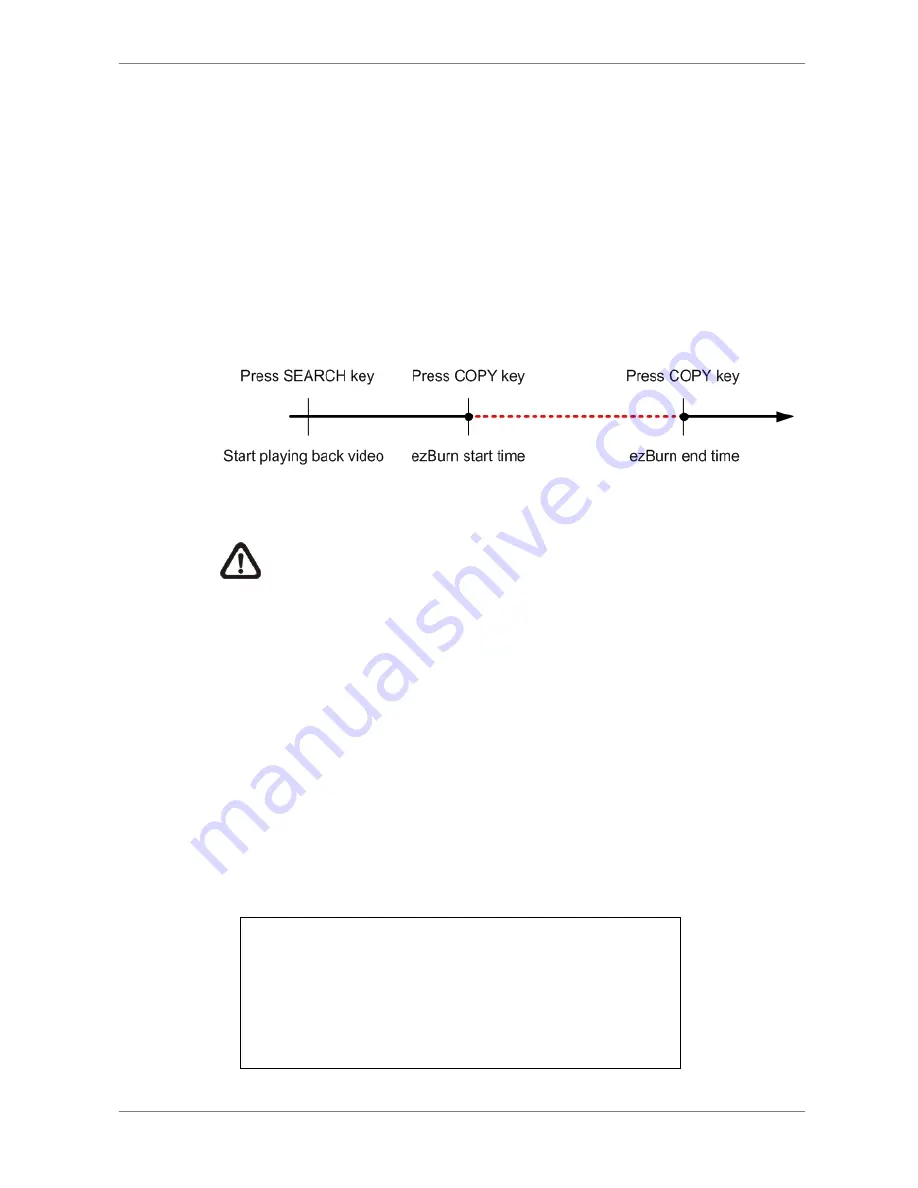
DVR User’s Manual
31
4.4.1
ezBurn Introduction
Built with the ezBurn technology, ezBurn function provides users the easier
way to export desired video with built-in CD/DVD-RW or to an external device,
such as an USB ThumbDrive
®
.
TWO keys (SEARCH and COPY) and THREE touches are all you need for
completing the export. The entire exporting process will be done through the
front panel, without needing to enter the OSD setup menu.
The ezBurn exporting process is illustrated as below figure:
The entire process is described step by step in the following sections.
NOTE:
The file exported using ezBurn will be in .drv file format, and
it can only be played using the remote player software.
4.4.2
To Export Normal Video
To Export normal video to external device, follow these step:
•
Press SEARCH and play wanted normal video by entering date and time.
Note if you are viewing in multiple channel mode, please make sure there
is no window displaying in Live mode. Otherwise, the export won’t work.
•
After entering playback mode, play the video and press COPY at the point
that you want to start the export. The playback continues.
•
Press COPY again at the point that you want to end the export. Then the
“ezBurn” window will display as below figure. The information shown on
the window is read only.
ezBurn confirmation
Selected Device: Built-in CD-RW
All data on the disc will be erased.
Exported Required Size = 11 MB
Real Export Range:
From: 2005/11/07 AM10:41:13
To: 2005/11/07 AM10:41:21
Enter: YES ESC: NO
















































