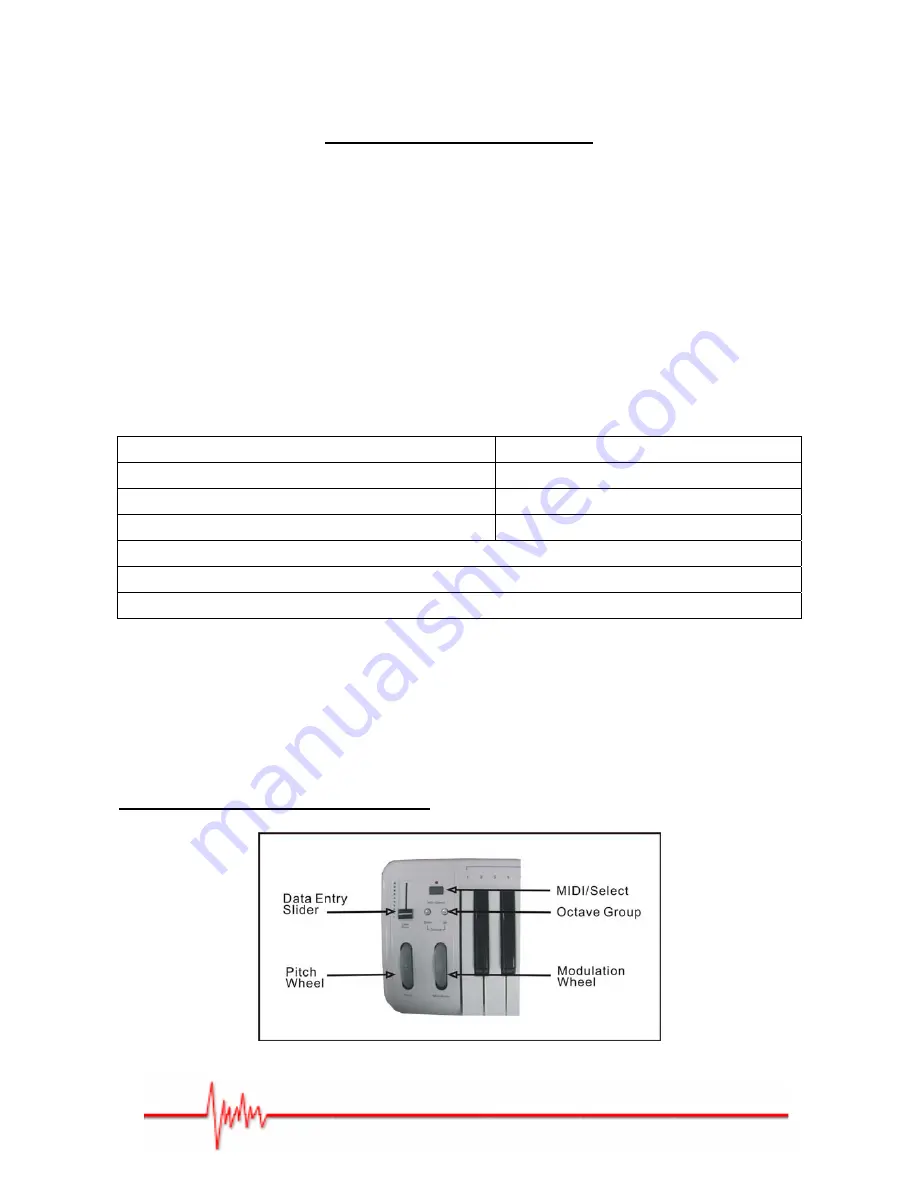
Copyright © 2007 IPE Music
Using the MIDI Functions:
Connecting the keyboard to other MIDI instruments:
To transmit MIDI data from your keyboard to other professional MIDI instruments, please
purchase a MIDI cable and use it to connect the MIDI OUT jack of your the Prodipe Midi USB
Keyboard 49N to the MIDI IN jack of the other instrument. Make sure that the MIDI
"transmit" channel on your the Prodipe Midi USB Keyboard 49N matches the MIDI "receive"
channel of the other instrument.
Default Setting of the Prodipe Midi USB Keyboard 49N:
The Prodipe Midi USB Keyboard 49N will always select the following values for their
parameters when the power is turned on:
Transmit MIDI Channel no. 1.
Default Volume value will be 127
Default Reverb Depth value will be 64
Default CC Data value will be 0
Default After Touch value will be 0
Default CC no. value will be 0
Default Velocity value will be 0
Default Pan Pot value will be 64
Default Octave will be from C2(36) to C6(84)
Default Control Change (CC-00=0, CC-32=0) message will be transmitted.
Default Program Change (PG=1) message will be transmitted.
Use of free softwares – Prodipe VE, Piano Passion lite and Pro Record 64:
You will find the user guides of the 3 free softwares in the "help" function of each one.
Please note that these 3 free softwares are not Mac compatible.
2 - Overall Diagram Preview:
Содержание 49N
Страница 1: ...Copyright 2007 IPE Music Owner s Manual Prodipe Midi USB Keyboard 49N...
Страница 2: ...Copyright 2007 IPE Music...
Страница 12: ...Copyright 2007 IPE Music...






























