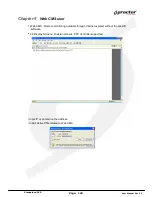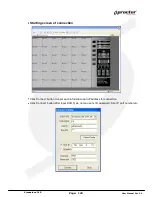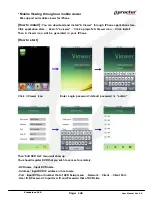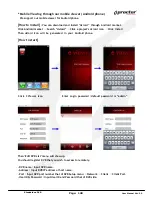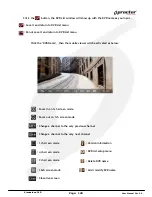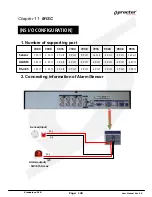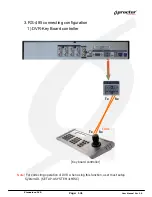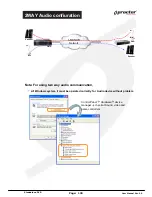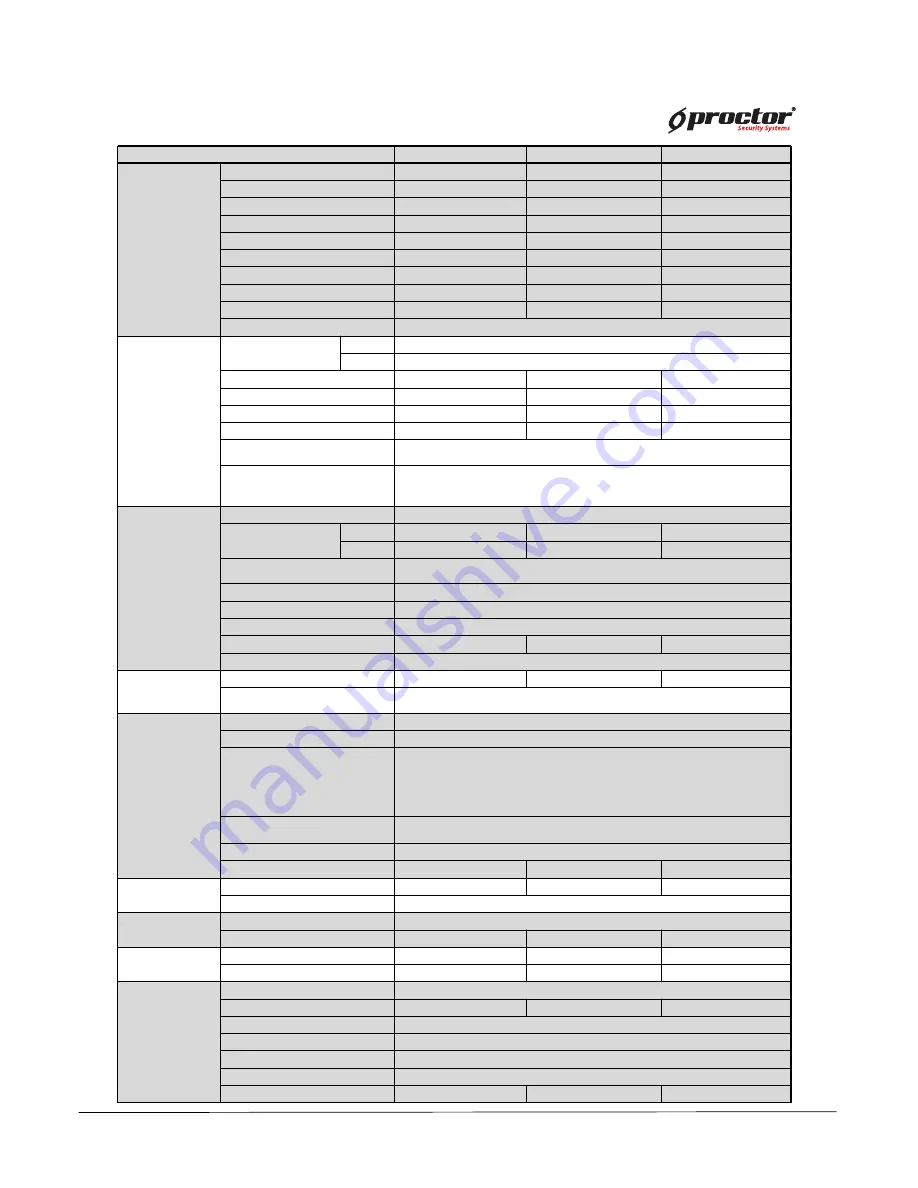
Specification
PRT 7004 / 7008 / 7016
User Manual Ver. 2.2
Item
PRT 7004
PRT 7008
PRT 7016
Connection
Video Input(BNC)
4
8
16
Audio In(RCA)
4
8
8
Audio Out(RCA)
1
1
1
Video Output(BNC)
1
1
1
VGA
1
1
1
Sensor Input
4
8
16
Alarm Output(relay)
4
4
4
USB port
4
4
4
PTZ(485)
2
2
2
Ethernet
10/100 Base-Tx Ethernet(RJ45)
Live
Resolution
NTSC
720(H)×480(V)
PAL
720(H)×576(V)
Live Mode
1,4 screen, Seq
1,4,9 screen, Seq
1,4,9,16 screen, Seq
Playback mode
1,4 screen
1,4,9 screen
1,4,9,16 screen
Digital Zoom
x2
x2
x2
PIP
○
○
○
Camera name
English 15 characters Available with national language
Language
English, Korea, Chinese, Japanese, Spanish, Polish, Portuguese, Russian,
Taiwanese, French, Italian, Thai
Other Languages can be available
Record
Resolution
D1 / Half D1 / CIF
Frame speed
NTSC
4ch/120@D1
8ch/240@HD1
16ch/480@CIF
PAL
4ch/100@D1
8ch/200@HD1
16ch/400@CIF
Record Mode
Manual, Continuous, Schedule, Motion, Sensor, Pre/Post, Emergency
Quality
Best / High / Normal / Basic
Pre-recording
0~30 seconds
Post-recording
0~120 seconds
Intensive recording
○
○
○
Record limit
Automatic data delete(0~99 days)
Backup
USB device Backup
○
○
○
Play backup file
Playback software is copied automatically with backup data
Network
Network interface
Static / DHCP / PPPOE
Web Monitoring
Live / Playback / Audio / PTZ control / Snapshot
CMS
Live / Playback / Audio / PTZ control / Remote backup / Site Management /
Remote firmware upgrade / Config upload / Config download /
Recording setup / Input of camera name / Log-view / Snapshot /
Central monitoring
DDNS
Support free DDNS server
(dyndns.com / no-ip.com / ddns.ftdvr.com)
Mobile view
Support -3G phone, Smart phone
Dual Stream
○
○
○
Alarm
Sensor input setup
NC/NO
NC/NO
NC/NO
MISC
Email notification, Detection of HDD temperature
PTZ
PTZ protocol
Pelco-D, Pelco-P, Other protocol can be supported
Preset control
○
○
○
HDD
Internal HDD
2
2
2
Type
SATA
SATA
SATA
System
OS
Embedded Linux
Compression
H.264
H.264
H.264
Menu type
Graphic user interface
Control
USB Mouse / Remote controller / External keyboard
User management
Administrator and 4 users with limit access function.
Firmware upgrade
USB flash memory, Network, CMS
Log view
○
○
○
Содержание PRT 3004
Страница 1: ...StandaloneDVR USER MANUAL...
Страница 7: ...Standalone DVR User Manual Ver 2 2 Chapter 3 Basic Product Operation...
Страница 37: ...Standalone DVR 32 Page User Manual Ver 2 2 Chapter 4 System setup...
Страница 71: ...Standalone DVR 66 Page User Manual Ver 2 2 Chapter 5 Firmware Upgrade...
Страница 84: ...Standalone DVR 7 9 Page User Manual Ver 2 2 Display Mode Setup Mode Search mode C M S S etup M o de...
Страница 99: ...Standalone DVR 9 4 Page User Manual Ver 2 2 C M S S ear c h M o de Display Mode Setup Mode Search mode...
Страница 144: ...144 Page User Manual Ver 2 2 Standalone DVR StandaloneDVR USER MANUAL...