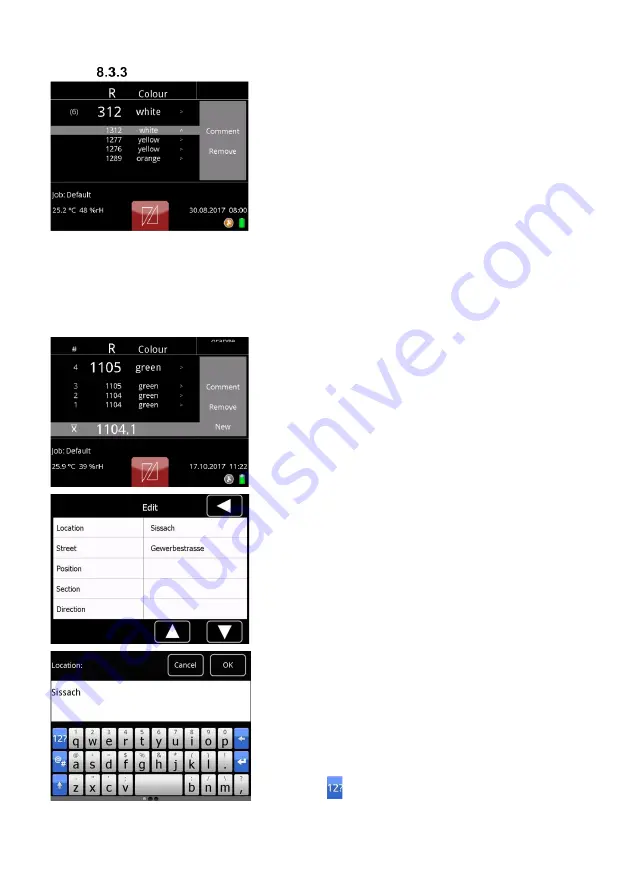
Page 22
Edit, delete and store measurements
To add additional information like location,
manufacturer and more to a measuring
value,
in single measure mode
tap the
measurement you want to edit. An editing
menu will open next to the list. Enter
additional information for the measurement
by tapping “Comment”.
Delete a me
asurement by tapping “Remove”.
Deleting multiple measurements at once is
possible in the archive see chapter 11.1
“Sorting of measurements” on page 28,
chapter 13.5
“Jobs” on page 37 or using the
software
“MappingTools”, see separate
instruction manual.
In average measure mode
you can delete a
single value (e.g. an outlier) by tapping on
this value. To comment on a series of
measurements tap on the average value at
the bottom. An editing menu will open next to
the list. Tapping on “Remove” will delete the
whole series of measurements. To start a
new series of measurements tap on “New”.
The “Edit” menu allows to add additional
information using the touchscreen. The
entered information will be applied to all
future readings until it is changed again.
Additional information can also be added
later on in the archive. Refer to chapter 11.4
“Input of additional information” on page 30
for details.
Sample of additional information which can
be entered additionally either directly in the
measure mode window or later in the
archive.
To add numerals or special characters, press
and hold the button until the respective
special character is shown. Alternatively tap
the button
to open the numeric keyboard
Содержание ZRP 6030+
Страница 1: ...ZRP 6030 Retroreflectometer Instruction Manual...
Страница 35: ...Page 35 13 Menu 13 1 Menu structure...
Страница 51: ......






























