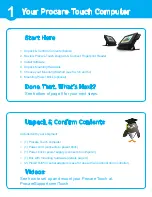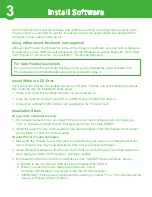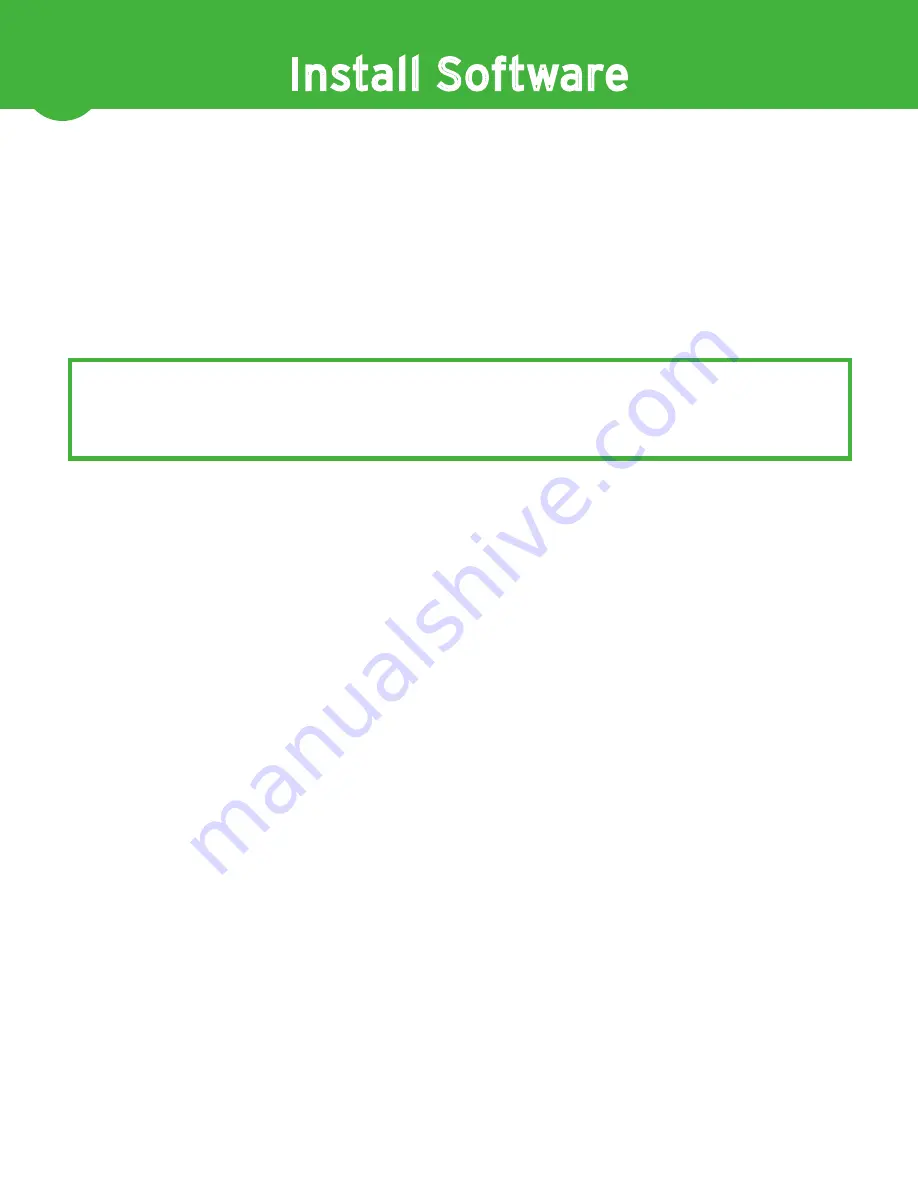
3
Install Software
We recommend you install the software and confirm everything is working before mounting the
Procare Touch on your wall or counter. It’s easier to reach the power switch and ports with the
computer on your desk or work bench.
Using a Mouse and Keyboard (not supplied)
Although the Procare Touch does not come with a mouse or keyboard, you may wish to temporar-
ily connect your own USB mouse/keyboard or use the Windows on-screen keyboard. Go to
Start
> All Programs > Accessories > Accessibility > On-Screen Keyboard
.
Install Without a CD Drive
You’ll notice the Procare Touch does not have a CD drive. Choose one of the following methods,
then continue with the installation steps below:
◊ Share a CD drive from another computer on your network, or...
◊ Copy the contents of the Procare CD to a USB drive and install from that, or…
◊ Connect an external USB CD drive (not supplied) to the Procare Touch.
Installation Steps
At your main computer (server):
1.
If you haven’t already done so, install Procare on your main computer (server) choosing a
“Full” or “Advanced” install. Search ProcareSupport.com for article KB0901.
2.
Install the latest Procare online update at the main computer. From the
Procare Home
screen
go to
Utilities > Check for Online Update
.
At your Procare Touch computer:
3.
Make sure the Procare Touch Computer is connected to your network so it has access to the
main computer. You may need assistance from a local computer technician.
4.
Install Windows Updates on the Procare Touch. Make sure the Procare Touch has internet ac-
cess, then go to
Start > All Programs > Windows Update
.
5.
Now install Procare from the CD or USB device (see “Install Without a CD Drive” above).
a.
Browse to the CD drive (or USB device) and double-click
SETUP
.
b. When you reach the
Quick Setup
screen be sure “Client
Computer / Workstation” is selected as the role for this computer.
c.
IMPORTANT! When asked if people will be checking in, answer “Yes. This computer will be
used as a Procare Check In station.”
For Data Hosted Customers
If you are using the Procare Data Hosting service you’ll download the client software from
ProcareSupport.com/InstallDataHosting and skip ahead to page 4.
Содержание Touch 8"
Страница 1: ...Installation Instructions 02072012...