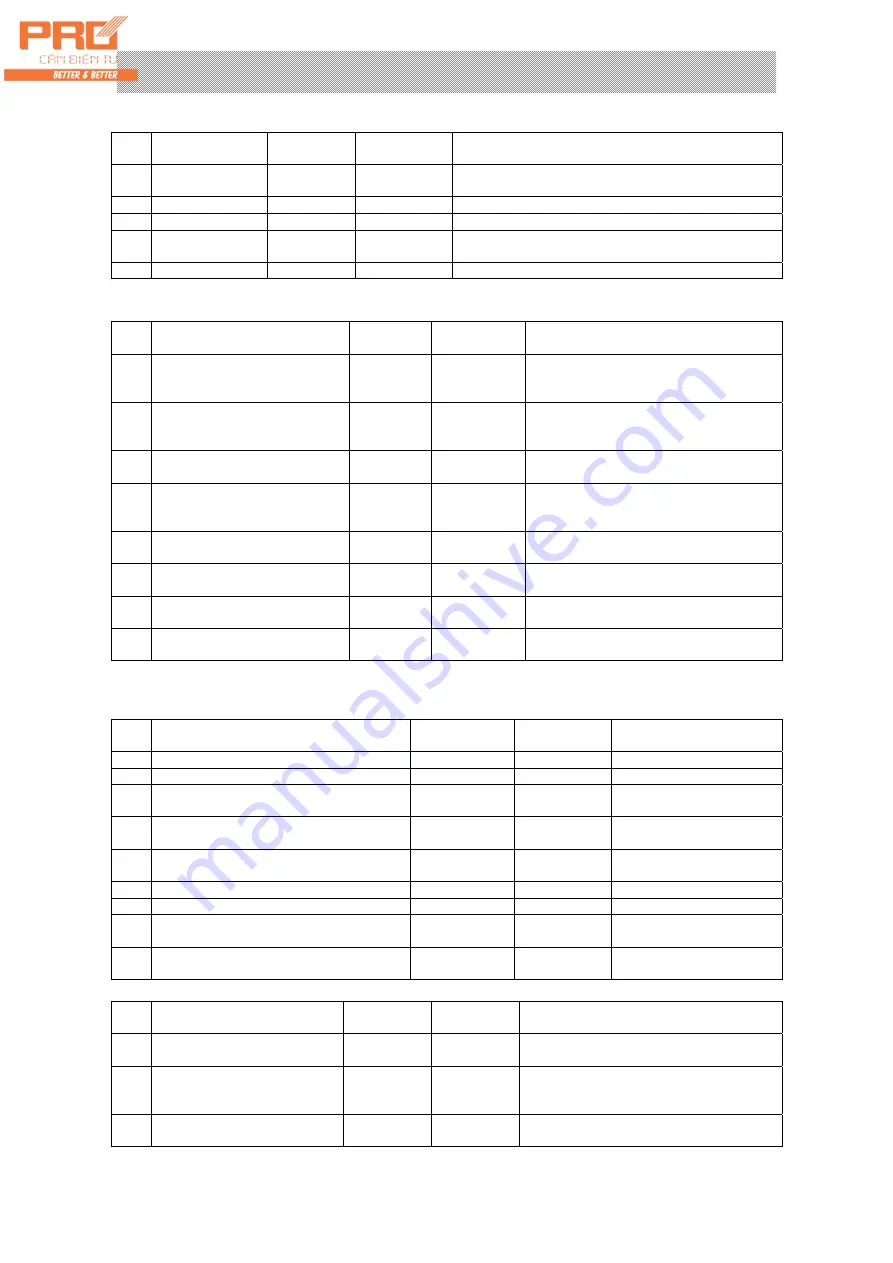
X K 3 1 9 0
–
DS3
(20)
2. An example of manual and direct article weighing sheet printing
Step Condition
Operation
Displayed
content
Note
1
Load article on
the scale
Press
[Printing]
[o *****]
Original vehicle no.
2
Input “0”
E.g. [ 0 ]
[o 00000]
“0” vehicle no. means the object being weighed is article
3
Press [Input]
[hn **]
Original article no.
4
Input the article
no.
E.g. [ 11 ]
[hn 11]
Tp obtain the original article no., please press [input]
directly. Do not change the article no.
5
Press [Input]
[ Prnt ]
Weighing sheet printing
3. Weighing sheet printing (storage method for twice weighing, i.e. empty vehicle at
first and then a heavy one or heavy vehicle at first and then an empty one)
Step Condition
Operation
Displayed
content
Note
1
Loading empty vehicle (wait till
the stable indicating light lights
up)
Press
[Printing]
[o *****]
Original vehicle no.
2
Input the new vehicle no.
E.g.
[00123]
[o 00123]
To obtain the original vehicle no., please
press [input] directly. Do not input the new
article no.
3
Press
[Input]
[hn **]
Original article no.
4
Input the new article no.
E.g. [ 11 ]
[hn 11]
To obtain the original article no., please
press [input] directly. Do not input the new
article no.
5
Press
[Input]
[ LoAd ]
Return to weighing state after 1.5 seconds
6
Loading heavy vehicle (wait till
the stable indicating light is on)
Press
[Printing]
[o 00123]
Vehicle no. input in Step 2
7
Press
[Input]
[ hn 11 ]
Article no. input in Step 3
8
Press
[Input]
[ Prnt ]
Weighing data printing
Note: 5: If Step 1 is heavy vehicle, Step 6 will be empty vehicle. Other operation methods are
same.
4. Auto weighing sheet printing with preset tare
Step Condition
Operation
Displayed
content
Note
1
Press [Set]
[Auto *]
Select 1 for auto printing
2
Press [1]
[Auto 1]
3
Press [Input]
[type *]
No modification is required
hereinafter
4
Press
[Weighing]
[ 0000 ]
Return to weighing state
5
Press
[Tare
setting]
[P ***]
6
Tare preset
E.g. [100]
[P 00100]
7
Press [Input]
[ -100]
8
Loading heavy vehicle (wait till the stable
indicating light lights up)
[ 400]
Heavy vehicle: 500, minus
tare: 100
9
[Prnt ]
Weighing sheet auto
printing
5. Invoking and printing weighing sheet according to vehicle no.
Step Condition Operation
Displayed
content
Note
Vehicle no. and tare have been
preset
The instrument has had relevant data saved
1
Loading heavy vehicle (wait till
the stable indicating light lights
up)
Press [Vehicle
No.]
[o *****]
Original vehicle no.
2
Input the required vehicle no.
E.g. [00123]
[o 00123]
If the original vehicle number matches, please
press [Tare] directly. Do not input the
















