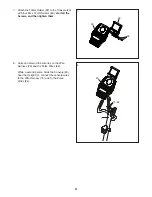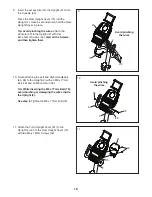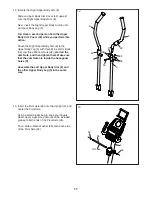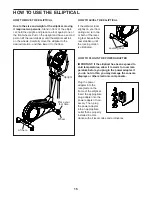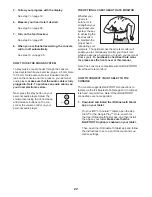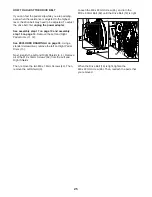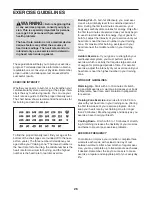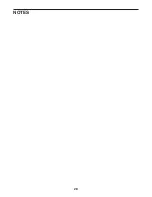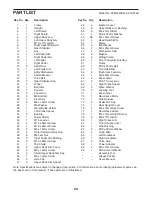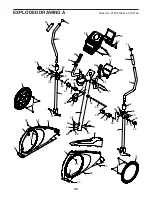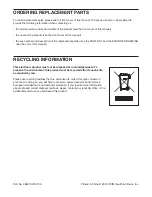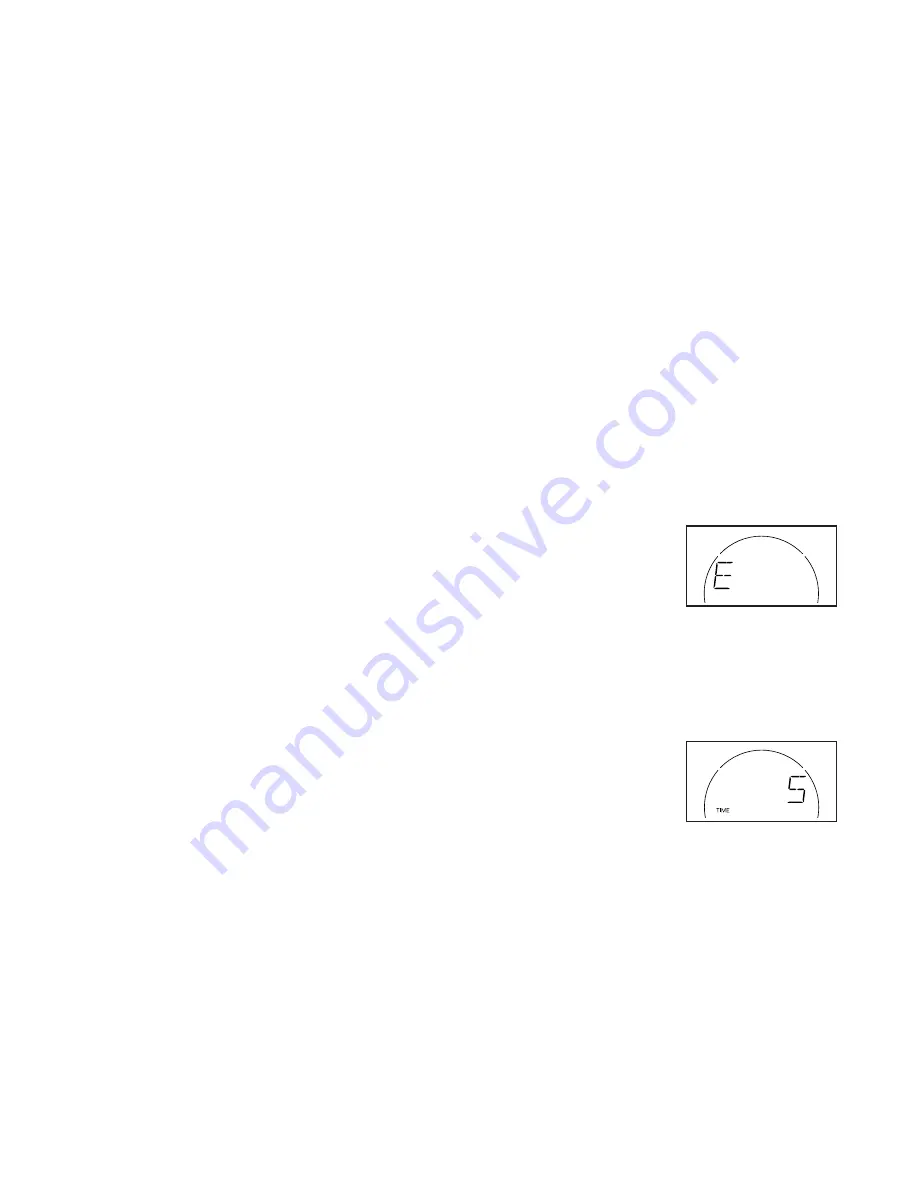
23
2. Connect your heart rate monitor to the console
if desired.
If you are connecting both your heart rate monitor
and your tablet to the console, you must connect
your heart rate monitor before you connect
your tablet. See HOW TO CONNECT YOUR
HEART RATE MONITOR TO THE CONSOLE
below.
3. Connect your tablet to the console.
Press the iFit Sync button on the console; the
console pairing number will appear in the display.
Then, follow the instructions in the iFit Bluetooth
Tablet app to connect your tablet to the console.
When a connection is established, the LED on the
console will turn solid blue.
4. Record and track your workout information.
Follow the instructions in the iFit Bluetooth Tablet
app to record and track your workout information.
5. Disconnect your tablet from the console if
desired.
To disconnect your tablet from the console, first
select the disconnect option in the iFit Bluetooth
Tablet app. Then, press and hold the iFit Sync
button on the console until the LED on the console
turns solid green.
Note: All BLUETOOTH connections between
the console and other devices (including any
tablets, heart rate monitors, and so forth) will be
disconnected.
HOW TO CONNECT YOUR HEART RATE MONITOR
TO THE CONSOLE
The console is compatible with all BLUETOOTH Smart
heart rate monitors.
To connect your BLUETOOTH Smart heart rate moni-
tor to the console, press the iFit Sync button on the
console; the console pairing number will appear in the
display. When a connection is established, the LED on
the console will flash red twice.
Note: If there is more than one compatible heart rate
monitor near the console, the console will connect to
the heart rate monitor with the strongest signal.
To disconnect your heart rate monitor from the console,
press and hold the iFit Sync button on the console until
the LED on the console turns solid green.
Note: All BLUETOOTH connections between the
console and other devices (including any tablets, heart
rate monitors, and so forth) will be disconnected.
THE SETTINGS MODE
The console features a settings mode that allows you
to select a unit of measurement for the console and to
view console usage information.
To select the settings mode, press and hold down
the Manual Control button until the settings mode
information appears in the display.
The display will alternate showing the console version
number and the unit of measurement.
The console can show
weight, pedaling speed, and
distance in standard or met-
ric units of measurement.
An E for English miles or an
M for metric kilometers will
appear in the display. To change the unit of measure-
ment, press the Intrvl Apps button repeatedly.
Press the Tempo Apps button repeatedly until the
console usage information appears in the display.
The display will alternate
showing the total time (in
hours) that the console has
been used since the ellipti-
cal was purchased and the
total distance (in miles or
kilometers) that the elliptical has been pedaled.
To exit the settings mode, press the Tempo Apps
button again.
Содержание 325 CSE
Страница 28: ...28 NOTES ...