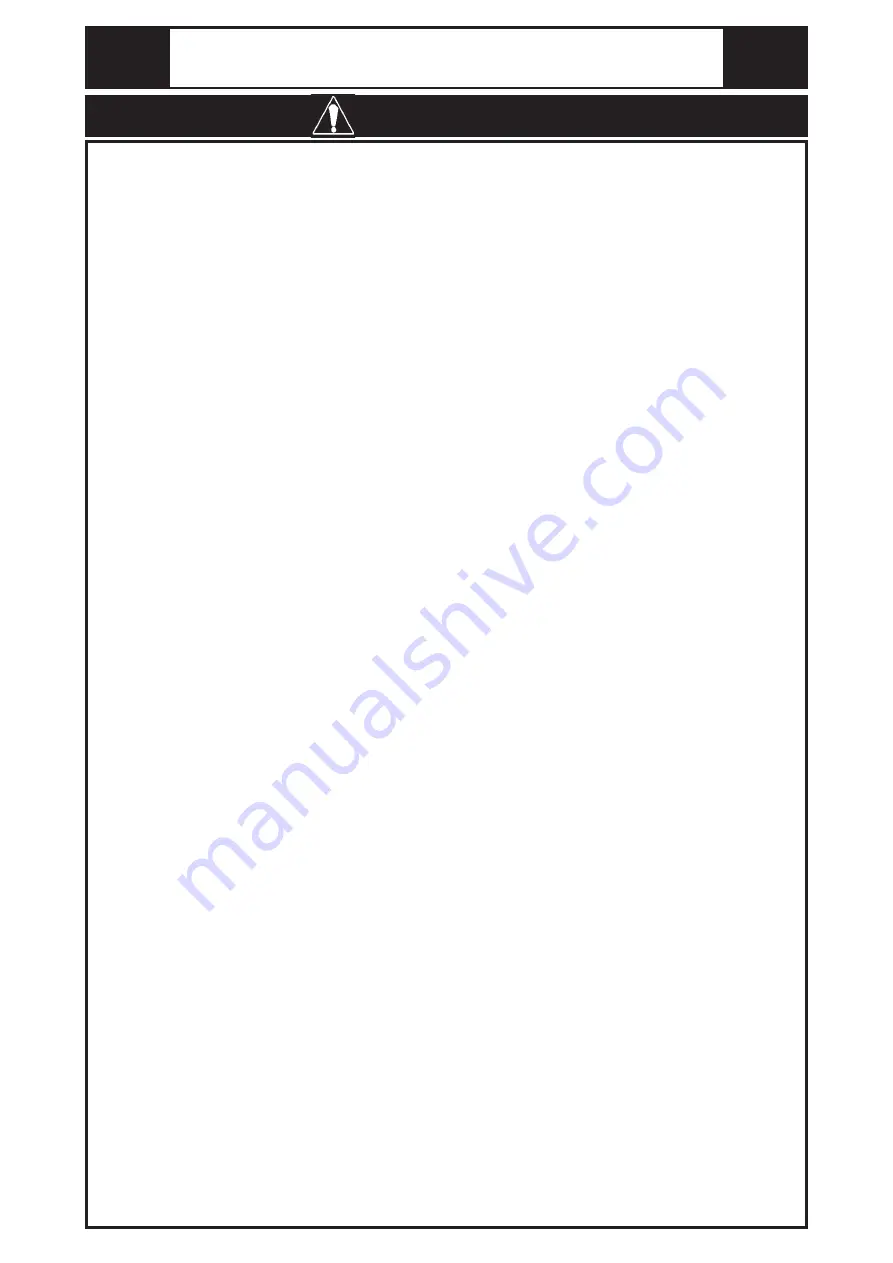
WARNINGS
System Design
•
Do not create GP touch panel switches that could possibly endanger the safety of equipment
and personnel. Damage to the GP, its I/O unit(s), cable(s), and other related equipment can
cause an output signal to remain continuously ON or OFF and possibly cause a major acci-
dent. Therefore, design all monitoring circuits using limit switches, etc. to detect incorrect
device movement. To prevent accidents related to incorrect signal output or operation, de-
sign all switches used to control vital machine operations so they are operated via a separate
control system.
•
Do not create switches used to control machine safety operations, such as an emergency stop
switch, as a GP touch screen icon. Be sure to install these switches as separate hardware
switches, otherwise severe bodily injury or equipment damage can occur.
•
Please design your system so that equipment will not malfunction due to a communication
fault between the GP and its host controller. This is to prevent any possibility of bodily injury
or material damage.
•
The GP is not appropriate for use with aircraft control devices, aerospace equipment, central
trunk data transmission (communication) devices, nuclear power control devices, or medical
life support equipment, due to these devices’ inherent requirements of extremely high levels
of safety and reliability.
•
When using the GP with transportation vehicles (trains, cars and ships), disaster and crime
prevention devices, various types of safety equipment, non-life support related medical
devices, etc. redundant and/or failsafe system designs should be used to ensure the proper
degree of reliability and safety.
•
Do not use the GP unit as a warning device for critical alarms that can cause serious operator
injury, machine damage or production stoppage. Critical alarm indicators and their control/
activator units must be designed using stand-alone hardware and/or mechanical interlocks.
•
After the GP’s backlight burns out, unlike the GP’s “Standby Mode”, the touch panel is still
active. If the operator fails to notice that the backlight is burned out and touches the panel, a
potentially dangerous machine miss-operation can occur. Therefore, do not use GP touch
switches for the control of any equipment safety mechanisms, such as Emergency Stop
switches, etc. that protect humans and equipment from injury and damage. If your GP's
backlight suddenly turns OFF, use the following steps to determine if the backlight is actu-
ally burned out.
1) If your GP is not set to "Standby Mode" and the screen has gone blank, your backlight is
burned out.
2) Or, if your GP is set to Standby Mode, but touching the screen does not cause the display
to reappear, your backlight is burned out.
Also, to prevent accidental machine miss-operation, Digital suggests you use the GP’s built-
in
“USE TOUCH PANEL AFTER BACKLIGHT BURNOUT”
feature, that will automati-
cally detect a burnout and disable the touch screen.
Installation
•
High voltage runs through the GP. Except for replacing the backlight, never disassemble the
GP, otherwise an electric shock can occur.
•
Do not modify the GP unit. Doing so may cause a fire or an electric shock.
•
Do not use the GP in an environment where flammable gasses are present, since operating
the GP may cause an explosion.
Wiring
•
To prevent an electric shock, be sure to confirm that the GP's power cord is not connected to
the main power when connecting any cords, cables or lines to the GP.
•
Be sure to replace the GP's plastic terminal block cover after wiring is completed, since
operating the GP without the cover may lead to an electric shock
•
Do not use power beyond the GP's specified voltage range. Doing so may cause a fire or an
electric shock.
Maintenance
•
The GP uses a lithium battery for backing up its internal clock data. If the battery is incor-
rectly replaced, the battery may explode. To prevent this, please do not replace the battery
yourself. When the battery needs to be replaced, please contact your local GP distributor.
Essential Safety Precautions






























