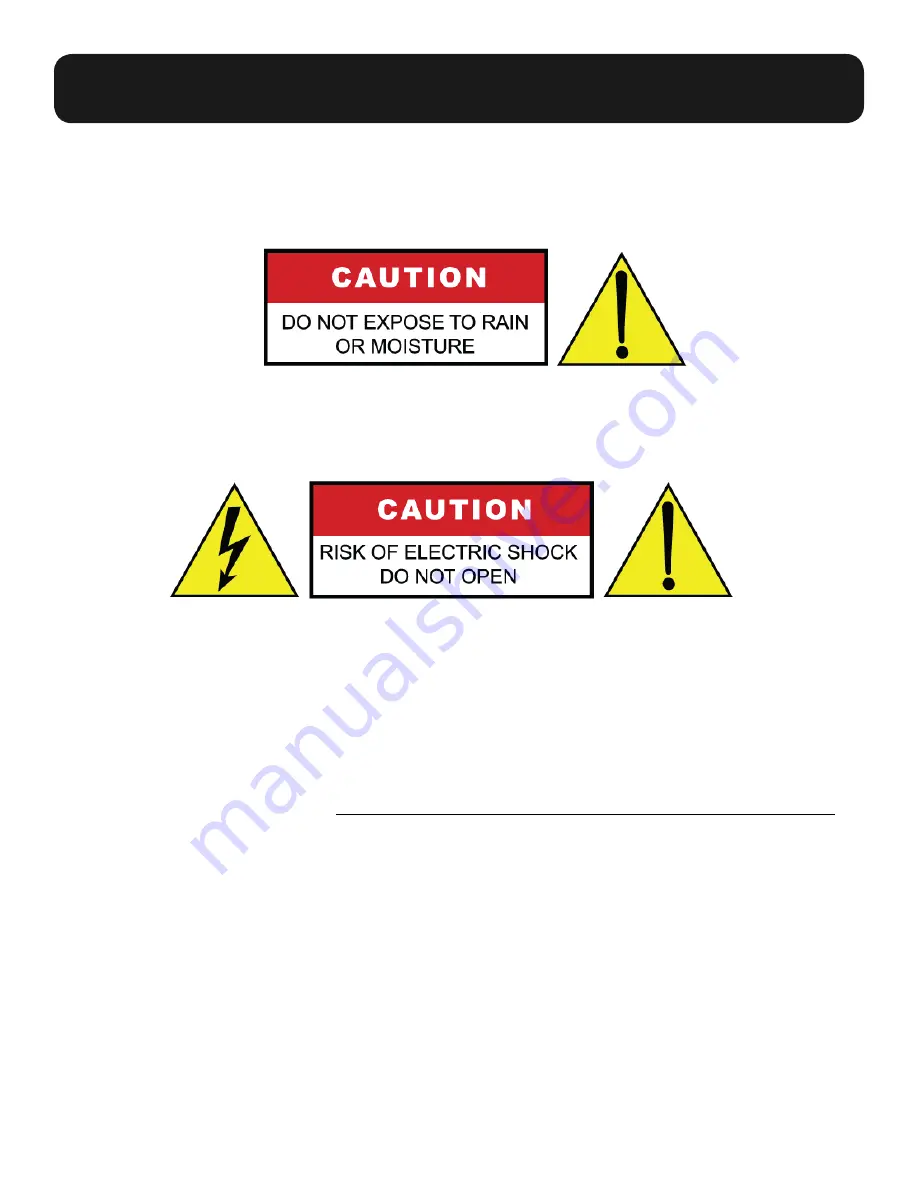
4
Momentum mo8 Manual
1. Read these instructions carefully.
2. Retain these instructions for future reference.
3. Heed all warnings.
4. Follow all instructions.
5. Do not use any part of this apparatus near water.
6. Do not block any ventilation openings.
7. Do not install near any heat source.
8. Do not defeat the safety purposes of the polarized or grounding type plugs.
9. Do not use the Momentum power supply for any purpose other than stated in this manual.
10. Only use Pro Co recommended accessories with any Momentum device.
To reduce the risk of fi re or electrical shock, do not expose
any part of your Momentum System to rain or moisture.
To reduce the risk of electrical shock, do not remove cover. There are no
user serviceable parts inside. Refer servicing to service personnel.
Always follow the basic precautions listed below to avoid the possibility of physical injury to
you or others, or damage to the device or other property. These precautions include, but are
not limited to, the following:
Use Extreme Caution!
Before making adjustments to your Momentum system, be aware that certain actions could possibly
damage your hearing and/or the audio system itself. Think through your actions and the possible
ramifi cations of your adjustments. Proceed with caution and follow these important Safety Instructions:
Safety Precautions





































