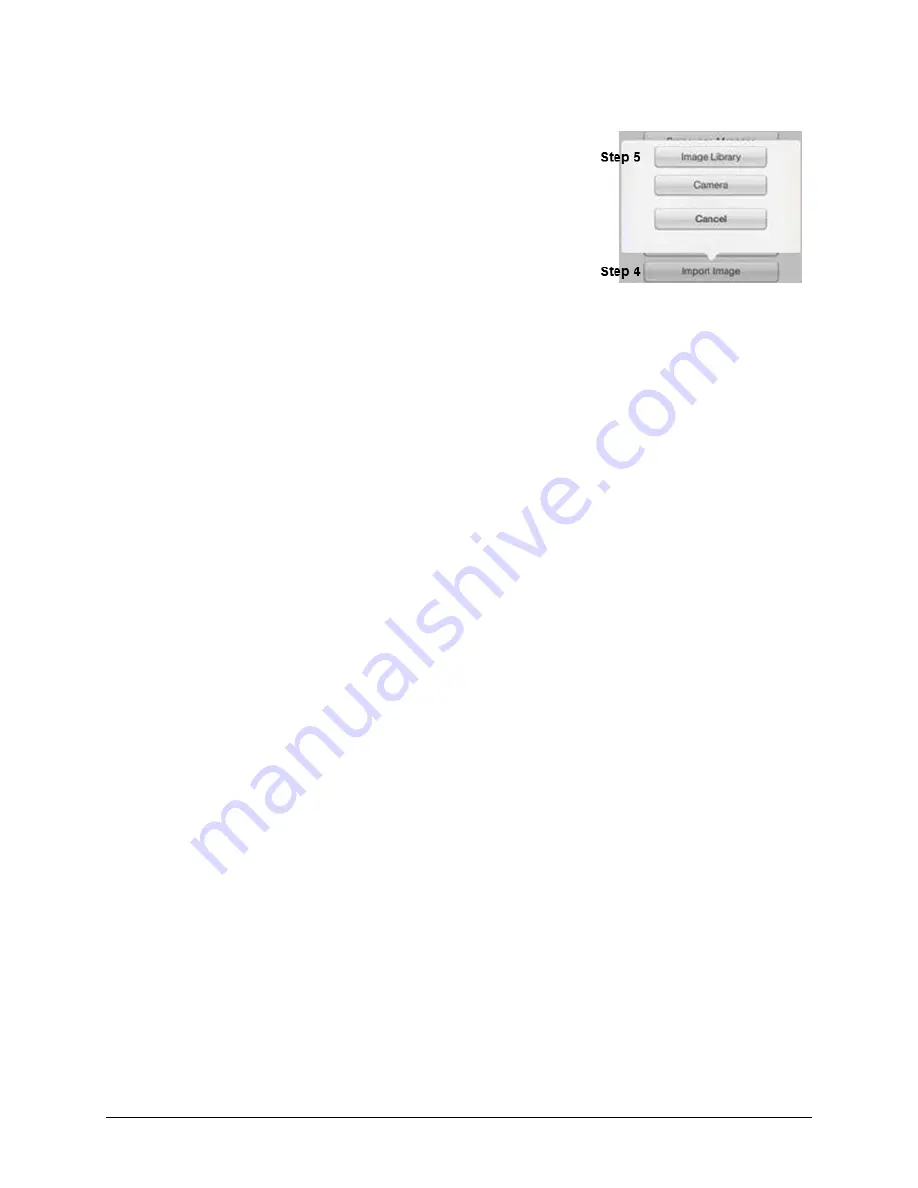
PRiO User’s Guide
36
Adding a Picture from the Image Library
1.
Tap
Menu
and tap
Edit Page
.
2.
Tap the button to which you want to add the picture.
3.
Tap
Edit This Button
.
4.
Tap
Import Image
.
5.
Tap
Image Library
.
6.
Tap
Camera Roll
or another available library.
7.
Find the picture you want and tap it.
8.
Tap
Use
and give the button an appropriate label.
9.
Tap
Save
and tap
Done
.
Using the Camera to Take a Picture for Your Button
1.
While in the Edit Button window, tap
Import Image
.
2.
Tap
Camera
.
3.
Take your picture by pressing the camera icon.
4.
Tap
Use
.
5.
Tap
Save
and
Done
.
Changing a Button Style
1.
While still in the Edit Button window, scroll down to the area you want to edit.
2.
Choose to edit the font, size, color, and border and make those changes.
3.
Tap
Save
.
Adding or Changing a Button Action
1.
Tap
Menu
and tap
Edit Page
.
2.
Tap the button to which you want to add the picture.
3.
Tap
Edit This Button
.
4.
Scroll down to the Button Actions section.
5.
Do either of the following:
•
Tap
Add
, scroll through the list of actions, and tap the action you want.
•
Tap an existing action to open the list of actions and then tap an action to replace the original.
6.
Tap
Save
and
Done
.






























