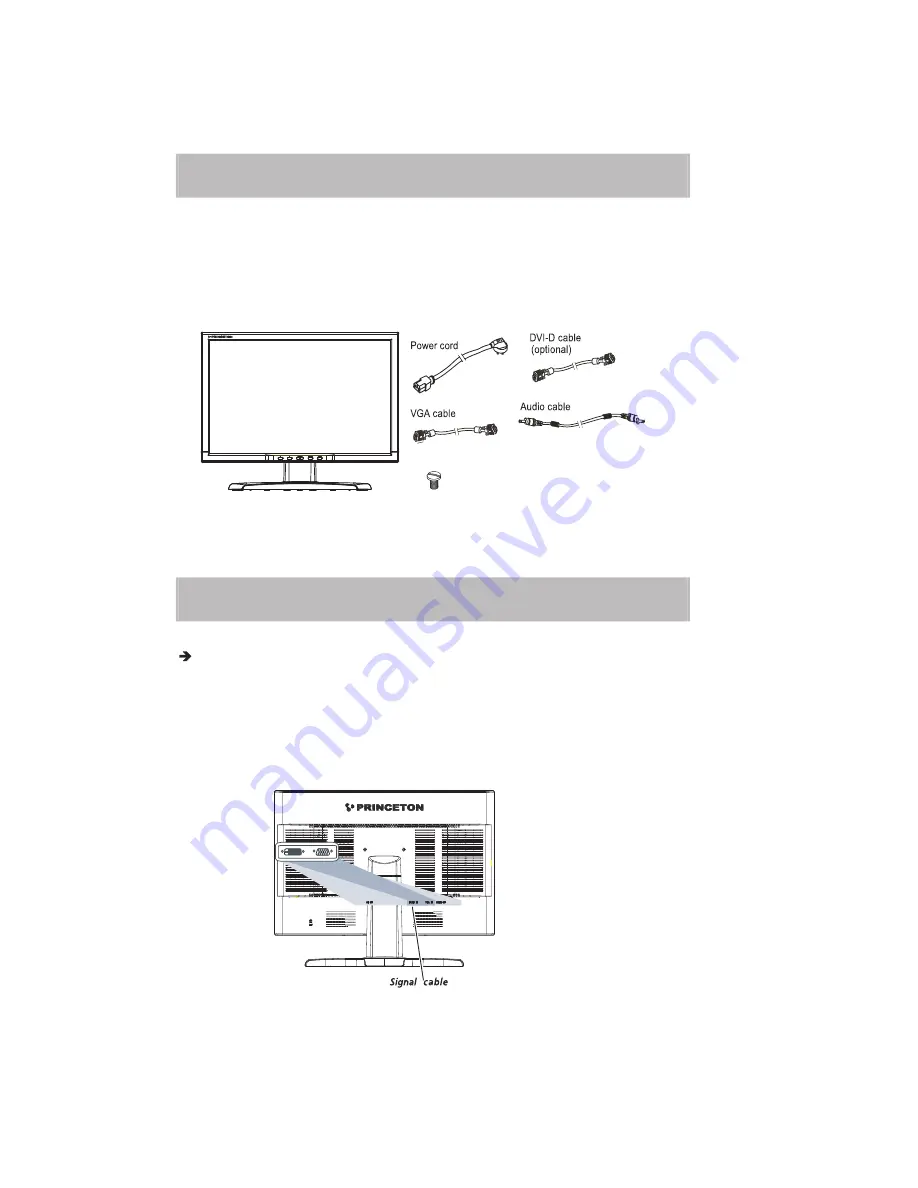
6
UNPACKING
Carefully lift the monitor out of the packaging and make sure that all components are
included (see fig. 1). Save the original box and packing material in case you have to ship
or transport the monitor. To set up the device, you must fit the monitor base together
with the screw.
Figure
1.LCD Monitor
CONNECTING
To connect the monitor to your PC
1.
Make sure that the PC and the monitor is unplugged.
2.
Connect the 15-pin signal cable to the monitor and The PC (see fig. 2a)
3.
If you have a graphic card with a digital DVI-D connector(24-pin socket), then
connect one end of the DVI-D cable (optional) to the DVI-D connector of your
monitor (see fi g. 2b), the other end to the computer.
Figure 2a
.Connecting the monitor to the PC
Screw for base
Содержание VL2418W
Страница 3: ...3 TABLE OF CONTENTS...

































