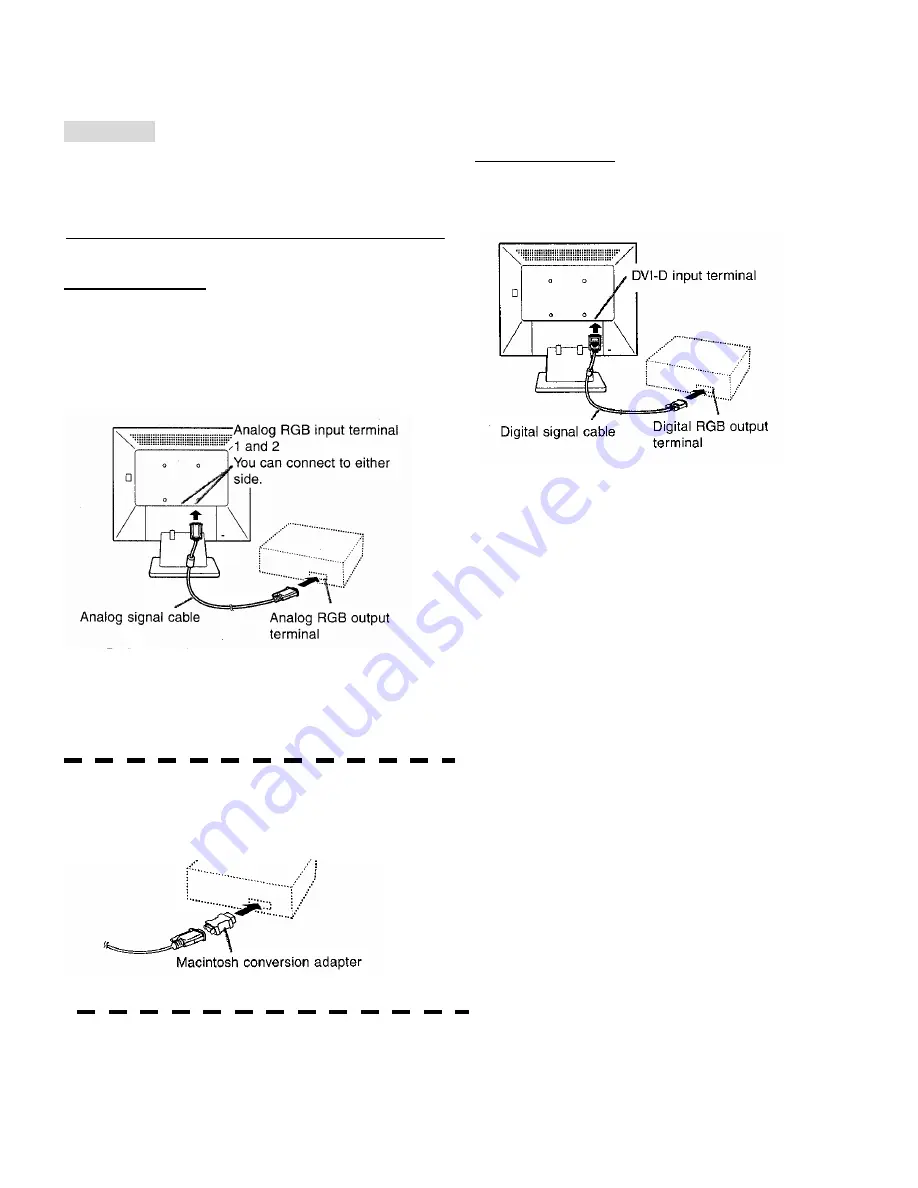
5
Connecting the monitor and turning the monitor on and off
CAUTION!
- When connecting, ensure that both the monitor
and computer are switched off.
- Be careful not to overly bend the cable or add
extension cords as this could lead to a malfunction
Connecting the monitor to a computer
Analog connection
Connect the analog signal cable to the analog RGB
output terminal of the computer.
- For analog connection, use the analog signal cable
accessory or a sold separately one (both ends
should be mini D-sub 15 pin).
- Paying attention to connector direction, firmly
insert the signal cable vertically into the connector,
and then tighten the screws at both sides.
If connecting to a D-sub 15 pin 2 rows Apple Power
Macintosh, attach a Macintosh conversion adapter
(sold separately) to the analog signal cable.
Note:
- If connecting to the Sun Ultra series, a conversion
adapter (sold separately) may be required.
Digital connection
Connect the digital signal cable to the digital RGB
output terminal of the computer.
- Paying attention to connector direction, firmly
insert the signal cable vertically into the connector,
and then tighten the screws at both sides
Содержание SENergy 914
Страница 1: ...914 R E F E R E N C E M A N U A L ...







































