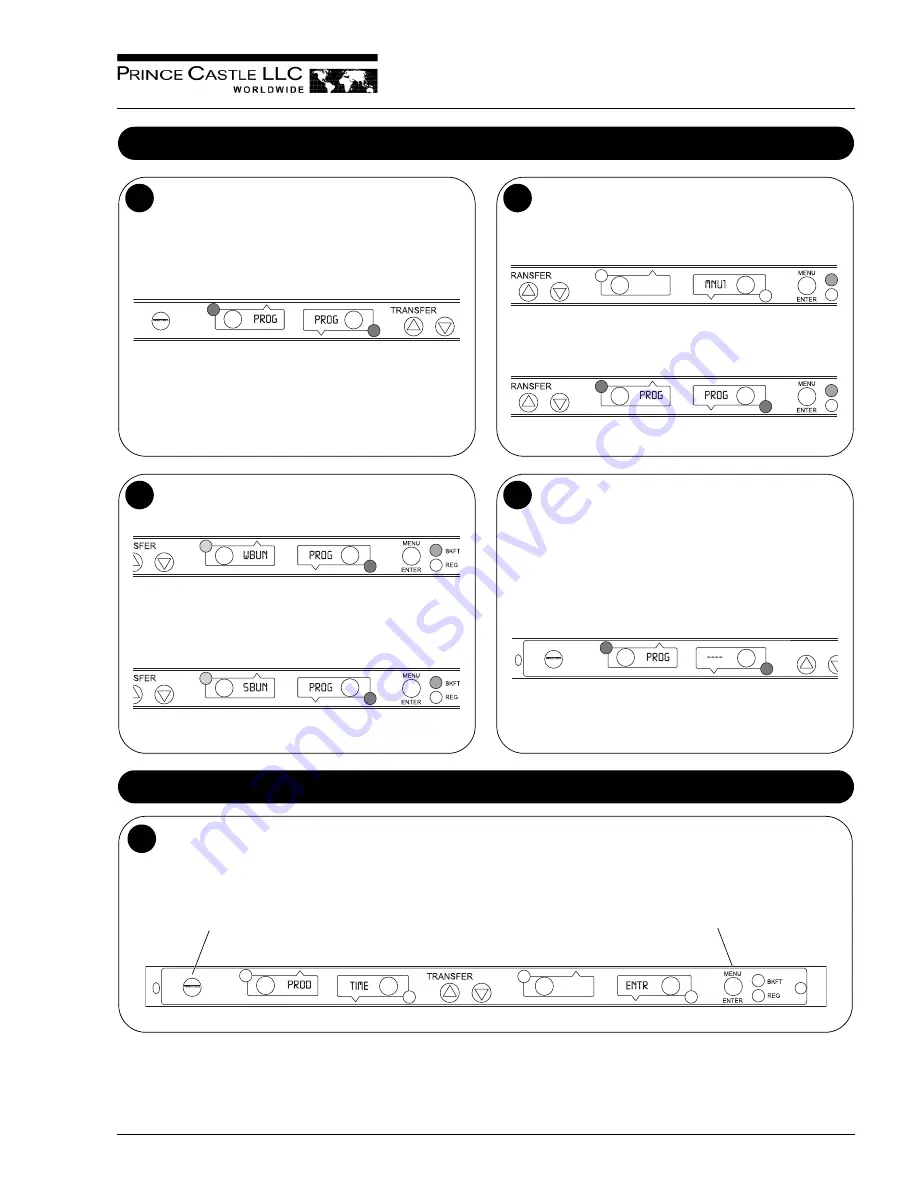
542-515revB
7
Printed in USA 10/10 © 2010
Product Holding Bin
DHB2SS-20/27
Programming the Menus
Press and hold the PRINCE CASTLE LOGO button (on the
button bar) until all the displays show
PROG
and the PAN
buttons LEDs all glow RED.
1
A. Press the PAN button next to the display to be changed. The
LED will change from RED to YELLOW and the display will
change from
PROG
to the assigned product choice.
3
B. Press the UP or DOWN Arrow button to scroll to the desired product
choice.
C. Press the MENU/ENTER button to save the selection. All displays
will show
PROG
.
Press and hold the MENU/ENTER button. The display next to
the MENU/ENTER button will show the menu choices. Use the
UP or DOWN Arrow button to scroll through the 6 menus.
Release the MENU/ENTER button when the desired menu is
displayed.
2
When the MENU/ENTER button is released, all
displays will again show
PROG
.
A. Repeat Steps 2 and 3 as required.
B. Press the PRINCE CASTLE LOGO button to exit the
Program Mode and return to the Run Mode.
NOTE: Up to six items (one for each menu) may be
programmed for each PAN button. A pan may be set as “not
used” by assigning “----” as its product.
4
Changing the Hold and Cook-More Times
A. The SET PRODUCT TIME menu is used to change the Hold and Cook-More times.
B. Press and hold the PRINCE CASTLE LOGO button, then immediately press and hold the MENU/ENTER button until the display shows
one of the programming menus.
C. Use the UP or DOWN Arrow button to scroll to the
PROD TIME
ENTR
menu. (
NOTE: Units with 6 or 8 pan displays will show
SET
PRODUCT
TIME
ENTR
.)
1
PRINCE CASTLE LOGO Button
MENU/ENTER Button
















