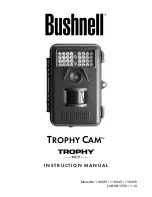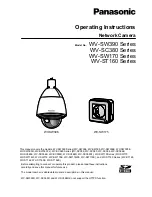20
19
OPERATING TIPS
IMPORTANT NOTES
Learning to use your SUPER MODEL
™
II
– Visiting www.primos.com/Cameras and
watching our Instructional Video Clips is the ‘easiest way’ to learn ‘how to use’ your
SUPER MODEL
™
II!
Troubleshooting or Questions
– Before calling customer service, visit www.primos.
zendesk.com to find troubleshooting tips, frequently asked questions and answers, as
well as any updates.
Camera ‘Settings/Menu’ Mode or Camera ‘Active/Run’ Mode
- Your SUPER
MODEL
™
only has two modes when powered on.
Settings/Menu Mode
-
If the LCD screen is ‘ON’ displaying the menu Sliding Switches,
the camera will not take pictures/videos. If the LCD screen is left inactive (no buttons are
pushed) for 30 seconds, the camera will automatically go into a power saving state.
Active/RUN Mode
- The LCD display will turn off when the camera has switched to
‘On/Run’ mode and is ready to start taking pictures/video. You can also press the ‘RUN’
button to quickly exit menu and and begin 15 second countdown.
Waking Up LCD Screen
– Press the POWER Button to ‘Wake Up’ the camera. The
LCD screen will not wake up from power saving state while the Green Status Light is on
or blinking. Wait until after Green Light turns off to ‘Wake Up’ up LCD screen by pressing
the POWER Button.
Trouble Turning Camera Off
– You can only ‘Power Down’ the camera when the
LCD screen is ON. In other words, make sure the LCD screen is displaying the sliding
switches or menu, then hold the OFF button for 2 seconds. LCD screen will display
‘Powering Down’ as it is turning off.
Battery Life
– Long battery life is one of the most important requirements for convenient
and enjoyable game camera use. There are several variables that will determine the battery
life including type of batteries, temperature outside, image/video settings and frequency
of camera activity. Colder temperatures, more advanced image/video settings and high
photo frequency (low camera delay) will result in shorter battery life. Different brands of
batteries may also perform much better than others, so please experiment to find what
works best for you. Primos
®
has included a Image/Video Selection Guide in this manual to
help pick the best camera settings for higher performance or better battery life.
Содержание 63065
Страница 29: ...24 Thank You for Purchasing the...