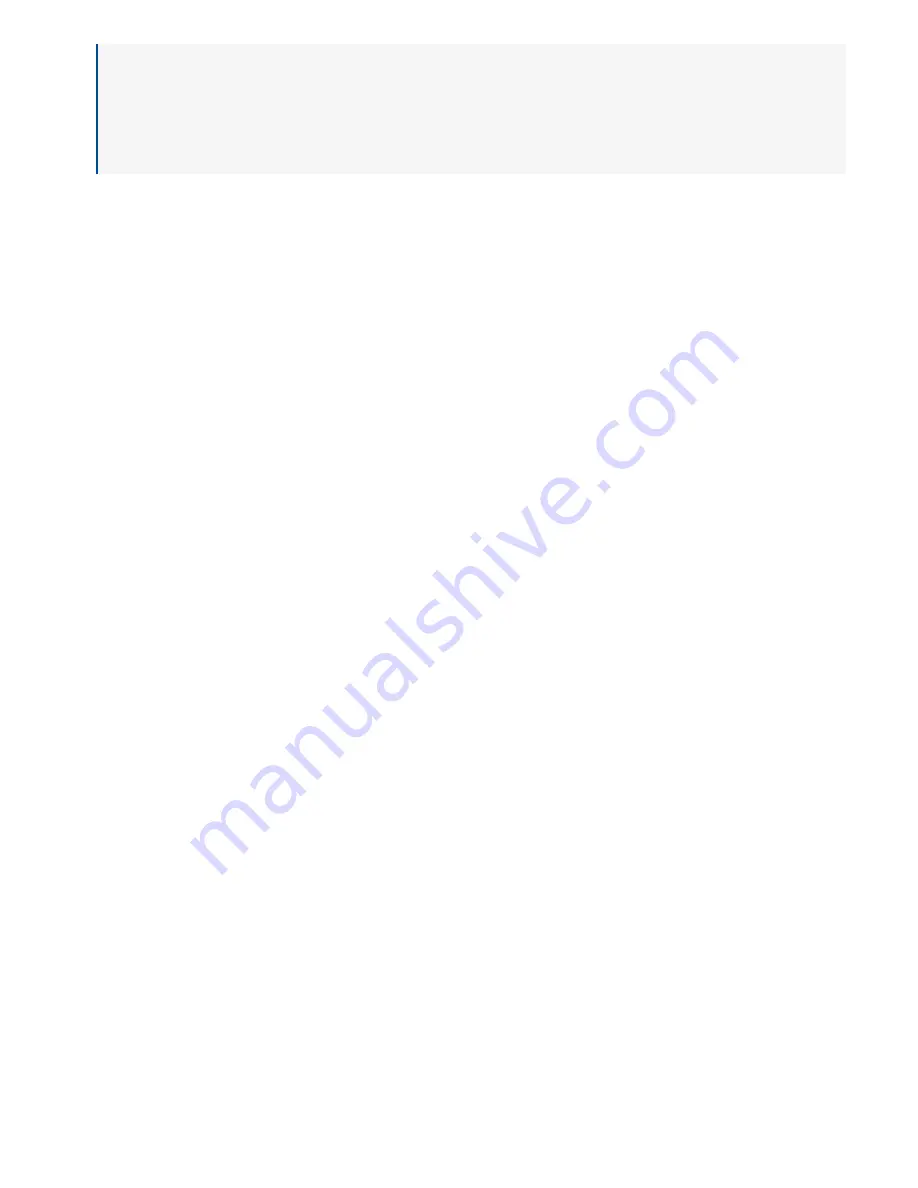
NOTE:
When a change is downloaded to the Message Board, it continuously reboots for approximately 6 minutes. Once downloaded,
deselect the checkbox and select Save to stop the device from rebooting. 12 minutes after a setting change is saved, the
change expires; under the assumption the change was downloaded to the Message Board.
If the Message Board did not download the change, verify the device has an Ethernet connection and repeat this procedure.
How to set the Time Zone or NTP Servers of multiple Message Boards at the same time
1.
Go to
Devices
>
Message Boards
.
2.
From the list, select each
Message Board
. When selected, a checkmark is displayed in the row of each Message Board selected.
3.
Select
Edit Selected
. The Mass Edits Message Boards window is displayed.
4.
From
Enable Time Zone/NTP Server toggle
, select the checkbox and update the settings.
Time Zone
- select a specific time zone or set to Default. Default indicates either set to the account's time zone or its assigned
location's time zone. The Default Time Zone is displayed in (parentheses). If assigned to a location, the Default time zone is the
location's time zone.
NTP Server 1 & 2
- enter the IP Address(es) or set to Default. Default indicates either set to the account's NTP Servers or its assigned
location's NTP Servers. Use of external NTP Servers requires that port 123 is open to UDP traffic to allow a Message Board to connect
to an external server.
Primex recommends using the facility's designated NTP Servers, and set two valid NTP Servers to ensure a reasonable level of accuracy
can be maintained. Use of a Domain name for the NTP Server, such as time.nist.gov, requires Domain Name resolution (DNS).
5.
Select
Update All Selected Message Boards
.
A Message Board connects to Ethernet network every 5 minutes to download OneVue pending setting changes and obtain time from a
NTP Server. When a setting change is downloaded to the Message Board, it automatically reboots.
If the Message Board did not receive a setting change, verify the device has an Ethernet connection and repeat this procedure.
12 minutes after the checkbox is selected and setting changes are saved, the system automatically expires the Enable Time Zone/NTP
Change - indicating there are no pending changes to be downloaded during its next check-in. This automatic behavior is due to it's
expected that a change will be download to the Message Board within 12 minutes of enabling the setting and saving the changes.
Assi g n Busi ne ss Uni t to Me ssag e Bo ard Cl o ck
If your account is set up to manage user access by Business Unit, you may need to assign a Message Board Clock to its applicable Business
Unit. By default, a Message Board is set to your account Business Unit.
The Business Unit is
of a Message Board. You can also set the Business Unit to
multiple Message Boards at the same
.
How to set the Business Unit assigned to a Message Board
1.
Go to
Devices
>
Message Boards
.
2.
Select the
Name
link of the Message Board.
3.
Select
Show Advanced Options
.
4.
From the
Business Unit
drop-down list, select a Business Unit.
5.
Select
Save
.
9
Smart-Comm™ Message Board Display Settings User Guide

















