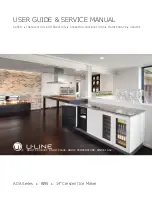Label Stock
13
D. SET THE STOCK SENSOR MODE
The stock sensor mode refers to the method the printer will use
to detect the print starting position for each label. To adjust the
stock sensor mode, open the PTStatus program. PTStatus
automatically installs with your printer driver and can be
accessed through the printer driver or as program that is
accessible in the same manner as all other programs.
Important Note:
Set the Stock Sensor Mode
BEFORE
loading label stock!
1.
Connect the printer via USB and turn on the power. The
Stock Sensor Mode setting is stored on printer main board
so you will not be able to access it unless the printer is
turned on and properly communicating with the computer.
2.
Go to Start - Programs - Primera Technology - PTStatus.
3.
Click on the Alignment Tab (3rd tab from top).
4.
Click on the Stock Sensor Mode button.
5.
Select the Stock Sensor Mode by clicking on graphic that
most closely corresponds to the stock you intend to install.
There are three sensor modes:
Die Cut (Default).
If you are using standard die-cut labels that
look similar to the graphic use this setting regardless of the
size of the label. Also, use this setting for Through-hole label
material where a hole is punched through each label or a notch
is cut in the side.
Reflective.
Use Reflective for label material where a black
pre-printed line (black mark) on the back of the label stock
indicates the break between labels. Black marks are required
on clear label stock rolls, or label where the label waste matrix
(waste) is left on the liner. Black marks can also be used for
irregular shaped labels, circles larger than 4.6 inches or on any
stock where the print starting position can not be sensed using
the label itself.
Содержание LX900e
Страница 4: ...iv...
Страница 60: ...Printed in the United States of America P N 511271...