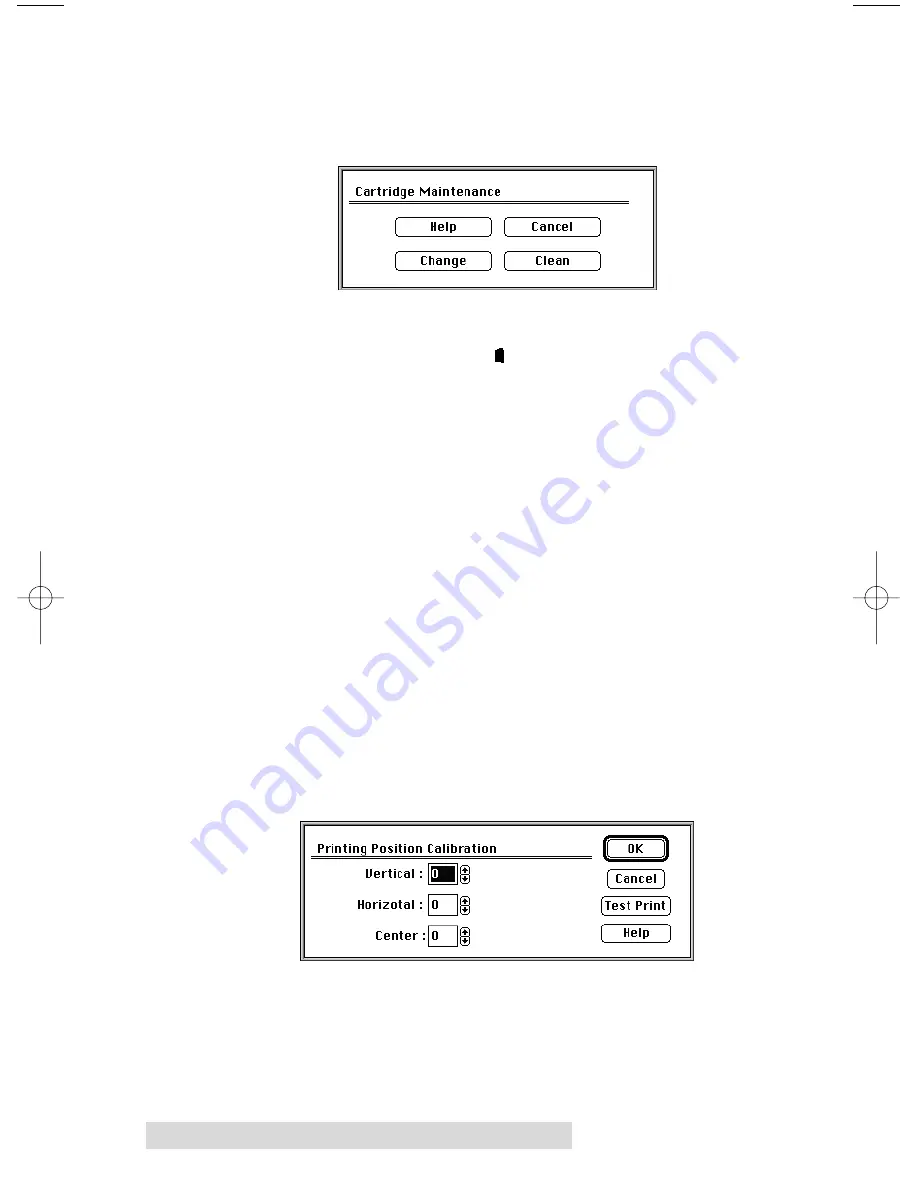
32 Using the CD Color Printer III with Macintosh
Cartridge
Select this button to display options for changing or cleaning an
ink cartridge.
Select the
Change
button to move the printers ink cartridge
carrier to the load position in order to change ink cartridges.
Note that pressing the printers Ink Cartridge button serves
this same purpose. See Section 2 for further information on
changing ink cartridges.
Select the
Clean
button to send a simple test print pattern to
the printer. Be sure to have a CD template installed. This test
print pattern purges the ink cartridge nozzles and lets you
know if any one of the Yellow, Magenta, or Cyan nozzles is
clogged. If one of these colors does not appear on the test print,
repeat the cleaning procedure. If nozzles still appear to be
clogged, remove the cartridge and gently wipe the nozzle area
sideways with a clean, water-dampened cloth. If after several
cleanings a color still does not appear on the test print, the
cartridge may be damaged or empty and may need to be
replaced.
Calibrate
Select this button to display options for fine-tuning the position
of your printed image and the size of a CDs non-printable
center.
IMPORTANT!
The Image Placement values labeled on your printers rear
panel must be entered into the Vertical and Horizontal boxes
prior to printing. These values have been optimized
specifically for your printer and allow images to be centered
on a CD when printed.
510171Pr5.qxd 5/2/2000 3:39 PM Page 32
Содержание III
Страница 1: ...000424 510171 05 User s Manual 2000 All rights reserved CD Color Printer III ...
Страница 8: ...viii ...
Страница 10: ...x ...
Страница 61: ...Supplies and Technical Support Information ...
Страница 67: ......
Страница 68: ...Printed in the United States of America P N 510171 ...






























