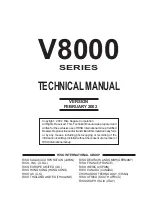Содержание CD Color Printer IV
Страница 1: ...020602 510132 04 User s Manual 2001 All rights reserved CD Color Printer IV...
Страница 8: ...viii...
Страница 41: ......
Страница 42: ......
Страница 43: ......
Страница 44: ...Printed in the United States of America P N 510132...