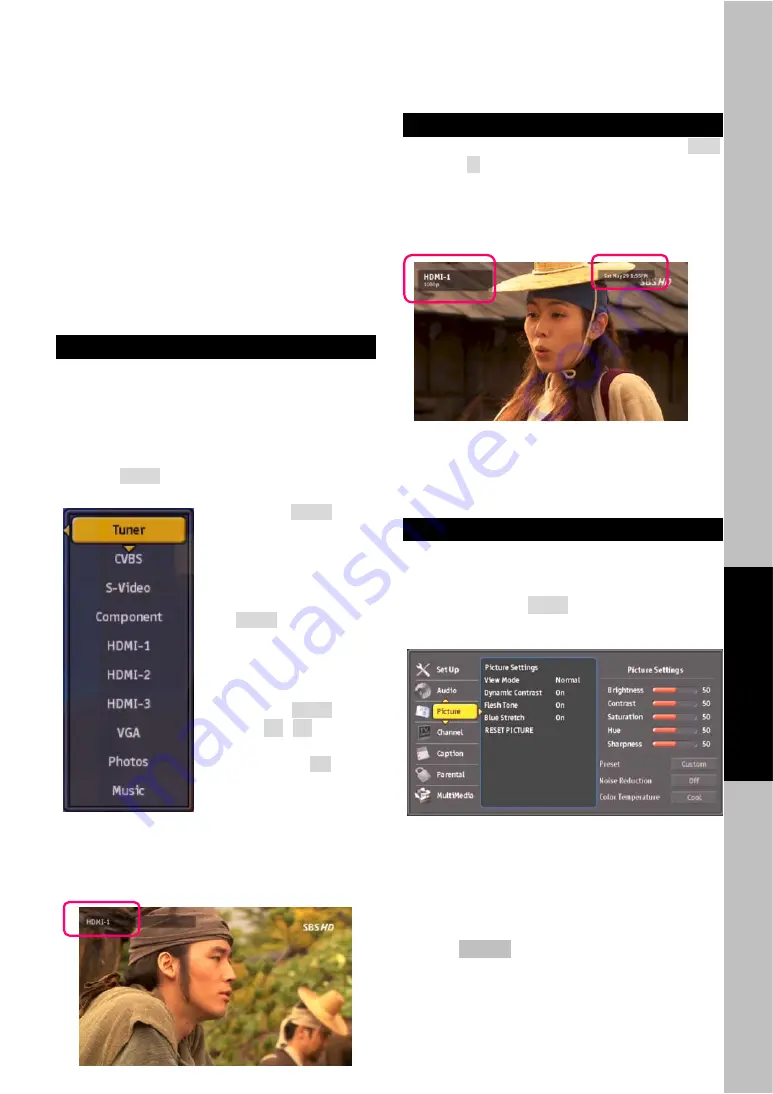
19
Ot
i
Reference
Connecting Other A/V Inputs
PHD-8VX,
Full HD 1080p HDMI A/V Switcher Digital
HDTV Tuner Receiver Media Box
, is a true media
center unit. Besides of digital tuner receiver,
PHD-8VX can also accept 3x HDMI, 1x component
(Y-Pb-Pr), 1x RGB (VGA), 1x composite video
(CVBS) and 1x s-video A/V inputs as well as
internally video enhanced, scale up to 1080p by user
selection.
This paragraph explains the operations of how to
switch to different input.
Switching A/V Inputs
Before switching, make sure you have connected the
external devices to proper A/V inputs (See page 12,
Connections section for details). Make also sure
connecting audio with the associated video input
port.
1.
Press
INPUT
button on remote control. INPUT
menu shows up on left side of screen. Keep
pressing
INPUT
button
will force PHD-8VX
instantly switch to the
desired A/V input. For
example, if current
input is Tuner, press
INPUT
button three
times, PHD-8VX will
display video content
from component
(Y-Pb-Pr) input.
2.
Or press
INPUT
button
and
▲
/
▼
button to
quickly highlight the
item. Press
OK
button
to jump to highlighted
input selection.
3.
If current selected
input has no video present, the screen is black
and top corner will show “No signal” to indicate no
video. If PHD-8VX detects video, the screen will
display video and show current input port name.
A/V Input Information
To view current A/V input information, press
INFO
button or
▲
button. The information will appear on
the screen.
Date and clock;
A/V Input port name;
Input Video resolution.
)
•
The resolution showing here is the video
input source resolution detected by
PHD-8VX, not output scaled resolution.
A/V Input Setting Control
Each input has its own Picture Setting control
independently including Preset, Brightness, Contrast,
Sharpness and many details. To view and change
the setting, press
MENU
→
Picture
→
Picture
Settings to adjust.
)
•
Select “RESET PICTUTE” will return default
picture setting.
•
To adjust video output resolution or select
either HDMI or Composite video output,
please refer to Page 12 and 13 with using
V.MODE
button on remote control.
















































