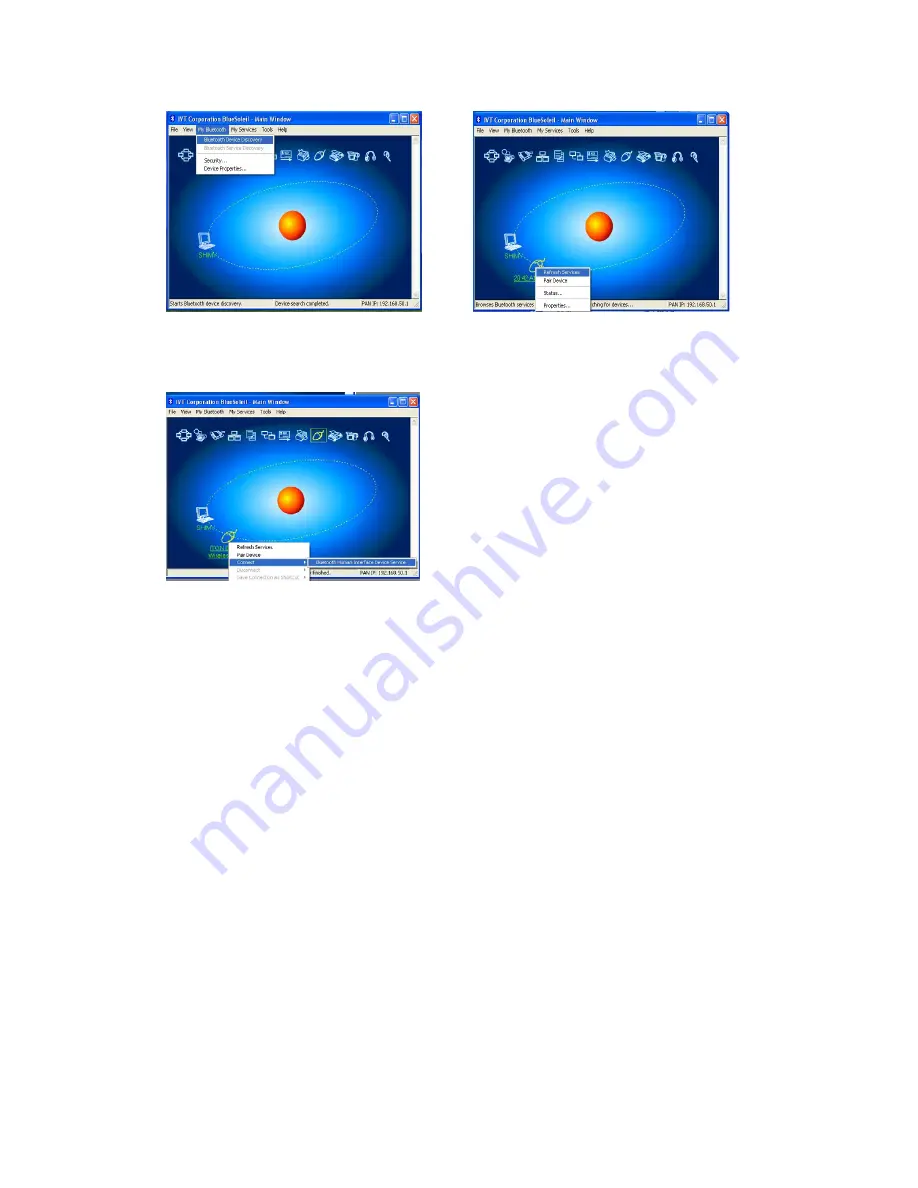
2. Click the Bluetooth Mouse founded, click the right button for “Refresh Service”.
3. Select the Bluetooth Mouse again, click the right button for “Connect-Bluetooth Input Service”,
the system will auto install the HID facility. After that you can use your Bluetooth Mouse at ease.
FAQ
:
If unable to connect the Bluetooth Mouse to the computer, or the Mouse work unconventionally,
please try the steps below:
1.
Before you install your Bluetooth Mouse, please make sure you have done the Bluetooth
Dongle installation procedure, and the Bluetooth facility is turned on.
2.
Press and release the “connect” button on the bottom of Bluetooth Mouse. The white LED
light on the scroll wheel of mouse will be flashing fastly.
3.
Make sure that the Computer is connected to the Bluetooth Mouse. If they are matched to
each other before, then under the Standby State, just double click the left button of the mouse.
If the Match Button is turned on, please rematch the mouse to computer. If unable to rematch,
kindly delete the Mouse Icon to erase the stored info of the mouse in the computer.
4.
Make sure that the mouse is within the effective range---10M.
5.
Make sure that there’s no change of the Bluetooth facility. If anything changed, please kindly
rematch.
6.
If your Bluetooth facility is connected to other Bluetooth products, please kindly confirm that
the speed of the Bluetooth facility is enough.
7.
Please kindly check the batteries. If they are short of power, replace them for new ones.
8.
If battery low power, the red LED light will flash at rate of 4 times/secord
Note:
If being unused after 10 minutes, the mouse will transfer to the battery save mode. Just double
click the left button will reactivate the mouse. Once connected, after you drag off the dongle or
turn off the computer, double click the left button will reactivate the mouse, no need for
























