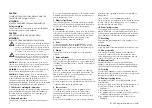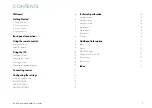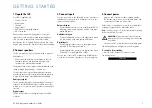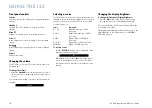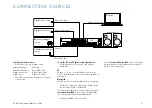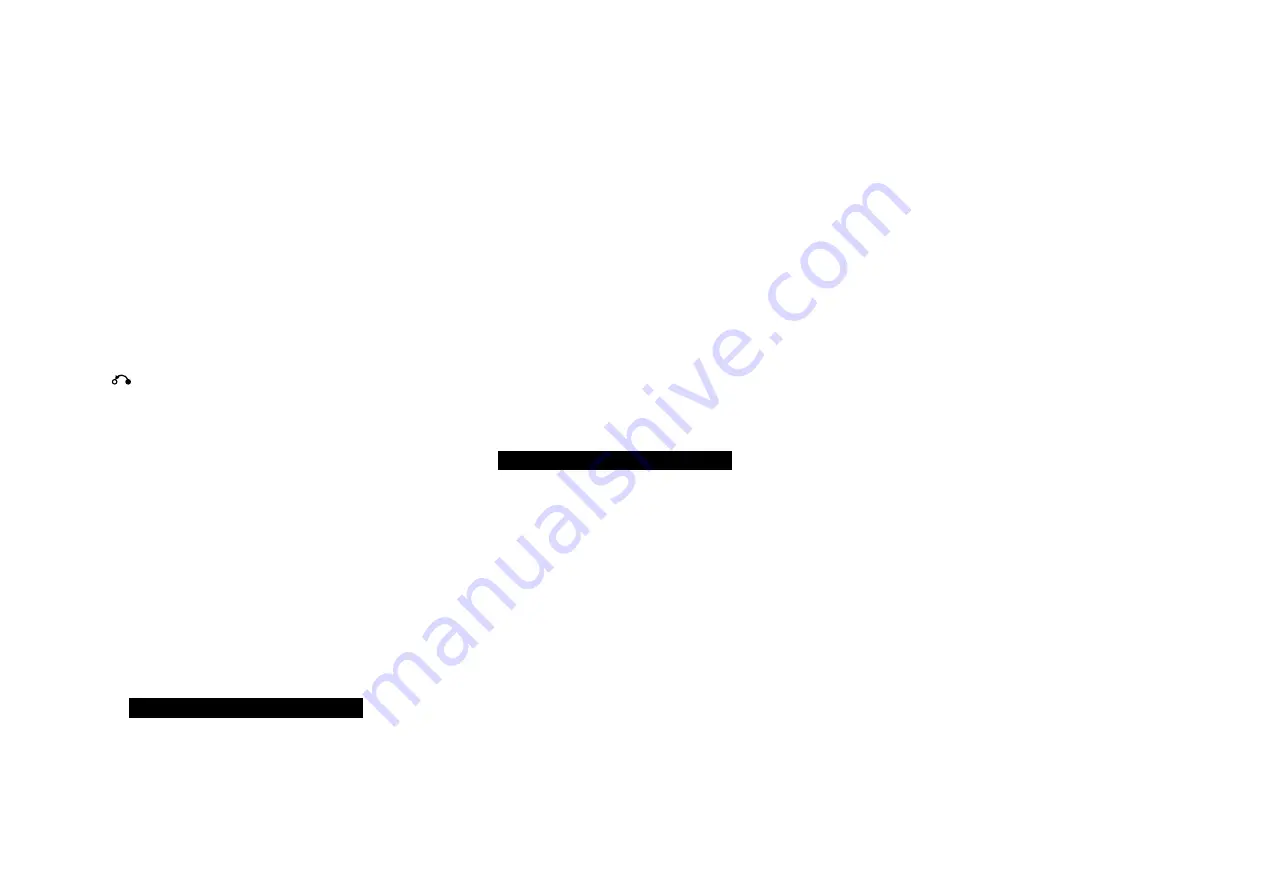
I35 DAC Integrated Amplifier User Guide
10
front panel controls
Selector
Selects an input. In the settings menus navigates between
settings.
Standby
O
Switches the I35 to standby, or switches it on from
standby.
menu
@
Displays the settings menus or exits from the menus.
Select
R
In the settings menus selects a setting or saves an edited
setting.
Back
In the settings menus navigates back or cancels editing a
setting.
Volume
Changes the volume.
Changing the volume
The I35 allows you to vary the volume from 0 (silence) to
99 (maximum).
to change the volume
Rotate the
VOlUme
control on the front panel, or press
the
+
or
–
buttons or the
A
or
V
buttons on the remote
control.
The current volume setting is shown on the front panel; for
example:
VOL 8
l
Selecting a source
The I35 provides a choice of 1 inputs. Initially these are
labelled as shown in the following table, but you can give
them your own aliases to suit the sources in your system;
see
ALIAS, page 1.
label
Description
A1, A
Balanced analogue on XLR
connectors.
A3–A5
Unbalanced analogue on RCA
connectors.
D6–D9
Digital optical on TOSLINK
connectors.
D10, D11
Digital coax on RCA connectors.
PC/MAC
Digital on USB-B connector.
to select a source
Turn the
SeleCtOr
until the source is indicated on the
front panel display; for example:
A1
Alternatively, press the
<
or
>
buttons on the remote
control to step between sources, or enter
1
to
12
on
the remote control to select the corresponding source
directly.
l
l
Changing the display brightness
to change the front panel display brightness
Press the
DIm
button on the remote control to step
through the three levels of illumination and blank.
If you turn the display off it will be restored briefly when
you operate any control.
The display automatically dims after ten minutes; you can
adjust this delay in the settings menus; see
GENERAL
SETTINGS, page 13.
l
USING THE I35