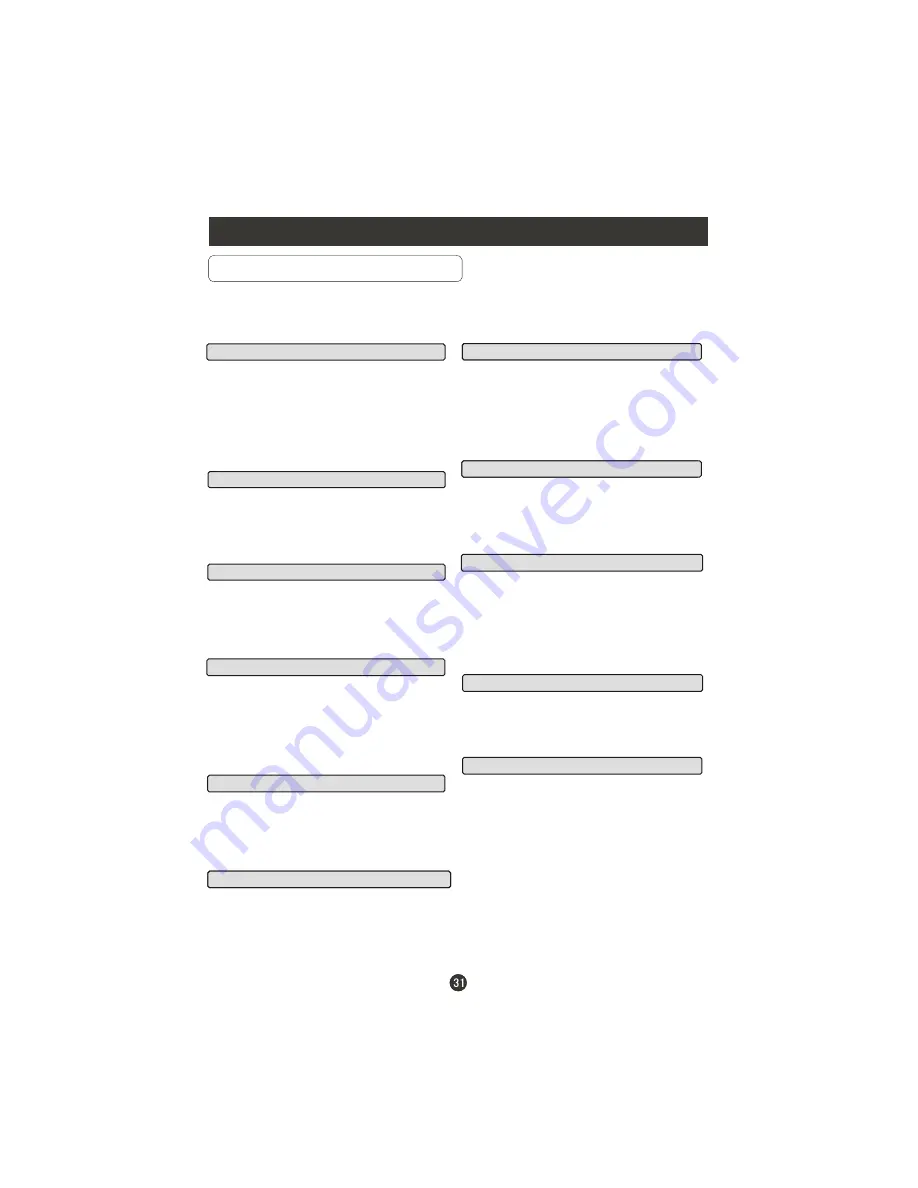
DVD Features(Continued)
Advanced Playback
PROGRAM
When playing discs, press "PROGRAM" to enter
program mode. Press the digit buttons to select the
program number that you want. When finished move
the cursor to select "START" . Press PLAY/ENTER
to confirm. This will start the program playback.
REPEAT
Press " REPEAT " and Chapter repeat will be
displayed on screen, the second press will display
Title repeat, the third press will display All repeat,
the fourth press will cancel this function.
Press " SUBTITLE ", the screen will display "SUBTI-
TLE 01/XX XXXXX", "01" indicates the ordinal
number of this language; "XX" indicates total number
of language; "XXXXXX" indicates the language of
country. (The number of language depends on disc.)
This function can select up to 32 languages display-
ed on screen.
A-B
Press " A-B " to begin start-point, press again
to set an end point and complete setting. The
selected section A-B will be repeated. The third
press will cancel this function.
SEARCH
SLOW
D.MENU
Press this key to display the root menu, select
items according to your preference. (This
function will work on a DVD with a multi-layer
menu.)
ANGLE
When enjoying sports, concert or theatre, press this
key to watch same actions in different angles. (Valid
for discs possessing this function. Using a disc
recorded in multi-angle you can view the scene from
different angles,for example,front, side, whole view
and exterior scene).
Press this key can change the mode of audio.
such as: Audio 1/2: AC 3 2 CH English
Audio 2/2: AC 3 5.1 CH English
Press this button to cycle between Mono Left, Mono
Right, Mix-Mono and Stereo.
AUDIO
TITLE/PBC
With some DVD discs pressing this key will display
the title menu. You can then use the digit buttons
to select the item you prefer.
D.CALL
PROGRAM
REPEAT
SUBTITLE
A-B
Press " A-B " to begin start-point, press again
to set an end point and complete setting. The
selected section A-B will be repeated. The third
press will cancel this function.
SEARCH
Press "SEARCH" once to display the search
menu. Press the button again to select. Press
the program number buttons to input the item
you require. Press PLAY/ENTER to confirm.
SLOW
Press SLOW to play a disc in slow motion.
Each
time the SLOW button is pressed, the slow
motion speed changes.
Press PLAY/ENTER to resume normal playback;
Note:
This function dose not work for CD .
D.MENU
ANGLE
AUDIO
TITLE/PBC
Pressing this key will cycle through "Title Elapsed",
"Title Remain", "Chapter Elapsed", "Chapter Remain"
and "Display off ".
D.CALL
ALL DESCRIBED FUNCTIONS A FOR DVD DISCS. IF YOU PLAY OTHER DISC
FORMATS THE OPERATION AND ON SCREEN DISPLAY WILL BE DIFFERENT.
IMPORTANT NOTE:
Note:
When press this button continuously, you must
allow a 3 second interval between selections.
Содержание LV-1958P
Страница 1: ...Prima LV 1958P ...
Страница 46: ...Warranty ...
Страница 47: ...01 0090507083A ...
Страница 48: ......
Страница 49: ......
Страница 50: ......
Страница 51: ......
Страница 52: ......
Страница 53: ......
Страница 56: ......
Страница 57: ......
Страница 58: ......
Страница 59: ...Tournez dans le sens des aiguilles d une montre pour serrer ...
Страница 60: ......
Страница 61: ...VCR 1 2 HDMI ...
Страница 62: ...Dcodeur Camscope Console Jeux Vido ...
Страница 63: ...YPBPR VGA ...
Страница 64: ......
Страница 66: ......
Страница 67: ......
Страница 68: ......
Страница 69: ...If enter Audio Only mode press POWER to exit ...
Страница 70: ......
















































