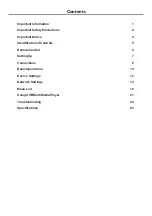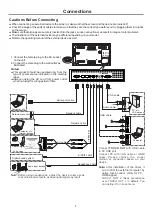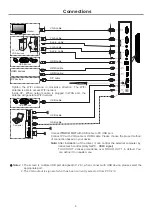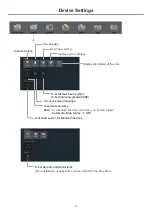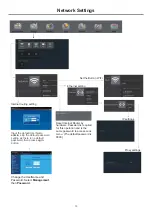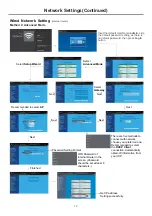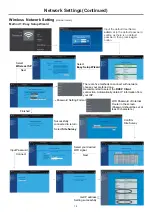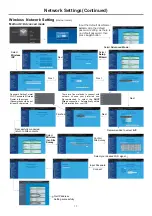3
Important Safety Precautions
(Continued)
17.
Lightning
---Unplug this apparatus during a thunder
storm or when unused for long periods of time.
For added protection during a thunder storm, or
when the screen is left unattended and unused for
long periods of time, unplug it from the wall outlet and
disconnect the antenna. This will prevent damage to
the equipment due to lightning and power-line
surges.
18. Do not use this apparatus near water
---for
example, near a bathtub, washbowl, kitchen sink,
laundry tub, in a wet basement or near a swimming
pool, and the like.
Do not use immediately after moving from a low
temperature to high temperature environment, as
this causes condensation, which may result in fire,
electric shock, or other hazards.
19. Clean only with dry cloth
---Unplug this product
from the wall outlet before cleaning. Do not use liquid
cleaners or aerosol cleaners. Use a soft cloth for
cleaning.
20. Ventilation
---Do not block any ventilation openings.
Install the
in accordance with the
manufacturer instructions. The vents and other
openings in the cabinet are designed for ventilation.
Do not cover or block these vents and openings
since insufficient ventilation can cause overheating
and/or shorten the life of the product. Do not place
the product on a bed, sofa, rug or other similar
surface, since they can block ventilation openings.
This product is not designed for built-in installation;
therefore do not place the product in an enclosed
space such as a bookcase or rack, unless proper
ventilation is provided or the manufacturer’s
instructions are followed.
21.Heat sources
---Do not install near any heat sources
such as radiators, heat registers, stoves, or other
apparatus (including amplifiers) that produce heat.
22.Panel protection
---The display panel used in this
product is made of glass. Therefore, it can break
when the product is dropped or impacted upon by
other objects. Be careful not to be injured by broken
glass pieces in case the display panel breaks.
23.Pixel defect
---The display panel is a very high
technology product, giving you finely detailed
pictures. Occasionally, a few non-active pixels may
appear on the screen as a fixed point of blue, green
or red. Please note that this does not affect the
performance of your product.
WARNING:
For continued safety, apparatus with class I
construction shall be connected to a mains socket outlet
with a protective earthing connection.
The apparatus should not be
exposed to dripping or splashing liquids and that no
objects filled with liquids, such as vases, shall be
placed on the apparatus.
screen
Legal
notices
FCC
Statement
1. This device complies with Part 15 of the FCC Rules.
Operation is subject to the following two conditions:
(1) This device may not cause harmful interference.
(2)This device must accept any interference received, including
interference that may cause undesired operation.
2. Changes or modifications not expressly approved by the
party responsible for compliance could void the user’s
authority to operate the equipment.
NOTE:
This equipment has been tested and found to comply
with the limits for a Class B digital device, pursuant to
Part 15 of the FCC Rules. These limits are designed to
provide reasonable protection against harmful
interference in a residential installation.
This equipment generates uses and can radiate radio
frequency energy and, if not installed and used in accordance
with the instructions, may cause harmful interference to radio
communications. However, there is no guarantee that
interference will not occur in a particular installation. If this
equipment does cause harmful interference to radio or
television reception, which can be determined by turning the
equipment off and on, the user is encouraged to try to correct
the interference by one or more of the following measures:
Reorient or relocate the receiving antenna.
Increase the separation between the equipment and receiver.
Connect the equipment into an outlet on a circuit different from
that to which the receiver is connected.
Consult the dealer or an experienced radio/TV technician for
help.
FCC Radiation Exposure Statement:
This equipment complies with FCC radiation exposure limits
set forth for an uncontrolled environment. In order to avoid
the possibility of exceeding the FCC radio frequency exposure
limits, Human proximity to the antenna shall not be less than
20cm (8 inches) during normal operation.