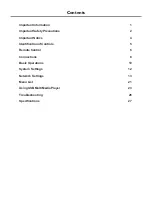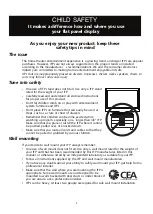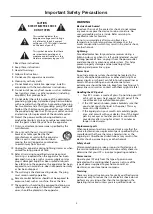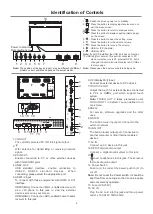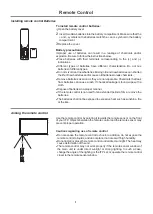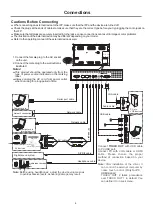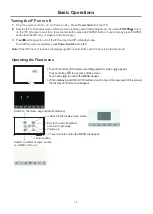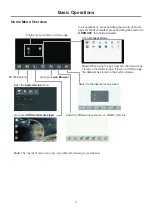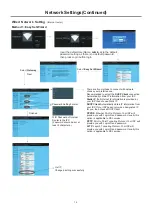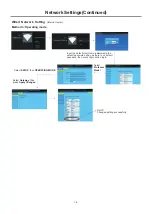Identification of Controls
5
3
9 10
11
12
13
7
15
14
1.
:
Switch the screen power on or standby.
2. : Press the button to display input source menu or
exit the menu screen.
3. : Press the button to return to previous menu
.
4
.
: Press the button to display desktop (Home page)
on the screen
.
5
.
: Press the button to open the setting menu
.
6. : Press the button to turn down the volume
.
7. : Press the button to turn up the volume
.
8. : USB
for IFP
.
(Android)
9. : USB
for OPS
.
Note:
If no OPS insterted, the USB port has no function.
10.USB(2.0)(for camera): This port is connected to PC
when current source is PC (internal OPS) , but is
changed to Android if current source is AV, USB or
in Home page.
Note:
Please open the dust cover before being used.
1.VGA OUT
The currently selected PC IN 1/2/3 signal output.
2.
WIFI antenna for transmitting or receiving network
signal.
3.PC IN1/2/3
Enable connection to PC or other external devices
with VGA/AUDIO ports.
4.USB2.0/3.0
USB
standard
interface
,
enable
connection
to
USB2.0, USB3.0 standard
devices
.
When
connecting, please select the appropriate port.
5.HDMI1/2 Input
To connect with those equipments with HDMI or DVI
interface.
HDMI1(MHL): Connect an MHL - enabled device such
as a cell phone to this jack to view the external
device’s screen on your screen.
HDMI2(ARC): Connect an ARC-enabled home theater
receiver to this jack.
6. DP(DisplayPort) Input
Connect an external device to DP out jack.
7.TOUCH1/2 OUT
Output the touch for external devices connected
to PCx or HDMIx port which support touch
system.
Note
: TOUCH OUT 2 takes precedence over
TOUCH OUT 1 in default. You can define it to in
Lock menu.
8.RS232
For service, software upgrades and the other
uses.
9.WAN IN
The built-in router input port. Connect to the
external network.
10.LAN OUT
The built-in router output port. Connection to
another computer or other Internet enabled
devices.
11.AV IN
Connect an AV device to this jack.
12.S/PDIF digital audio output
Connect a digital sound system to this jack.
13.
Connect headphones to this jack. The screen is
the current audio output.
14. Power Switch
Push to (
1
) to connect the power, push to (O ) to
cut off.
Note
:
15. Fuse (12A 250V)
16. AC IN
Plug the AC cord into this jack and into a power
outlet.(~100-240V 50Hz/60Hz
)
Do not cover the Power switch, it should be
kept free from coverings so that it can be easily
and conveniently operated.
1
2
3
4
5
6
4
7
8
16
HDMI 1
(MHL)
HDMI 2
(ARC)
VGA 1
P
C I
N 1
VGA 2
P
C I
N 2
TOUCH
OUT 1
AUDIO
TOUCH
OUT 2
2
Note:
T
c
.
he position of the key and port may be different of different
models, orrect positions depend on the actual model
Remote Sensor
Power Indicator
1
2
3 4
5
6
7
8
9
10
Содержание LE-43PC88
Страница 30: ...PRINTED ON RECYCLED PAPER ...