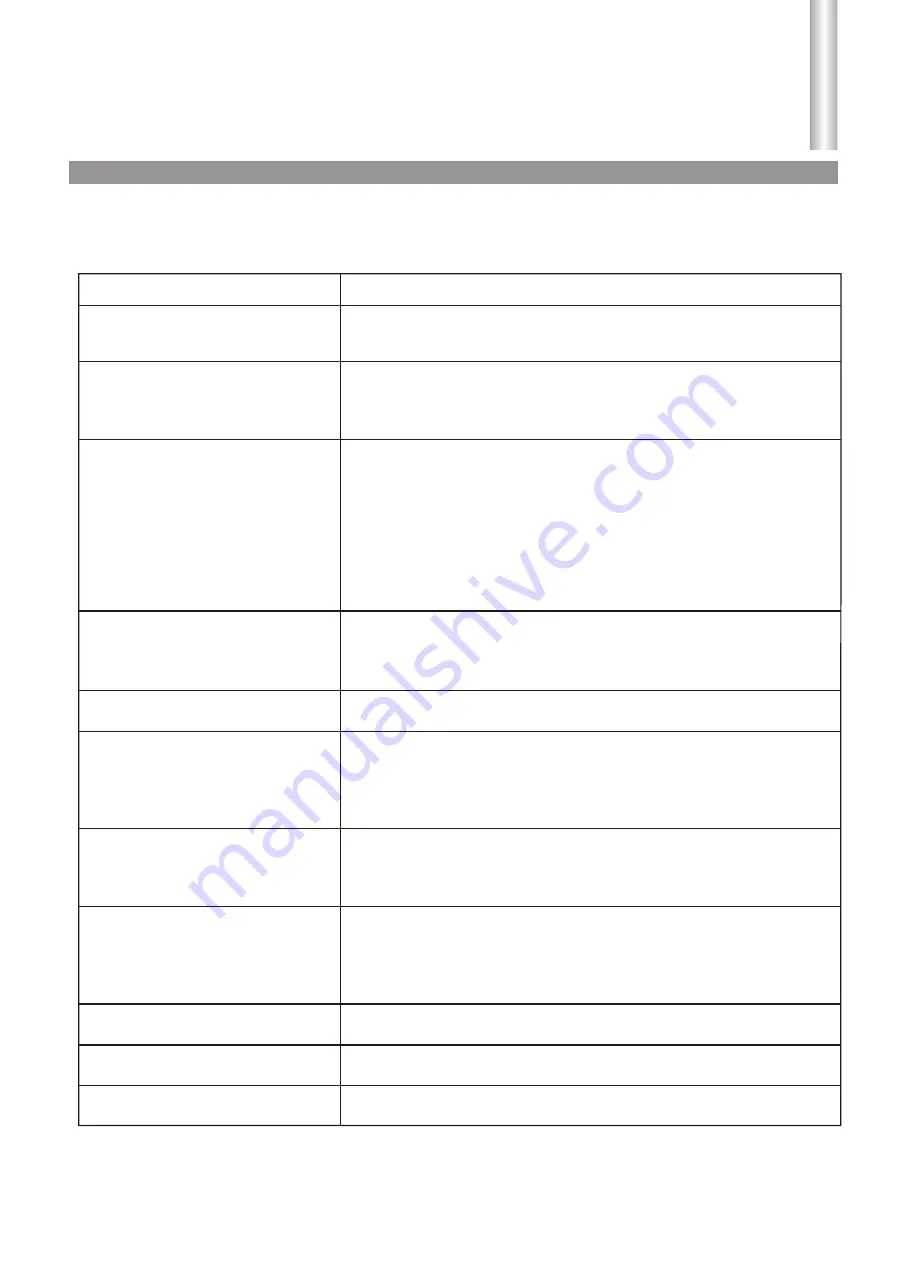
Troubleshooting
32
Symptoms
Check item
!
This may be caused by obstruction to the antenna due to high rise
buildings or hills. Using a highly directional antenna may improve the
picture.
Ghost or double images
!
!
Check that the AC power cord is plugged into the mains socket.
Unplug the power cord, wait for 60 seconds. Then re-insert plug into
the mains socket and turn on the unit again.
No power
!
!
!
!
!
!
Check antenna connections at the rear of the unit to see if it is
properly connected to the unit.
Possible broadcast station trouble. Try another channel.
Adjust the contrast and brightness settings.
Check the Closed Captions control. Some TEXT modes could
block the screen.
Select a correct input.
Is a non-compatible signal being input?
No picture
!
!
!
Increase the VOLUME.
Check that the unit is not muted.
Check Whether the sound is output to headphone
Good picture but no sound
!
Adjust the contrast, color and brightness settings.
Good sound but poor color
!
!
Sometimes, poor picture quality occurs when having activated an S-
VHS camera or camcorder connected and having connected
another peripheral at the same time. In this case, switch off one of
the other peripherals.
Check whether the room is too bright
Poor picture
!
Check the antenna connection.
!
!
This may be caused by electrical interference (e.g. hairdryer, nearby
neon lights, etc.)
Turn off the equipment.
!
!
!
!
Check whether the batteries are working. Replace if necessary.
Clean the remote control sensor lens on the unit.
Do not use the remote control under strong or fluorescent lighting.
The batteries should be inserted with polarity (+, -) aligned.
Snowy picture and noise
Horizontal dotted line
Television not responding to
remote control
!
Check if you have selected the correct VGA mode in your PC.
No stable or not
synchronized VGA picture
If your problem is not solved, restart your TV by turning it off and then on again once.
Never attempt to repair a defective TV yourself.
Note:
No output from one
of the speakers
!
Adjust Sound Balance.
Before calling for repair service, check the following items for possible remedies to an
encountered symptom.

















