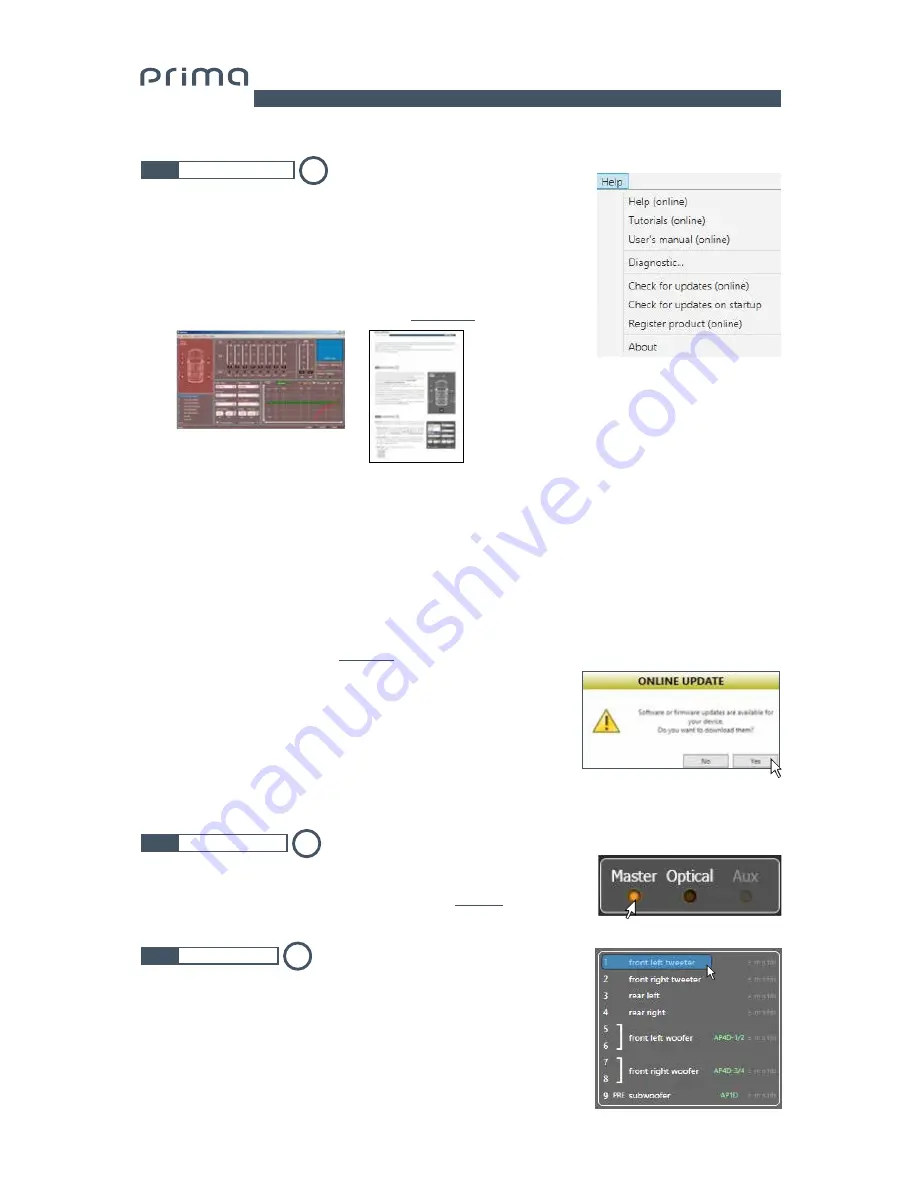
USER’S MANUAL
41
AP4.9 bit /
By clicking on this item, a drop-down menu appears with the entries shown
in the image:
1)
Help (online):
This function requires an internet connection.
By activating this function and moving the mouse pointer to the various
sections of the graphic interface for the PC software, the concerned
area will be highlighted in red. By clicking on the red area, a link will
activate, opening up the default browser, displaying the paragraph of the
manual related to that specific area. The manual will be displayed in the
language selected in FILE-> PREFERENCES
(see sec. 7.3.2)
The
"Selected Input"
window shows the active source during connection with
the PC. This can be used to select the desired source. Once disconnected from
the PC, you can select the input source through the DRC
(see sec. 9)
or through
the external funvtions "MASTER ENABLE" and "OPTICAL ENABLE".
This window shows the name attributed to the output channels. The window
is active. You can click on it to manage the individual channel that, once
selected, will be highlighted. If you hold down the CTRL key and click on
another channel, it will also be selected and highlighted. At the same time,
the filter curve will appear on the graph area.
Multiple selection is only allowed for functional groups,
except for the Subwoofer, which can be selected together with any group.
E.g.:
Front Left Full together with Subwoofer, but not with Rear Left Full.
7.3.6
HELP MAIN MENU
7.3.7
SELECTED INPUT
7.3.8
CHANNEL MAP
6
7
8
7
2)
Tutorials (online):
This function requires an internet connection. Clicking
on this item activates a youtube link to consult audio/video information
regarding the product.
3) User’s Manual (online):
the internet browser installed in your PC will open
up and a research for the URL www.audisonbitdrive.eu will automatically
start, offering the possibility to check the product manual online.
4) Diagnostic:
this function is to use exclusively if requested by the Audison
authorized service centre. It generates a file named “xxxxxxxxxxx.dng” that
is saved on the PC desktop, to diagnose the product. This function is useful
to fix installation issues remotely.
5)
Check for Updates:
Connects to the website www.audisonbitrive.eu and
checks for updates to the
AP4.9 bit
Software/Firmware
in order to be
able to update the device in use
(see sec. 8.3)
. To perform this operation, the
PC must have an active internet connection.
6) Check for Updates on startup:
when enabled the availability of new
firmware/PC Software updates is checked automatically each time you
start the program.
7) Register product:
This function requires an internet connection and
opens the default browser to the page for registering the product and
creating a personal account in the “bit Drive” portal. This operation only
needs to be performed once; then you can access your account through
the Login Account.
8)
About:
Shows information regarding
AP4.9 bit
software in use.
1
2
3
4
5
6
7
8
Содержание audison AP4.9 bit
Страница 1: ...USER s MANUAL rel 1 0 c AP4 9...
Страница 58: ......






























