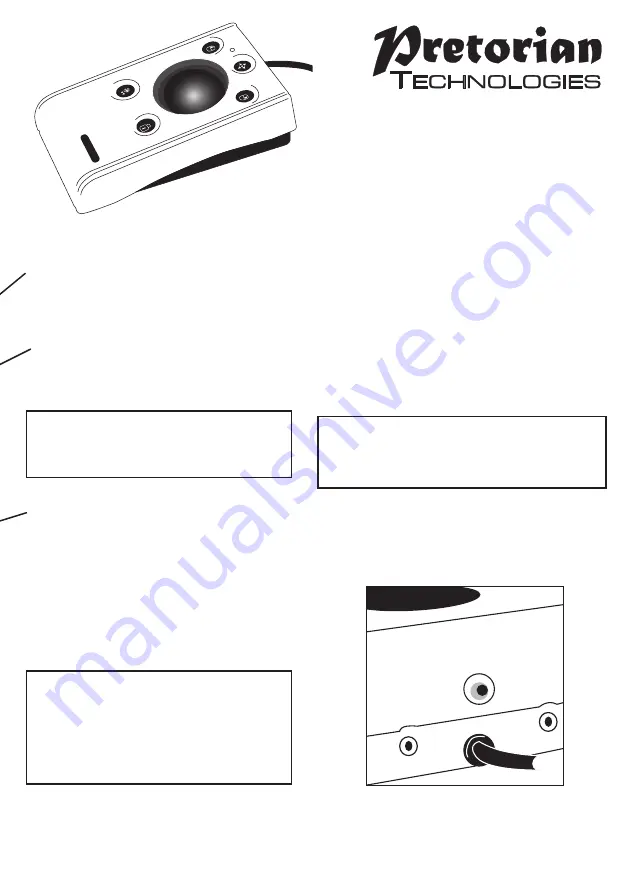
Figure 2
Performs exactly the same function
as a mouse ‘right click’
This button allows the cursor speed to be
changed to suit your personal preferences.
Press the button briefly to change the speed.
There are four speed settings to choose from.
Once you have reached the fastest speed,
pressing the button again will return the unit to
the slowest speed.
If the buzzer is enabled it emits a number of
beeps to indicate the speed whenever the
button is pressed. One beep indicates the
slowest speed and four beeps the fastest.
Note the speed setting you have chosen is
automatically retained in your
n-ABLER PRO
’s
memory and recalled after loss of power (e.g. if
the computer is turned off).
Move the trackball in the direction you wish
the cursor to move.
The cursor speed setting (see figure 2)
affects the relationship between trackball
movement and cursor speed.
Right Mouse Button
Speed Control
(see Figure 2)
Cursor Control
Drag Lock Button
When dragging an object on the screen it can
sometimes be difficult moving the cursor
whilst keeping the Left Button depressed.
To overcome this difficulty your n-ABLER
PRO has a Drag Lock Button. Simply press this
button to perform the ‘dragging’ operation.
When you have finished press any button
to cancel.
If the buzzer is on it emits an ascending
two-tone beep as the Drag Lock is turned
on and a descending two-tone beep as it is
turned off. Whilst the Drag Lock is on the
LED turns red to give you a visual
indication that Drag Lock is in operation.
n-ABLER PR
O








