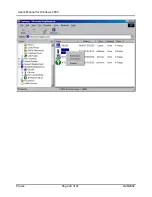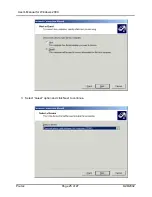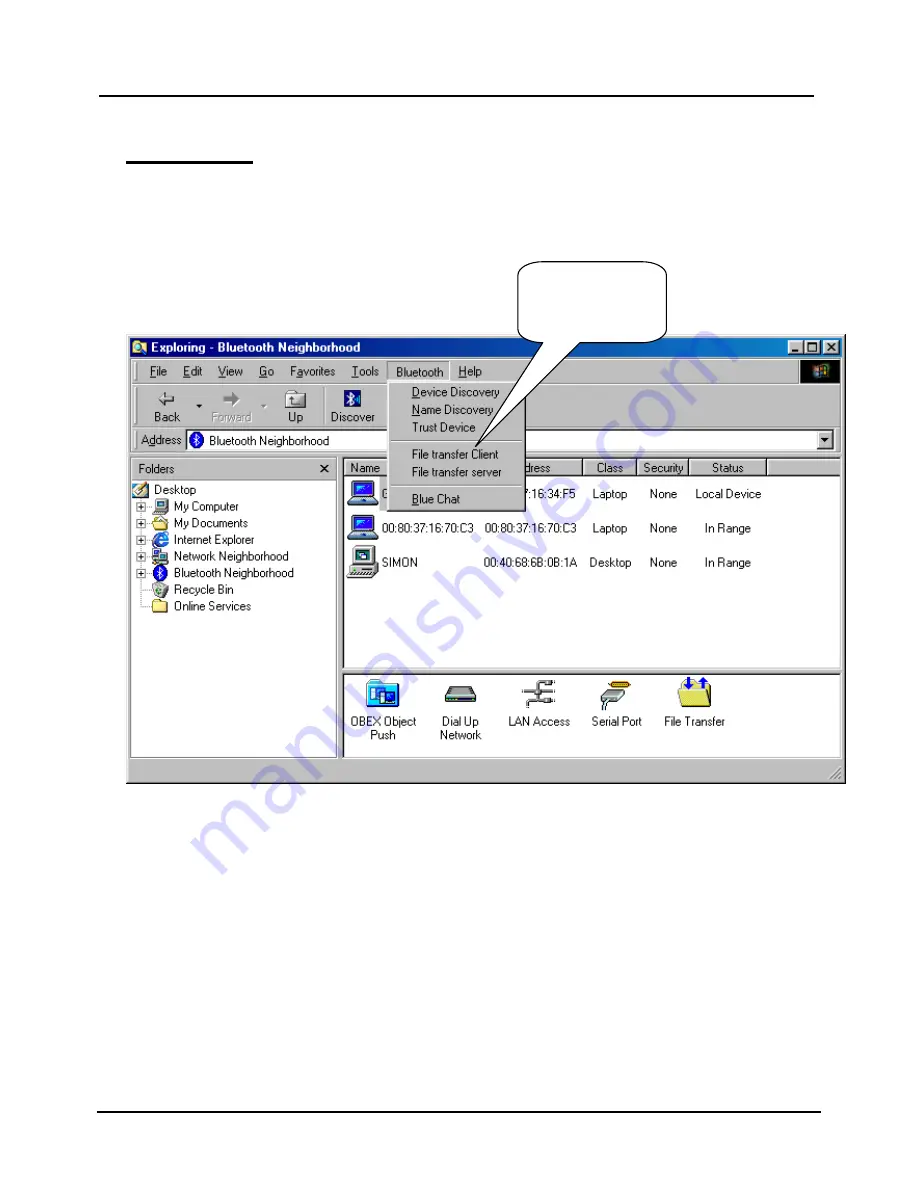
User’s Manual for Windows 2000
Pretec
Page 15 of 27
6/28/2002
File Transfer
1. To execute File Transfer, open Windows Explorer, select “Bluetooth” on the menu bar and
click on “File Transfer Client ” or “File Transfer Server” to have File transfer working on
both ends, the application on the remote computer also needs to run File transfer at the
same time.
Click it to run
File Transfer
Client or Server
Содержание BT2000-CF
Страница 1: ...Pretec Bluetooth CompactFlash Card BT2000 CF User Manual for Win2000 June 20 2002 ...
Страница 24: ...User s Manual for Windows 2000 Pretec Page 23 of 27 6 28 2002 ...
Страница 26: ...User s Manual for Windows 2000 Pretec Page 25 of 27 6 28 2002 3 Select Guest option and click Next to continue ...