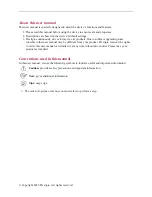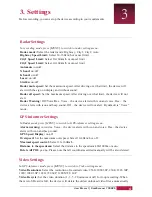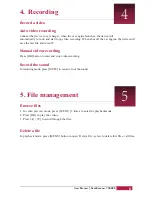About this user manual
This user manual is specially designed to detail the device’s functions and features.
1. Please read this manual before using the device to ensure safe and properuse.
2. Descriptions are based on the device’s default settings.
3. Prestigio continuously strives to improve its products. Due to software upgrading,some
contents in this user manual may be different from your product. Prestigio reserves the rights
to revise this user manual or withdraw it at any time without prior notice. Please take your
product as standard.
Conventions used in this manual
In this user manual, we use the following symbols to indicate useful and important information:
Caution:
provides safety precaution and important information.
Note:
gives additional information.
Tips:
usage tips.
>
The order of options or menus you must select to perform a step.
© Copyright 2018 Prestigio. All rights reserved.