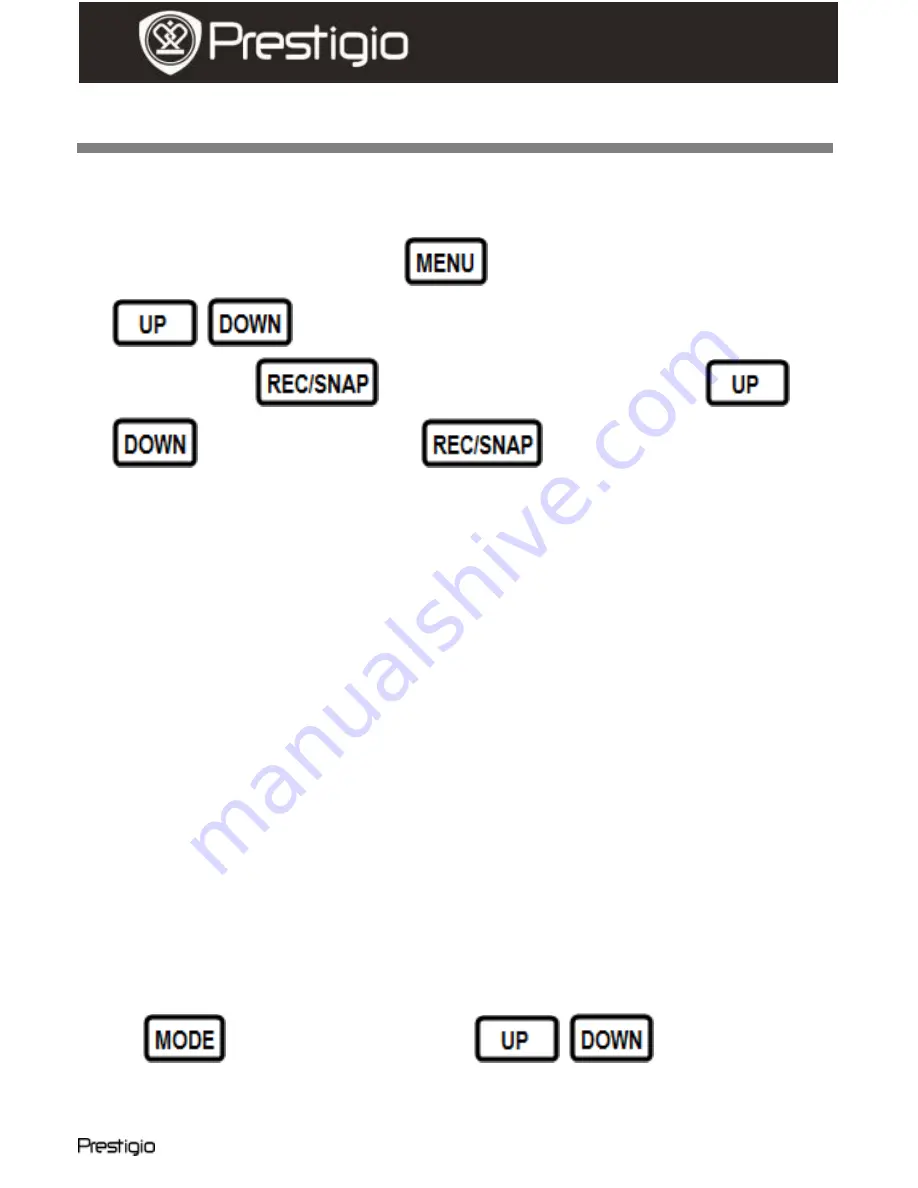
Roadrunner HD1
EN -
5
Quick Start Guide
Prestigio Roadrunner HD1
Settings
8.
Video Mode Settings
Turn on the device and press
button to enter Settings. Press
/
to select the settings options and enter the
sub-menu by
, select the options by pressing
/
, confirm by pressing
, afterwards the settings
are saved and the device exits the options menu.
The following options list is available:
Image Size:
Select the image size from HD 1280x720 or VGA
640x480
Time stamp:
Select to turn time stamp on the images on or off.
Motion detect:
After selecting this option the device will
automatically start recording upon detecting any motion.
Note:
After enabling this function the device will start recording
automatically if it detects a moving object. The file duration will be set
according to the
Recording time
settings. For example, if the
recording time is set for 2 min, video recording will last for 2 minutes,
and if there is no movement detected, the device will stop recording,
or continue recording a new file if a movement is still being detected.
Audio record:
Select to turn on audio recording
.
Recording time:
Select the file duration (2 Minutes / 5 Minutes/ 15
Minutes).
Led Mode:
Select to choose auto mode or to cancel it.
9.
Other Settings
Press
to enter “Setup”. Press
/
to navigate in
the options list. The following settings are available:
Format:
Select OK to format the SD card.









