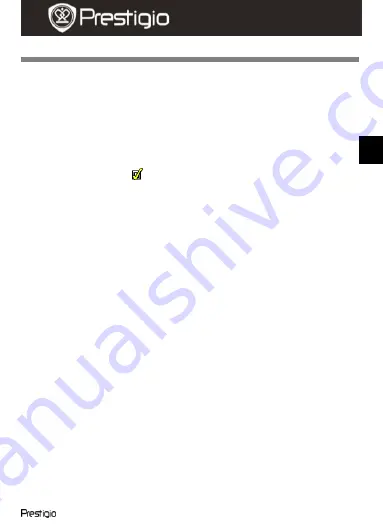
Roadrunner 700X
EN -
5
Quick Start Guide
Prestigio Roadrunner 700X
Settings
10.
Video Menu settings
Turn on the device and system comes into standby.
Press
Menu
button to enter Settings. Press the up/down button to
select the option and press left/right button to set the selection.
The following options list is available in the Video menu:
Resolution:
Select the video image size from 1080P (1982 x 1080) /
720P (1080 x 720) / WVGA (800 x 480) / QVGA (320 x 240).
Laser sync:
Select
to switch the laser pointer on to indicate the
target.
Capture Mode:
Select the video recording mode or voice recording
mode.
Loop Record:
Once there is no more free space left on the SD card
the device will automatically erase the oldest files on the card and
continue recording new ones. Select one of the values to set the video
duration.
Shot Timer
:
Select one of the values to set the video duration.
11
. Picture Menu settings
Press
Menu
button to enter Settings and press right button to enter
picture mode setting, press up/down button to select the option and
press it left/right to set the selection.
The following options list is available in the Picture menu:
Single Shot
: Select to set normal shooting mode.
Treble Shot
: Select to set continuously shoot three pictures
.
Continuous
: Select the
continuous shooting interval time from 0s /
2s / 3s / 5s / 10s / 20s / 30s / 60s.
Selftimer
: Select the time to use the timer when taking pictures.
Resolution
: Select the picture image size from 3M (2048 X 1536) /
5M (2560 X 1920) / 8M (3200 X 2400)
12.
General settings
Press
Menu
button to enter Settings. Press the right to select Settings.
The following settings are available:
EN








