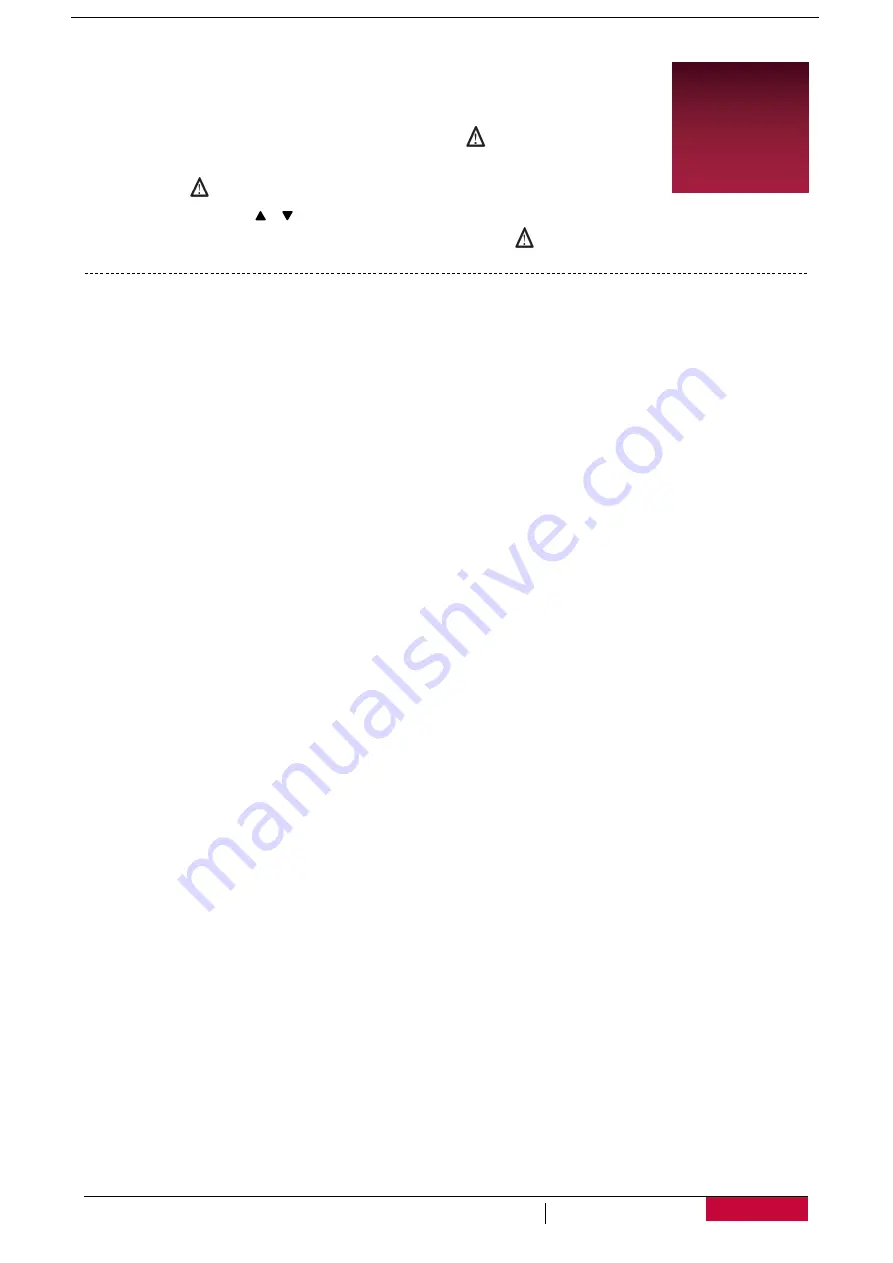
User Manual
RoadRunner 585
4
3
3.
Settings
Before recording, you can set up the device according to your requirements.
-
In video/picture preview mode, press [MENU]/
to enter
video/picture settings, press [OK] to go the general settings, press
[MENU] /
three times to exit.
-
In setting list, use [ ]/ [ ] to navigate the menu, press [OK] to get
the options and confirm the selection, press [MENU]/
to exit.
Video Settings
Video resolution:
Select the resolution of recorded video:
2560x1080 30p, 2304x1296 30p,
1920x1080 45p, HDR 1920x1080 30p, 1920x1080 30p
Recycle record:
Set the video duration (1, 3, 5 minutes or off) for loop recording.
When the micro SD card is full, the device will delete the oldest unlocked video files automatically.
WDR setting:
On/Off
HDR setting:
On/Off
White Balance
: Auto/Incandescent/Sunny/Cloudy/Fluorescent
Select an appropriate white balance, so images have a true-to-life color range. It is for specific
lighting situations.
Image quality
:
Set the photo quality: S Fine
、
Fine
、
Normal
EV bias:
Exposure compensation. Select from EV- 2.0, EV- 5/3, EV- 4/3, EV- 1.0, EV- 2/3, EV- 1/3,
EV0.0, EV+1/3, EV+2/3, EV+1.0, EV+4/3, EV+5/3, EV+2.0.
Set exposure value to determine how much light the camera’s sensor receives. For lowlight situations,
use a higher exposure.
Motion Detection:
Turn on or off motion detection.
If there is any motion detected while car DVR has power but not recording, your car DVR will start
recording automatically.
Mic setup
:
On/Off
Set to record sound or not.
Stamp setting:
Add
Date/time/plate number/logo
stamp into videos.
Driving time warning
:
Off/1 Hour/2 Hours/3 Hours/4 Hours
G-Sensor setting
:
Off/ High/ Medium/Low
Select the sensitivity of the G-sensor. The smaller the number is, the higher the sensitivity is.
When reaching the sensitive value (such as collision), the recording file will be automatically protected.
Park mode:
Off/On
Parking monitor function is triggered by the G-sensor in the unit. When G-sensor is OFF, the parking
monitor and CPU will not work. When it is ON, unit will be switched to Parking Monitor Mode after
shutting off.
Front Motion Detection:
Off/ On
Alerting the driver to movement detected in front of the car.
Light sensor:
Off/ On
The function warns you when it detects low light conditions.
General Settings
Language:
Choose your language.
Time setup:
Set time on device.
Date Format:
Select date format.
Beep sound setting:
Turn on or off the sound when pressing buttons.











