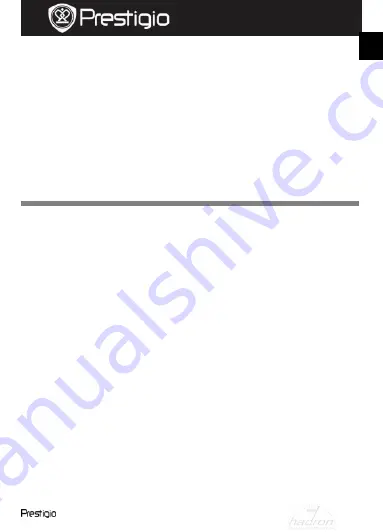
Roadrunner 511
EN -
3
Quick Start Guide
Prestigio Roadrunner 511
Note:
Press
MODE
button to lock current file during recording and the
locked file won’t be replace until a manual unlock.
7
. Taking pictures
To take a picture make sure the Picture Mode is selected. Press the
Record
button to take a photo. Taken photos are saved on SD Card.
To take photos with a flash press the navigation button left/right, until
the necessary flash symbol appears on the screen. To zoom the lens
in/out press the navigation button up/down.
Settings
8.
Video Menu settings
Turn on the device and make sure the Video mode is selected.
Note:
To select Video or Picture Mode press the
Mode
button. The appropriate
symbol will be displayed in the top right corner of the screen.
Press
Menu
button to enter Settings. Press the navigational button
up/down to select the option and press center to enter, and then
press left/right to set the value.
Press
Menu
button to enter Settings. Press the navigational button
left/right to select which menu you want to set.
The following options list is available in the Video menu:
Movie Mode:
Select the video image size from 1920x1080 (30 fps),
1280x720 (60 fps), 1280x720 (30 fps), 848x480 (30 fps).
Movie Quality:
Select the video quality.
Movie Clip Time:
Select one of the values to set the video duration.
Power off Delay:
Select recording time after the engine stops.
Sound Record:
Select to turn the microphone on or off.
Mic. Sensitivity:
Select the sensitive of the Mic.
Scene Selection:
Select the video mode (such as sports, portrait,
landscape or beach etc).
Exposure Adjust:
Select the exposure compensation (when the
device fails to identify the correct exposure automatically).
White Balance:
Select the correct white balance according to the
EN
HADRON







