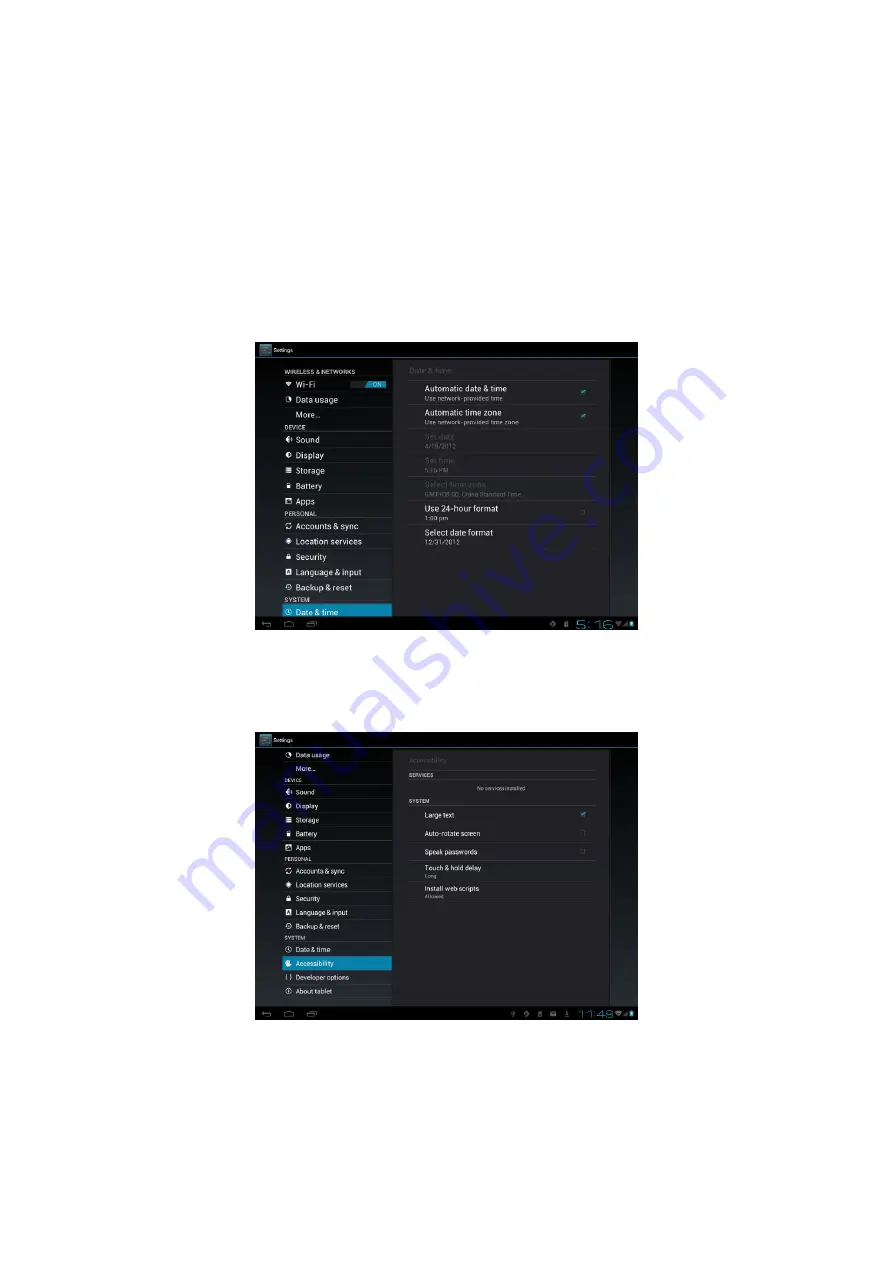
33
suggested that you backup data or applications that you want and remove your
memory card in case of data loss or damage during the restoration of the factory
default settings.
8.11Date and time settings
Set the date and time, time zone, and date or time format. Here you can turn off auto
time synchronization and manually change time zone settings.
8.12Accessibility
Large text:
check to enlarge text
Auto-rotate screen
: Check to automatically switch the orientation of the screen as
Содержание PMP5197D-Ultra
Страница 1: ...1 PMP5197D Ultra User Manual ...

















