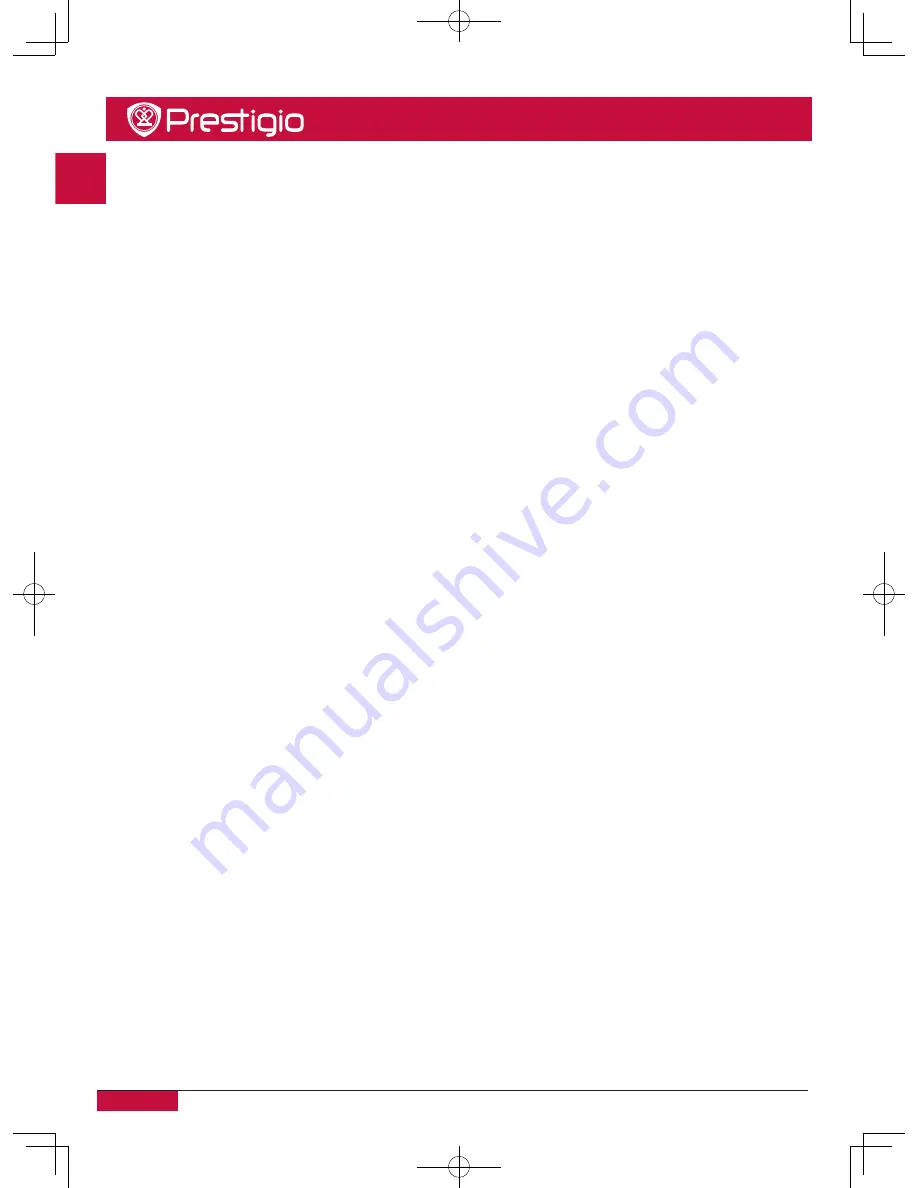
EN - 11
EN
Quick Start Guide
Prestigio Digital Signage
• Lock. Click
Lock
to lock all area, newly-edited area will not move by mouse clicking when
user is viewing;
• Set template resolution. The default setting is 1280*720, the user can manually enter
resolution size to adjust template resolution according to resolution of playing terminal
screen;
• Change area drawing panel size. Move mouse pointer to drawing area, area drawing
panel can ne zoomed via mouse wheel or thumbnail toolbar on the top right corner.
Mouse wheel scroll forward to zoom in, conversely zoom out;
• Return. Click
Return
to exit the interface of editing template and return to edit program.
2. Apply Template. Click
Select Template
>
Apply
to open and apply the template.
3. Add Material. Select the material to add as required, and click
Add
to upload material to
material list.
4. Apply Material. Select the desired type of added material, and select its category mate-
rial, the user can add material to the corresponding region of the template as following
four ways.
(1). Select the required material, drag material to the corresponding area of template;
(2). Select the required material, drag material to bottom side track;
(3). Select the application material area, double-click the material to apply;
(4). Select the application material area and the required material, and click the button
Apply
.
5. Set Material Property. Click applied material to set material playing properties on the
light of software interface.
6. Export Program. After edited the program, plug the USB, click
Export Program
, and
select the USB in the pop-up interface, click
Open
to export program.
Player User Guide
1. Start player client and insert the USB of saved program, it can load the program and
play automatically.
2. Click the lower right corner of player client, and input the password (the default pass-
word is 1234) to enter to configuration menu interface. The clickable area of interface
right corner is 100 * 100 px. In this interface, click “Exit” button to exit the player client.
Содержание PDSIZ42SWN0P
Страница 1: ...Prestigio Digital Signage Quick Guide Version 1 0 PDSIZ42SWN0P PDSIZ42SWT6P...
Страница 2: ......
Страница 18: ......
Страница 19: ...1 1 2 3 3 4 4 5 5 6 6 10 7 13 8 14...
Страница 20: ...RU 1 RU Prestigio 1 5 7 175 1...
Страница 21: ...RU 2 Prestigio RU 0 40 20 60 10 90 10 95 10 20...
Страница 22: ...RU 3 RU Prestigio 2 DVD DVD 2...
Страница 23: ...RU 4 Prestigio RU 3 1 2 3 3...
Страница 24: ...RU 5 RU Prestigio 4 HDMI HDMI USB USB USB VGA VGA DP 4...
Страница 30: ...RU 11 RU Prestigio Open Save Close New Lock 1280 720 Return 2 Select Template Apply 3 4 1 2 3 4 Apply 5...
Страница 31: ...RU 12 Prestigio RU 6 USB Export Program USB Open 1 USB 2 1234 100 100 Exit...
Страница 32: ...RU 13 RU Prestigio 7 1 2 3 4 7...
Страница 35: ......
Страница 36: ......





























