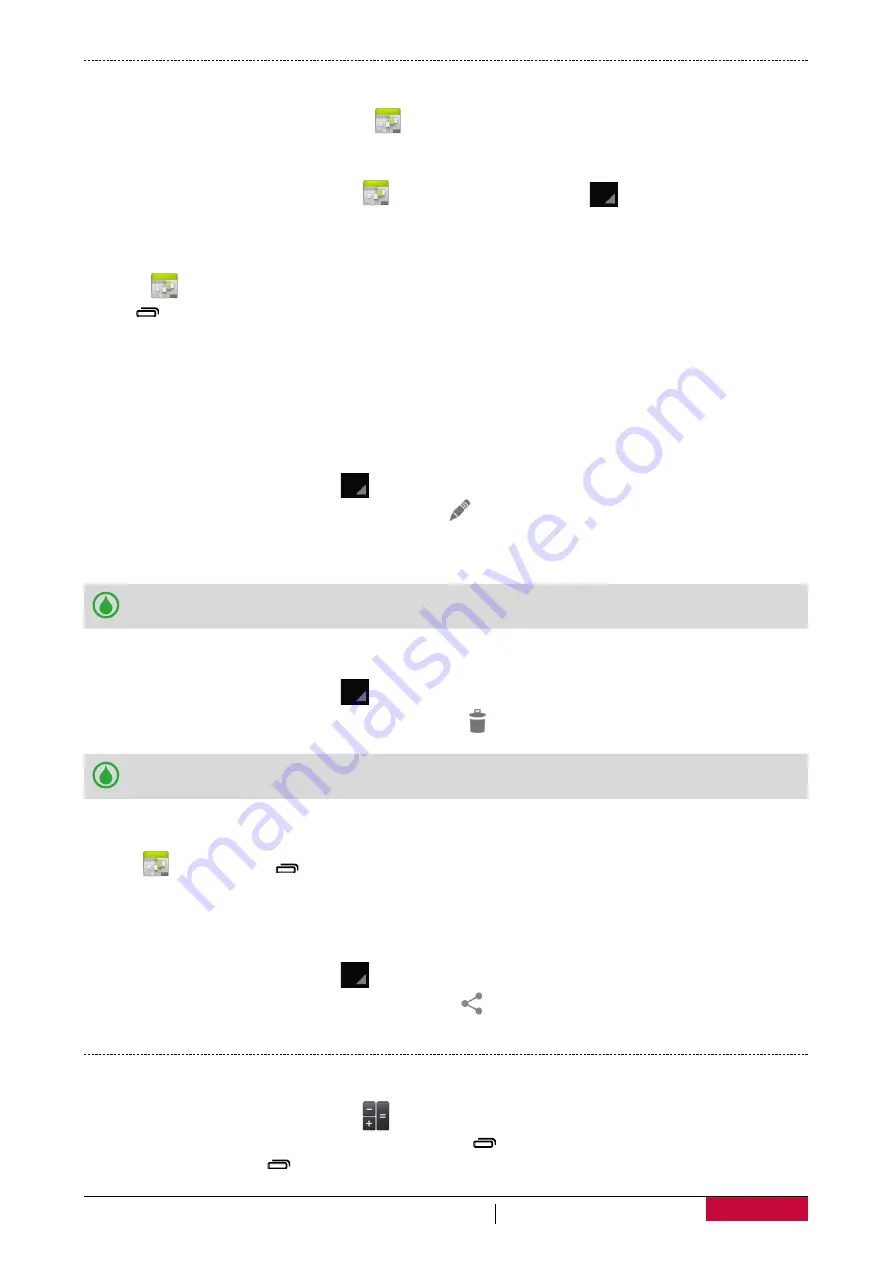
52
USER MANUAL
MultiPhone PAP3400 DUO
Calendar
You can create your event and make a plan on your calendar.
•
On the home screen or list menu, tap
.
View the calendar
On the home screen or list menu, tap
to check the calendar. Tap
to change your calendar
to Day, Week, Month or Agenda view.
Create an event
1. Go to
, select a date.
2. Tap >
New event
.
3. Edit reminder settings.
4. Tap
Done
to save the event.
Manage your events
Edit an event
You can only edit events you have created.
1. While viewing the calendar, tap
to change your calendar to Agenda view.
2. Tap the event your want to edit, and then tap
.
3. Make your changes to the event.
4. Tap
Done
.
If you're editing an event that repeats, you'll be asked whether you want to edit just that
occurrence or all occurrences of that event.
Delete an event
1. While viewing the calendar, tap
to change your calendar to Agenda view.
2. Tap the event your want to delete, and then tap
.
If the event repeats, you’ll be asked whether you want to delete just that occurrence or all
occurrences from Calendar.
Clear all events
•
Go to
, and then tap >
Clear events
.
Share an event
You can share a calendar event as a vCalendar using Bluetooth or by sending it as a file attachment
with your email or message.
1. While viewing the calendar, tap
to change your calendar to Agenda view.
2. Tap the event your want to share, and then tap
.
3. Choose how you want to send the event.
Calculator
Use this app for simple or complex calculations.
On the home screen or list menu, tap
.
-
Swipe to display the scientific calculator. Or, tap >
Advanced panel
.
-
To clear history, tap >
Clear history
.































