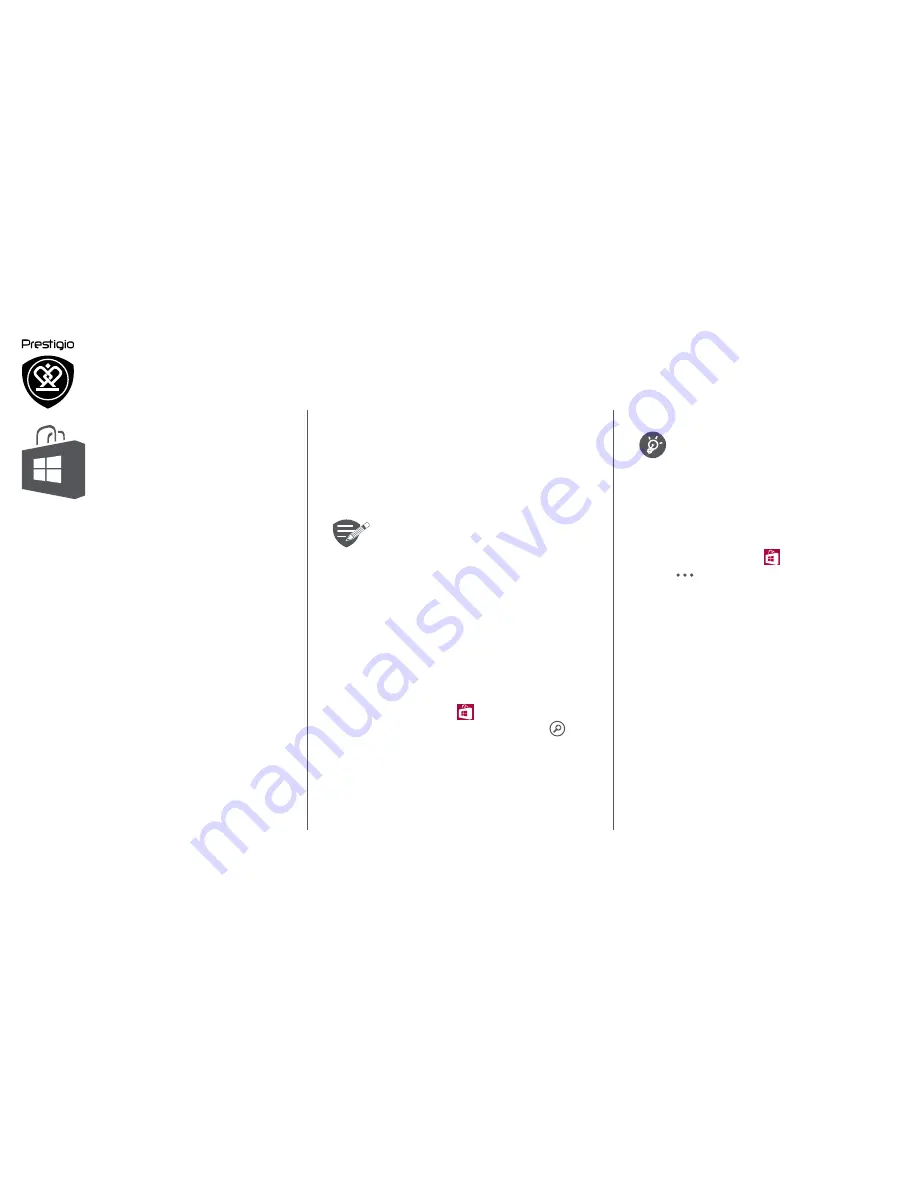
www.prestigio.com
Store
Search and install an app
View your ongoing downloads
Uninstall an app
Use a Wi-Fi connection to download
large files.
View your ongoing downloads
While an item is downloading, you can continue to
browse Store for other content and add items to
be downloaded.
1.
On the list menu, tap
Store
.
2.
Tap
>
downloads
to view your ongoing
downloads
Uninstall an app
1.
On the list menu.
2.
Tap the app icon you want to uninstall.
3.
Select
Uninstall
on the pop-up screen
Use the Store to purchase and download
applications and games that are able to run on
your phone. Choose from a wide variety of free
and paid apps ranging from productivity apps,
entertainment, to games.
•
The availability of Store and the
selection of items available for
download depend on your region.
•
To download from Store, you need
to be signed in to your Microsoft
account on your phone.
•
The availability of payment methods
depends on your country of
residence and your network service
provider.
Search and install an app
1.
On the list menu, tap
Store
.
2.
Browse applications by category, or tap
to
search with a keyword.
3.
Select an application to view information.
4.
To download it, tap
Install
.
-
If there is a charge for the application, tap the
price, and follow the prompts to complete the
purchase.






















