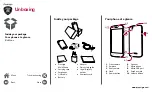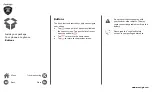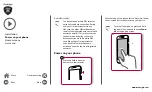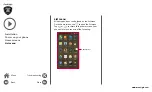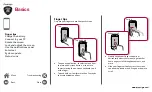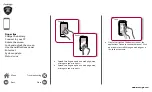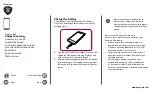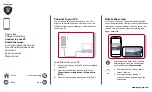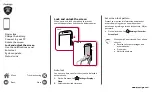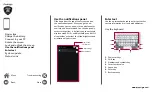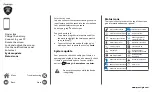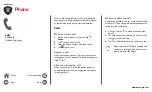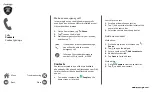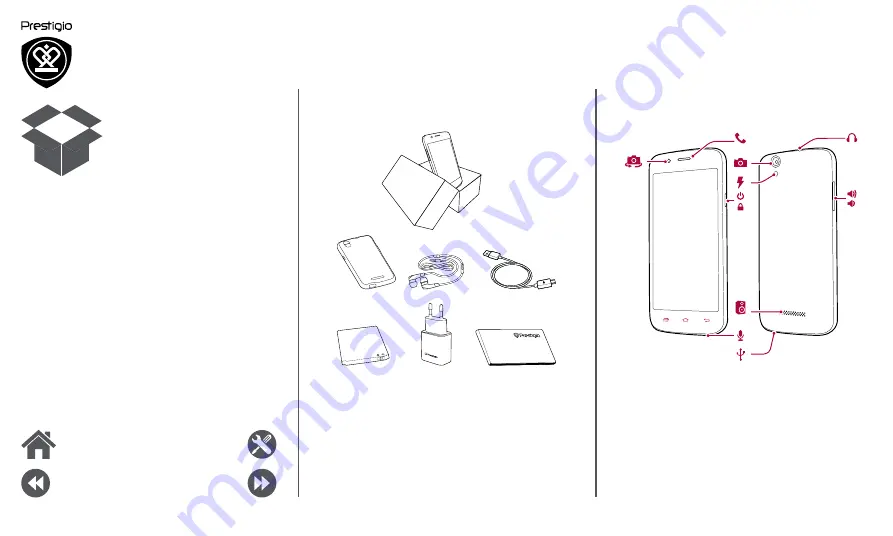
www.prestigio.com
Unboxing
Inside your package
•
Prestigio
MultiPhone
•
Carrying case
•
Earphones
•
USB cable
•
Battery
•
Adapter
•
Quick start guide
•
Legal & safety
notices
•
Warranty card
Your phone at a glance
1
2
3
4
5
6
7
8
9
10
1.
Front camera
2.
Earpiece
3.
Rear camera
4.
Flash
5.
Power button
6.
Speaker
7.
Microphone
8.
Micro USB port
9.
Earphone jack
10.
Volume button
Menu
Back
Next
Troubleshooting