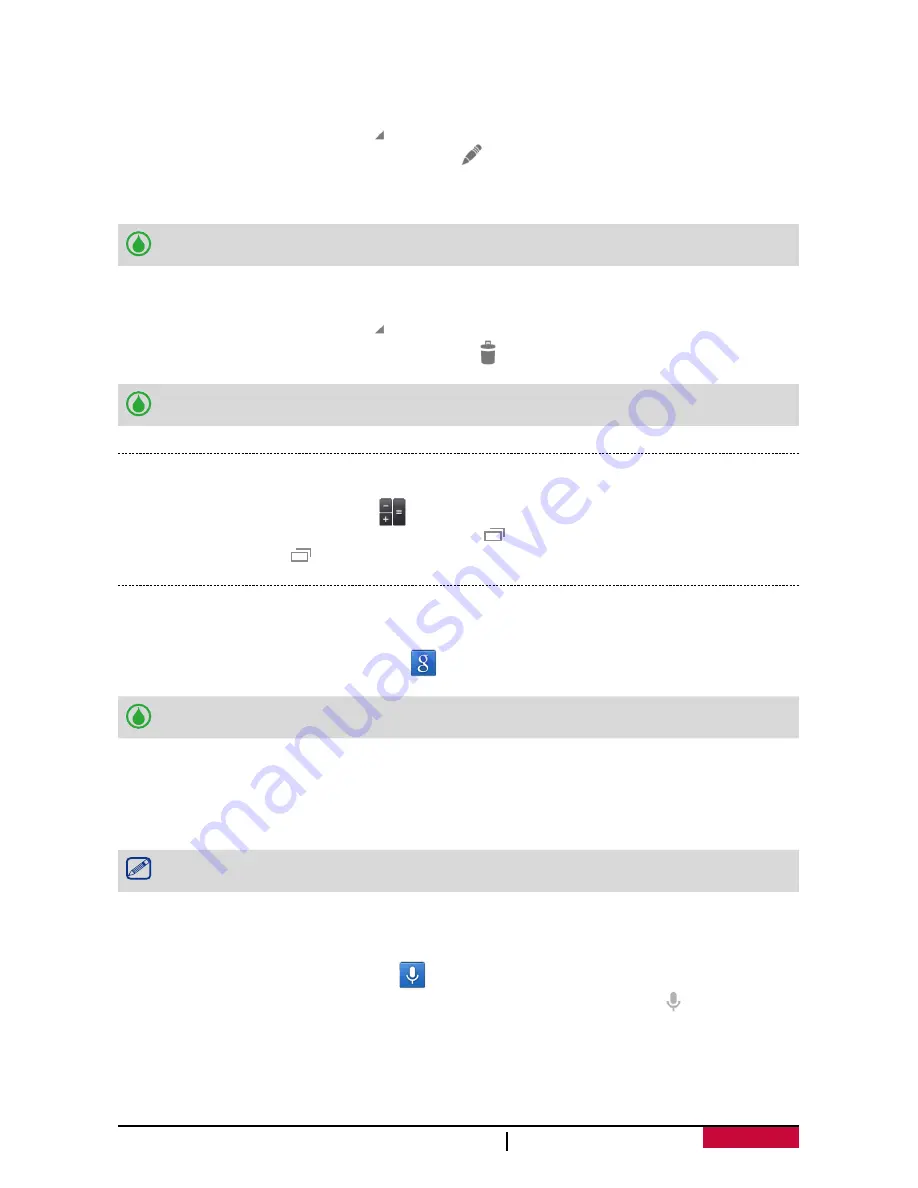
52
USER MANUAL
MultiPhone PAP5400 DUO
Manage your events
Edit an event
You can only edit events you have created.
1. While viewing the calendar, tap
to change your calendar to Agenda view.
2. Tap the event your want to edit, and then tap
.
3. Make your changes to the event.
4. Tap
Done
.
If you're editing an event that repeats, you'll be asked whether you want to edit just that
occurrence or all occurrences of that event.
Delete an event
1. While viewing the calendar, tap
to change your calendar to Agenda view.
2. Tap the event your want to delete, and then tap
.
If the event repeats, you’ll be asked whether you want to delete just that occurrence or all
occurrences from Calendar.
Calculator
Use this app for simple or complex calculations.
On the home screen or list menu, tap
.
-
Swipe to display the scientific calculator. Or, tap >
Advanced panel
.
-
To clear history, tap >
Clear history
.
Google search
Use this application to search not only the Internet, but also apps and their contents on your
phone as well.
-
On the home screen or list menu, tap
.
Some apps, such as Contacts or Emails, have their own search function, which you can use
to search only within those apps.
Search on the web or your phone
1. Tap the search field, and then enter a keyword.
2. Select one of the suggested keywords that appear.
If no results are returned from the apps, the web browser appears, displaying the search
results.
Search with your voice
Use Google Voice Search to find information on the Web just by speaking to your phone.
1. On the home screen or list menu, tap
.
-
If the Google search bar is available on the Home screen, you can also tap
.
2. Speak a keyword or phrase when
Speak now
appears on the screen.
3. Select one of the suggested keywords that appear.
4. If what you’re searching for is in the list, tap the item to open it in its compatible app.
Otherwise, tap
Retry
to search again.









































