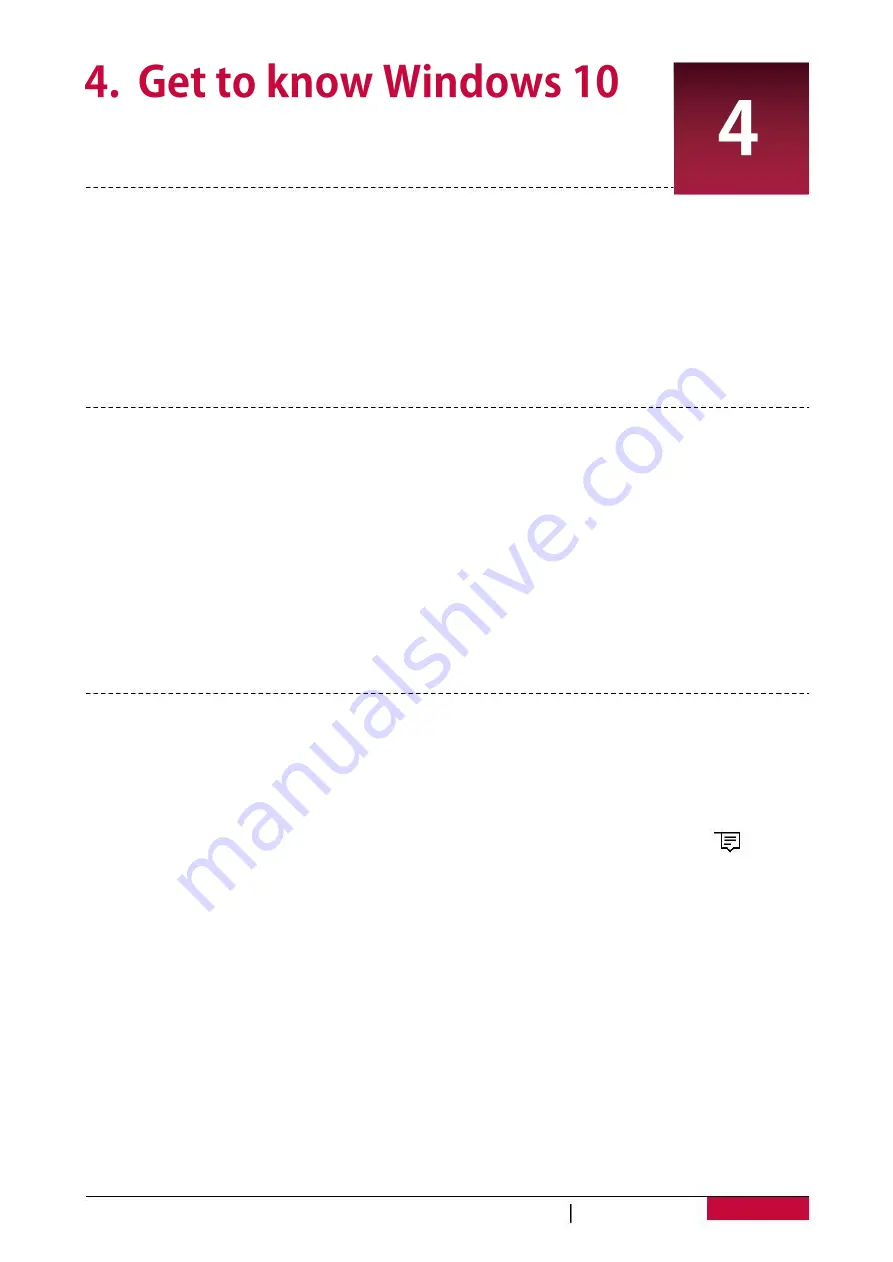
Windows 10 provides new features and many options for entertainment and
productivity at school, at home, or while you’re on the go.
Set up Windows OS
When you start your Windows tablet for the first time, a guide will appear on your screen to help
you configure the basic settings of your Windows 10 operating system.
To start for the first time:
1. Turn your Windows tablet on.
2. Set your language and region.
3. Carefully read the license terms. Tap
Accept
.
4. Follow the next on-screen instructions to customize settings.
5. Create your user account to enter the Start screen.
Sign in with a Microsoft account
You can sign in Windows with a local account or a Microsoft account.
For the best cloud-connected experience, a Microsoft account—an email address and password
is recommended. It gives you access to apps and games from the Windows Store, free online
storage, and lets you see your settings and other stuff across multiple Windows devices.
How to sign in
1. Select the Start button, then select
Settings
>
Accounts
>
Your account
.
2. Select
Sign in with a Microsoft account instead
.
3. Follow the prompts to switch to a Microsoft account.
Your local account will switch to your Microsoft account. The next time you sign in to Windows,
use your Microsoft account name and password. Your apps and files will not be affected.
Action center
Here you can adjust common settings like Wi-Fi, screen brightness, open OneNote, create a
wireless connection to another screen, and more. If there are notifications waiting for you, they
appear at the top of the Action center.
Open the Action center
• Here are two ways to display the Action center: Swipe in from the right edge; or tap [ ] on the
taskbar.
USER MANUAL
PMP1010TE3G
7
Содержание MultiPad Visconte 4U 3G
Страница 1: ......
















