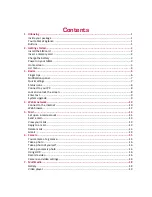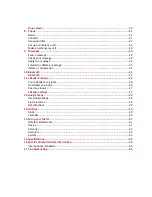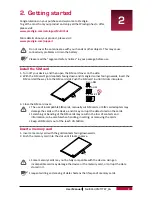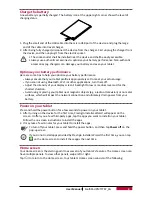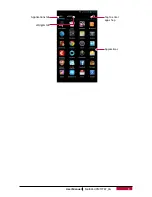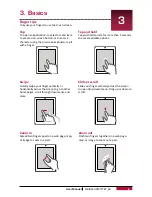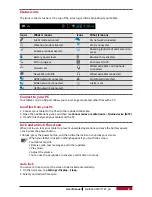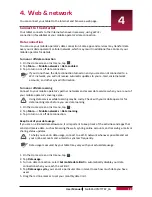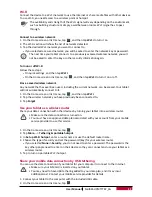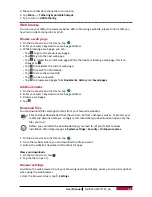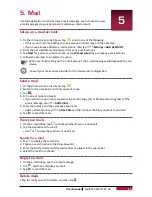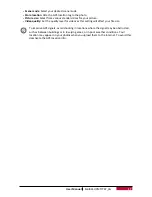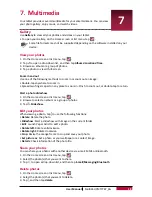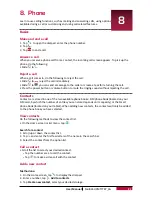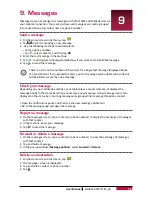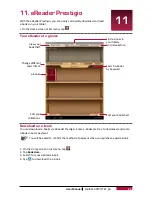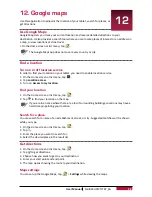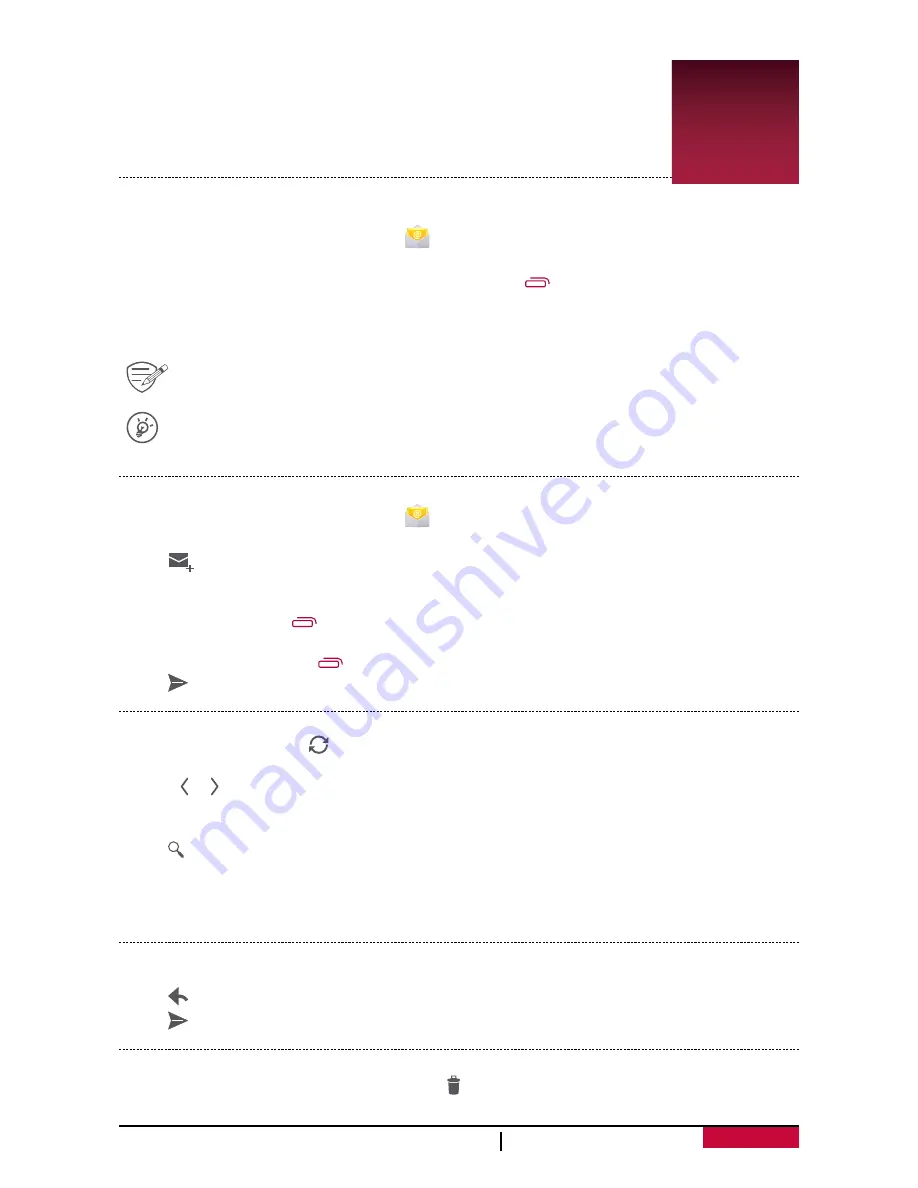
13
User Manual
MultiPad PMT7787_3G
5. Mail
Use this application to send or view e-mail messages. Learn to send or view
e-mail messages via your personal or company e-mail account.
Set up an e-mail account
1. On the Home screen or list menu, tap
and do one of the following:
-
If this is your first time adding an e-mail account in Mail, move to the next step.
-
If you have already added an e-mail account, then tap
>
Settings
>
ADD ACCOUNT
.
2. Enter the e-mail address and password for your e-mail account.
3. Tap
Next
for a private e-mail account, or tap
Manual setup
for a company e-mail account.
4. Follow the prompts to complete the setup.
When you finish setting up the e-mail account, the e-mail messages will download to your
device.
Consult your mail service provider for the mail server configuration.
Send a mail
1. On the Home screen or list menu, tap
.
2. Switch to the e-mail account that you want to use.
3. Tap
.
4. Fill in one or more recipients.
-
If you want to loop in more recipients in a carbon copy (Cc) or blind carbon copy (Bcc) of the
e-mail message, tap
>
Add Cc/Bcc
.
5. Enter the subject, and then compose your mail.
-
Add an attachment: tap
>
Attach file
and then choose the files you want to send out.
6. Tap to send the mail.
View your mails
1. On the e-mail inbox, tap to check whether there is a new mail.
2. Tap the desired mail to read it.
-
Use or to view the previous or next mail.
Search for a mail
1. Tap to display the search bar.
2. Choose a search option in the drop-down list.
3. Enter the first few letters of the mail sender or subject in the search bar.
4. Select the mail from the list.
Reply to a mail
1. On the e-mail inbox, tap the e-mail message.
2. Tap , and then compose your mail.
3. Tap to send the mail.
Delete mails
•
Tap the mail you wish to delete, and then tap .
5