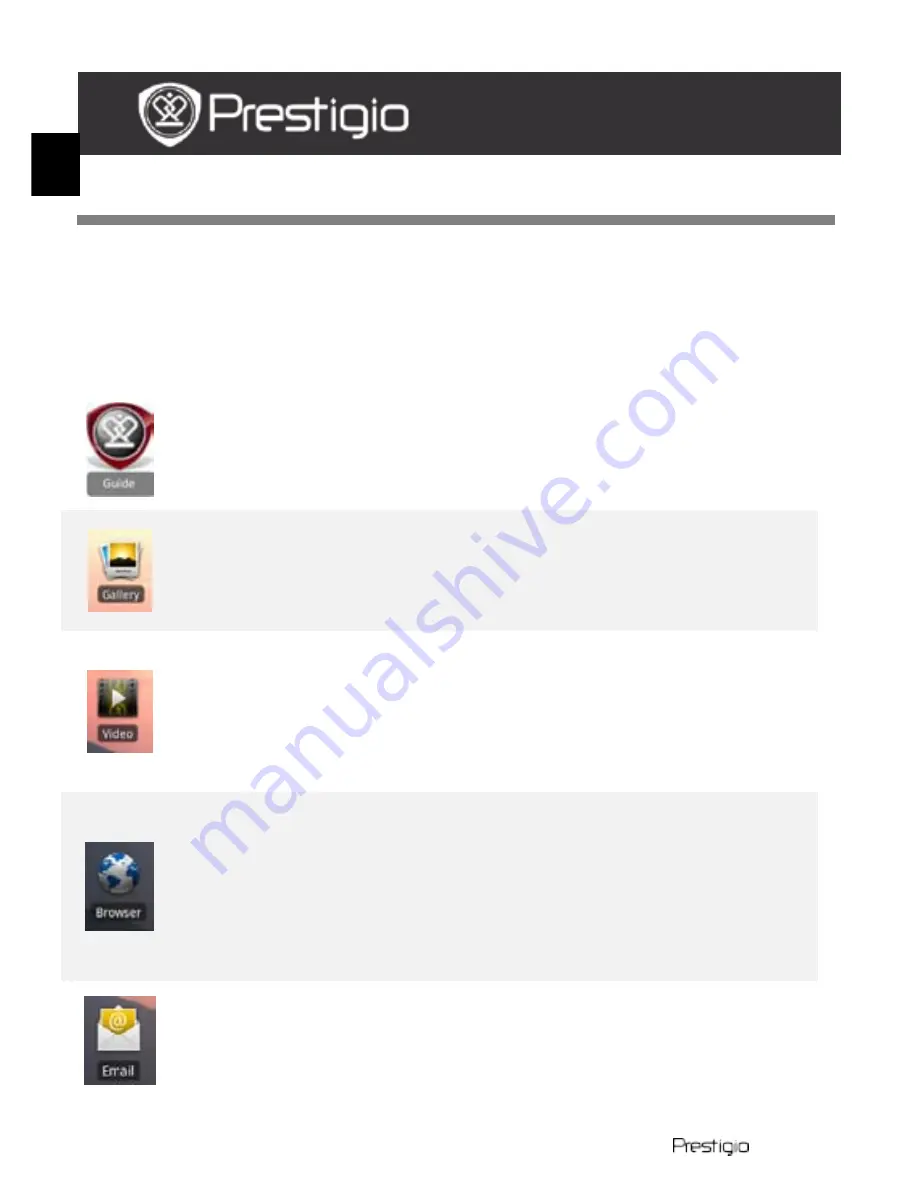
EN – 4
PMP5070
Main functions
9.
Main menu
After the Startup Wizard the device will enter the Home screen,
containing installed and default applications. The basic applications are
detailed as follows.
By pressing the Guide icon the device will playback an
introductions video, which guides through its major
functions, the Prestigio graphic user interface and installed
applications useful in daily life, in the office and for games.
In the Gallery application the images can be viewed as a
photo wall, one-by-one, or as a running slideshow. Drag the
finger horizontally to jump from one image to another.
The Video application allows to playback AVI, MP4, MKV,
MOV, WMV, MPG, PS, TS, VOB, FLV, RM, RMVB, ASF and 3GP
file formats.
Hint:
Video playback can be stopped anytime and then recovered
by tapping on the “+” symbol, on the right of the file name.
The Browser application allows surfing the Internet using
the Android default browser.
Note:
For Internet connection, please, see 8. Connecting to
WiFi.
Hint: The Browser application can work with multiple pages
open at once.
The email application supports POP or IMAP e-mail
accounts.
EN
Quick Start Guide
Prestigio MultiPad
PMP5070
























