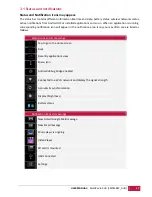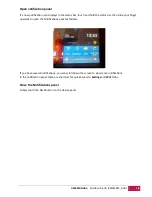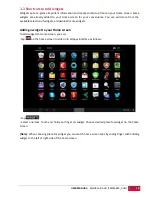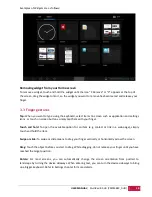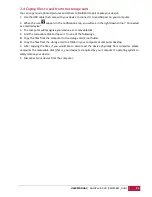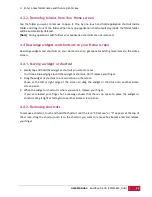USER MANUAL
| MultiPad 8.0 HD (PMP5588C_DUO)
8
[Note]:
When you are reading the file from micro SD card, please don’t remove it,
or the device could
fail to operate correctly.
Don’t insert or remove the SD card while the device is on. Please insert or remove the SD card while the
device is off.
Browse files in the storage card
To browse the files you should do one of the following:
Select “Explorer” icon to view files in the storage card;
You can also install and run any other third party file browser applications.
Remove the storage card
To avoid data loss or damage, please stop using files/programs in the storage card, and then tap
Settings>Storage>Unmounts Storage to remove it safely.
To remove the storage card, gently press the edge of the card to release the safety lock and pull the card
out of the slot.
[Note]:
1.
Make sure the location and direction of the storage card is correct when inserting.
2.
To avoid possible issues or incompatibility of the storage card with your MultiPad, major brands of
storage card are recommended. Never use damaged or cracked storage cards as this might damage the
MultiPad or cause loss of your data.
2.3 Hot plug of storage card
Please do not hot plug the storage card when using or browsing its files.
For example, when you are running the Music/Video Player/ Gallery, the storage card could be damaged
and files on it might be come corrupt if you take out the storage card without proper preparation. As for
details of inserting/removing storage card, see
2.2 Use the storage card
.
2.4 Memory space
The capacity of built-in flash chip is 8GB. The device contains 2 memory partitions: Internal storage
&NAND Flash storage. The space is partitioned to store apps, setting and user data. A part of storage will
be reserved for system resources and wouldn’t be available for user. The exact size of available memory
may vary depending on Firmware version.
MultiPad supports extended storage – micro SD cards of 32GB maximum capacity.
Correct
Incorrect