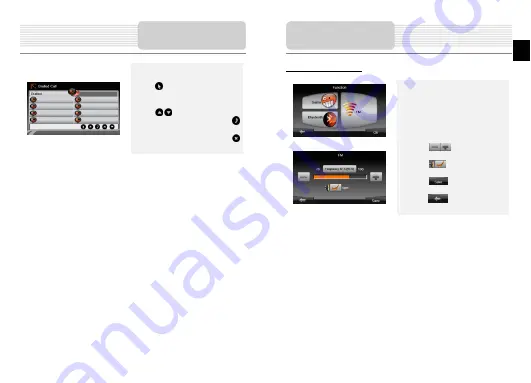
13. Tap on
Calls List
icon to review call
history.
14. Tap
to view
Dialed Call
list,
Received Call
list, and
Missed Call
list.
15. Tap
/
to scroll pages up/down.
16. Select a phonebook entry and tap
to make the call.
17. Select a phonebook entry and tap
to delete it.
Hands Free Function
FM function (optional)
1. Tap
on
Function
icon on the main
menu.
2. Tap
on
FM
icon to start using
Bluetooth function.
3. Tap
on
/
to tune FM
frequency down/up.
4. Tap
on
to open the selected
frequency for broadcast.
5. Tap
on
to save current FM
station.
6. Tap
on
to cancel settings and
exit.
FM Function
EN – 7
EN












