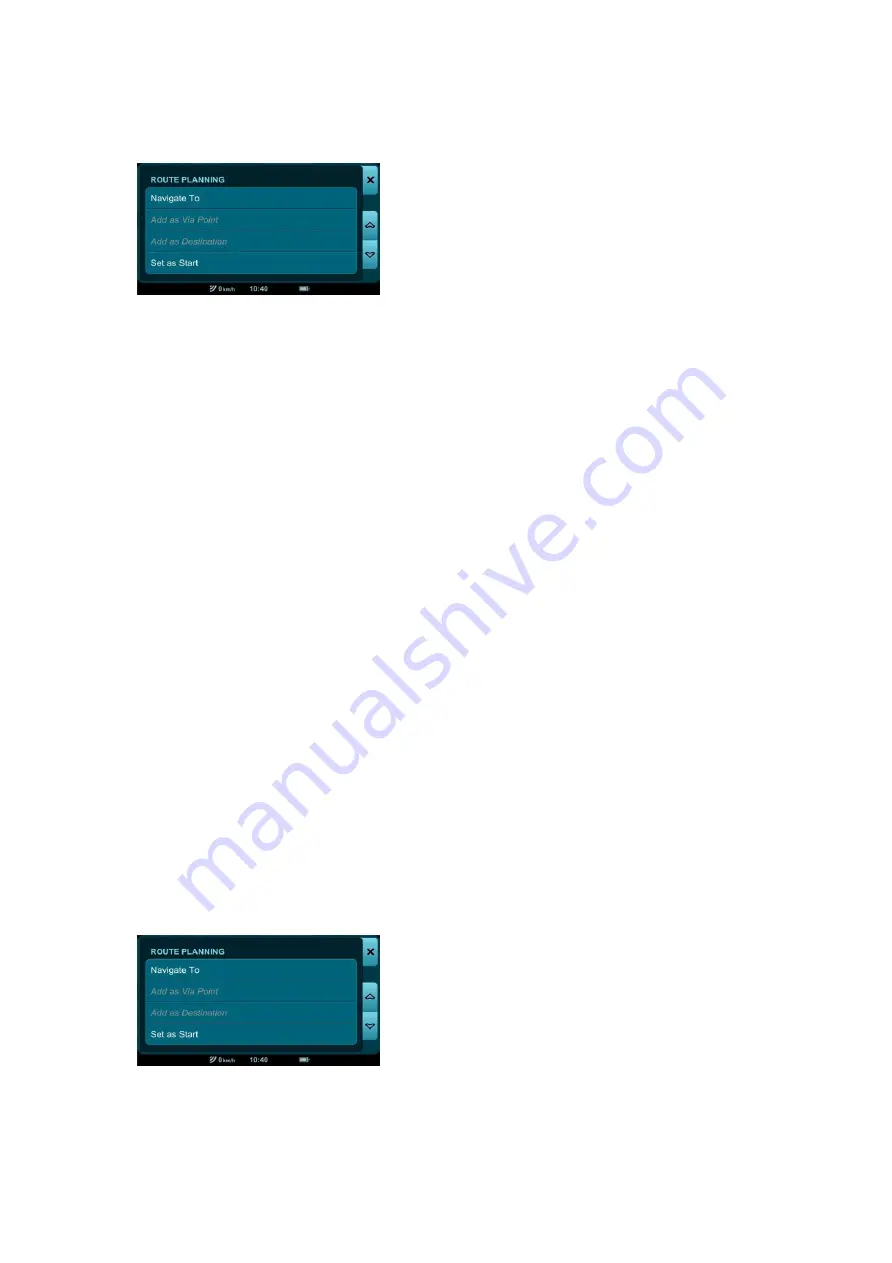
Using the Route Planning Bar
Depending on whether your selected location is undefined,
previously defined (as a Destination, Start Point, Via Point or an
undefined Search Result or Map Location Point), or if it is already
part of a currently active or saved route, the Route Planning bar
presents you with a variety of active and inactive buttons:
Navigate To
: instantly begins guiding you to the selected location
from your current GPS location.
Remove from Trip
: removes the selected location from your
current route.
NOTE: This option appears only after the selected location has
been set as a start point, via point or destination.
Add as Via Point
: adds the selected location to your current route
as a via point.
NOTE: This option appears only when you are adding a third (or
higher) location to your trip route.
Add as Destination
: sets the selected location as your destination
or replaces a previous destination with the selected location.
Set as Start
: sets the selected location as your start point.
Using the Via Point Order Bar
Содержание GEOVISION TOUR 2 Mireo
Страница 1: ...User Manual GEOVISION TOUR 2 Mireo...






























