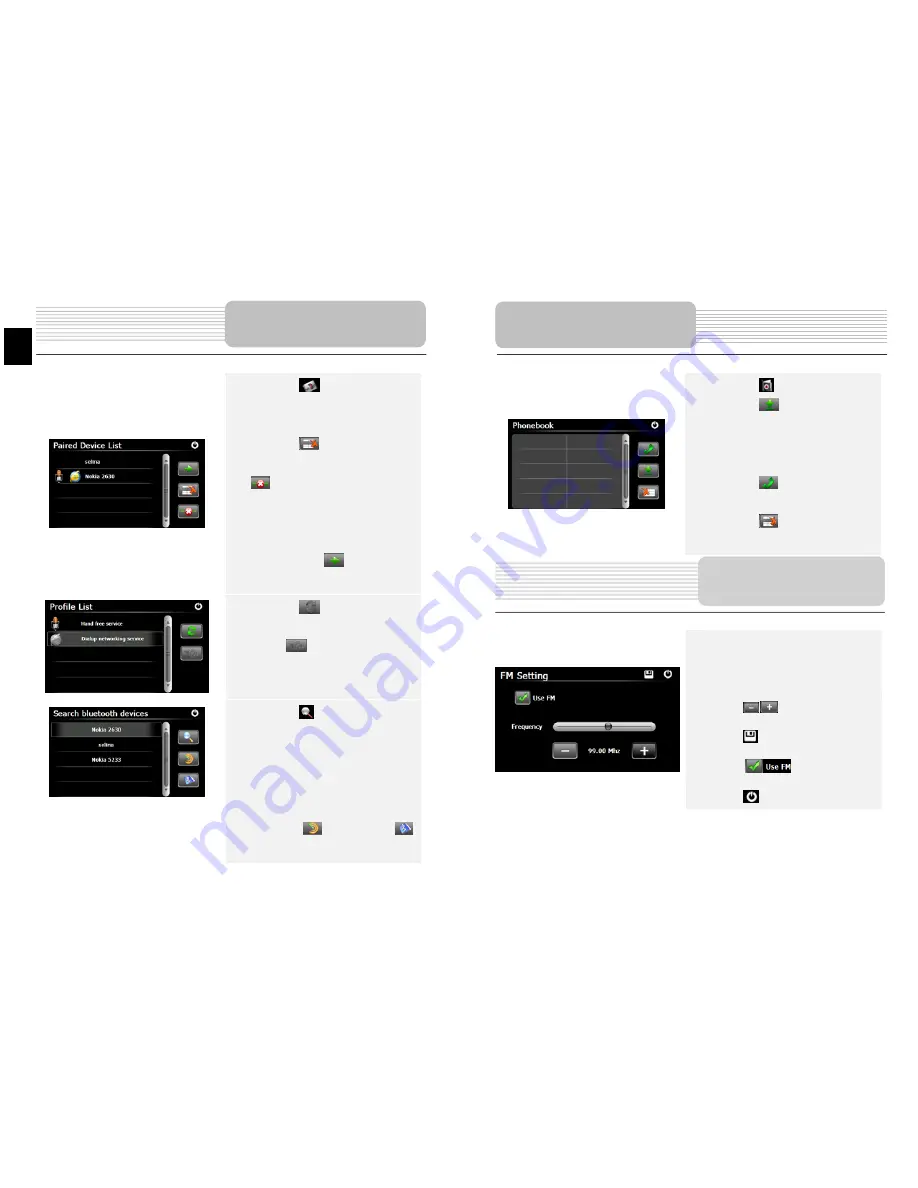
21. Tap
on in
Bluetooth
interface to enter
Paired Device List
function.
22. Tap
on
to delete mobile
phone name from the list. Tap on
to disconnect the PND
(Personal Navigation Device) from
the mobile phone. Select mobile
phone name from
Paired Device
List
and tap on
to enter Profile
list.
23. Tap
on to re-connect from
previously connected mobile phone.
Tap on
to disconnect the PND
(Personal Navigation Device) from
the mobile phone.
24. Tap
on in
Bluetooth
interface to start searching process.
25. Pairing
devices(mobile
phones)
will be displayed in the list when
search is completed.
26.
Tap on the mobile phone name
and tap on
to pair. Tap on
to enter
Paired Device List
.
Bluetooth Function
EN
EN - 8
27. Tap
on to enter
Phonebook
.
28. Tap
on to download the
phone numbers of the mobile phone
to the PND (Personal Navigation
Device).
29. Tap
on to dial the phone
number.
30. Tap
on
to delete mobile
phone name from the list.
1. Tap
on
Function
icon on the main
menu.
2. Tap
on
FM
icon to start using
Bluetooth function.
3. Tap
on /
or drag the cursor to
tune FM frequency down/up.
4. Tap
on to save current FM
station.
5. Tap
on
to enable the FM
function.
6. Tap
on
to exit.
(
Note: Please make sure GPS is connected to the car charger before using FM
Transmitter
)
Bluetooth Function
FM Function
Содержание GeoVision 5800BTHDDVR
Страница 17: ...1 2 Prestigio GeoVision 5800BTHDDVR 1 USB 1 1 1 1 1 CD 1 BG BG 1...
Страница 20: ...5 4 z z BG BG 4 1 2 3 4 5 Sleep Power Off...
Страница 25: ...GPS BG BG 9...
Страница 26: ...Smart History BG BG 10...
Страница 27: ...1 2 1 2 3 1 2 3 BG BG 11...
Страница 28: ...Place of Interest POI BG BG 12...
Страница 29: ...BG BG 13...
Страница 30: ...More www naviextras com 3D Picture Viewer Music Player More BG BG 14...
Страница 31: ...CO2 2D 3D GPS LCD GPS BG BG 15...























