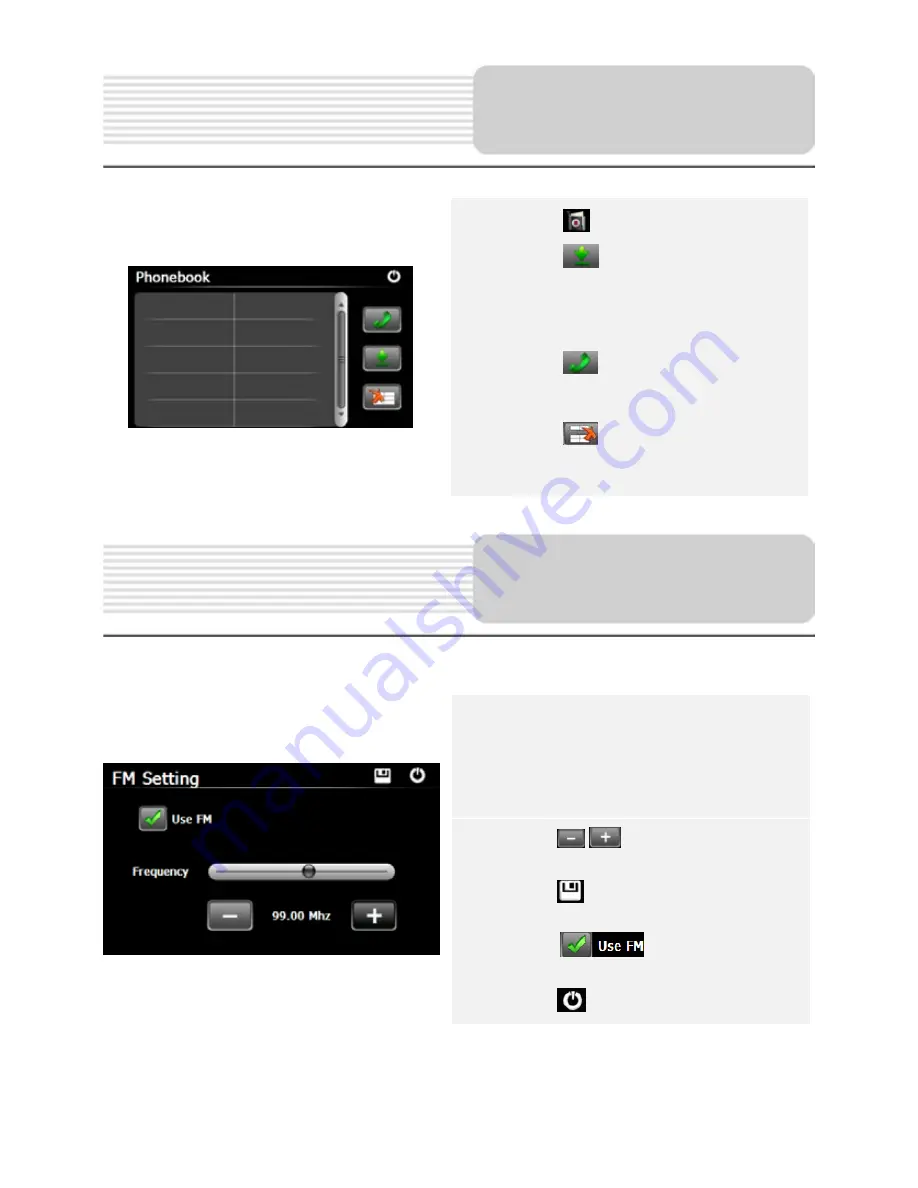
EN-15
27. Tap on
enter
Phonebook
.
28. Tap on
to download the phone
numbers of the mobile phone to the
PND (Personal Navigation Device).
29. Tap on
to dial the phone
number.
30. Tap on
to delete mobile phone
name from the list.
1. Tap on
Function
icon on the main
menu.
2. Tap on
FM
icon to start using
Bluetooth function.
3. Tap on
/
or drag the cursor to
tune FM frequency down/up.
4. Tap on
to save current FM
station.
5. Tap on
to enable the FM
function.
6. Tap on
to exit.
FM Function
(GeoVision 5500BTFMHD/4500BTFM)
Bluetooth Function
(GeoVision 5500BTFMHD/4500BTFM)

























